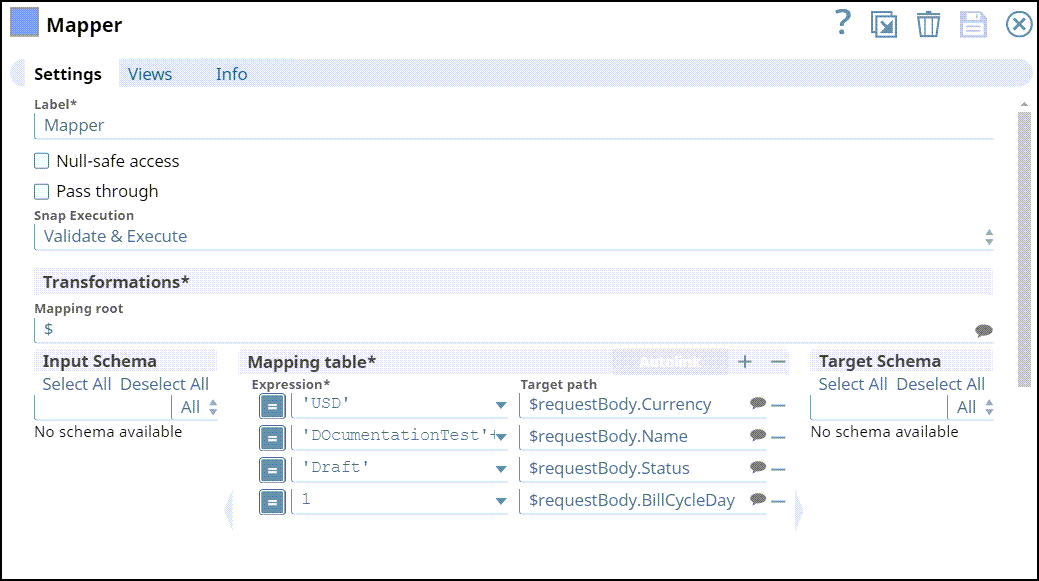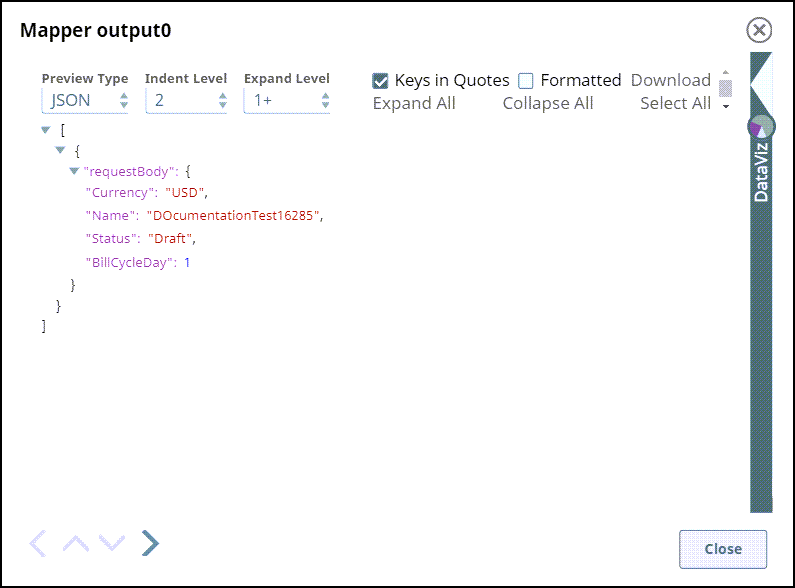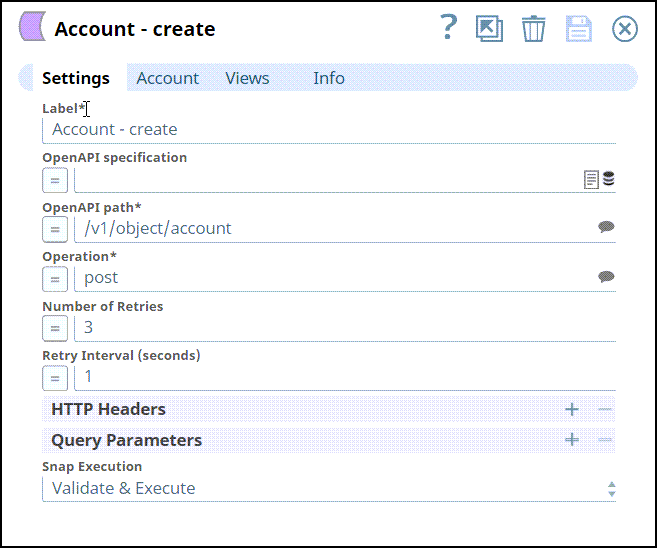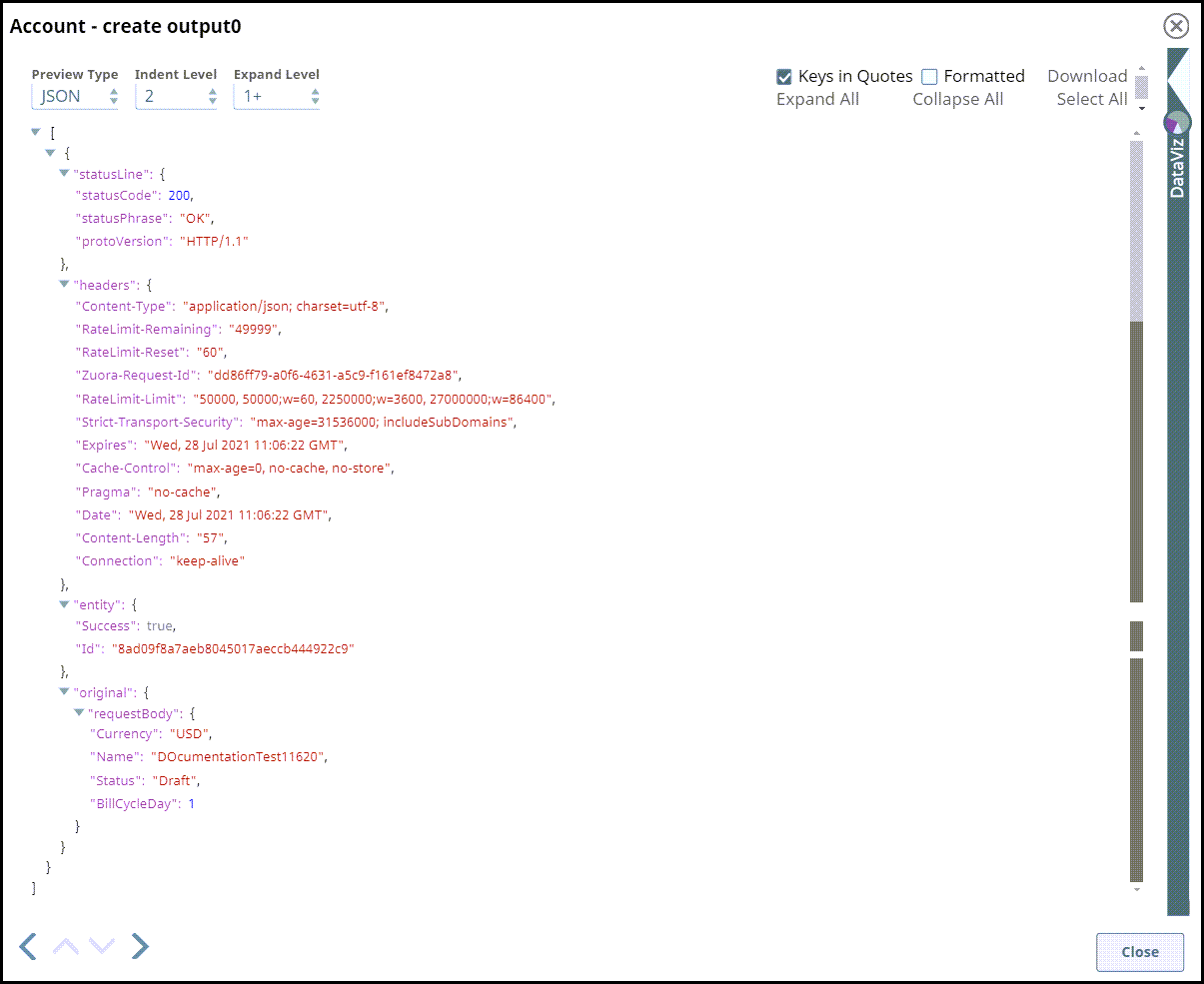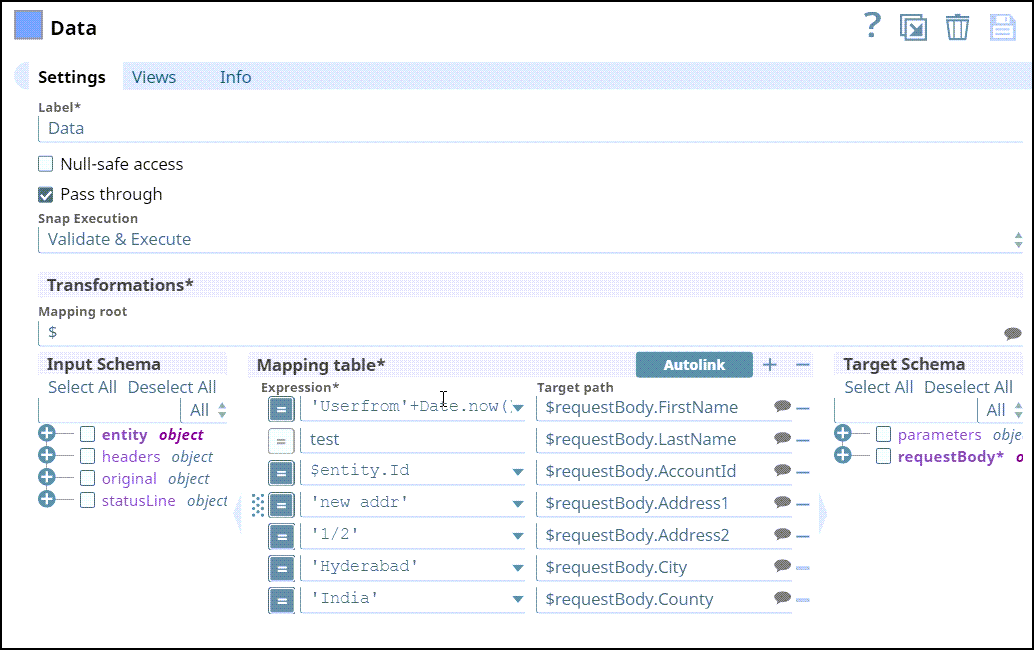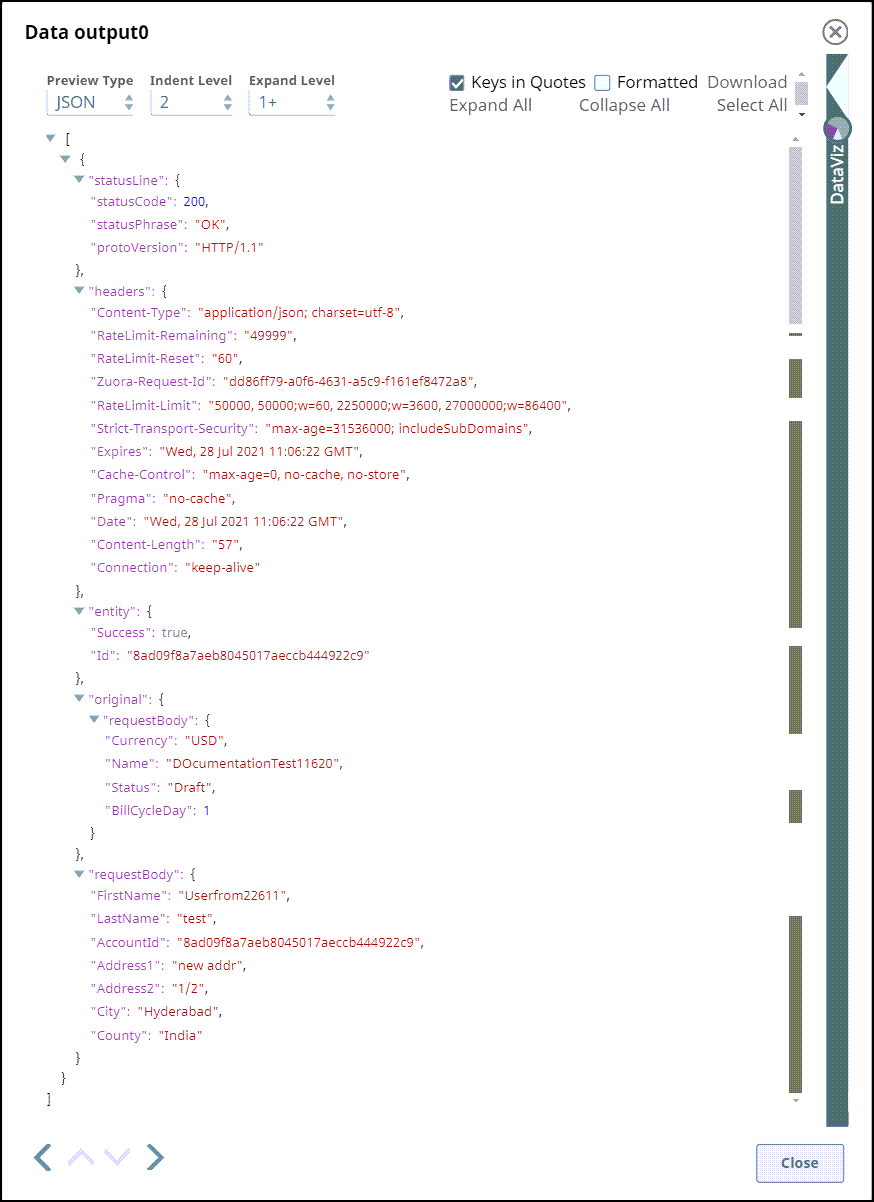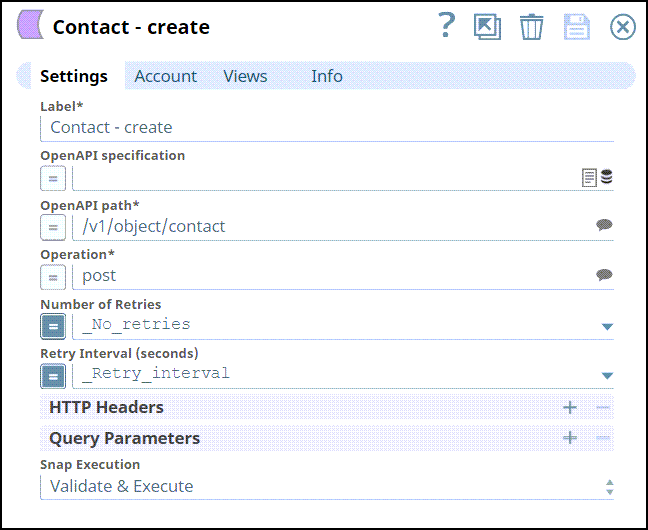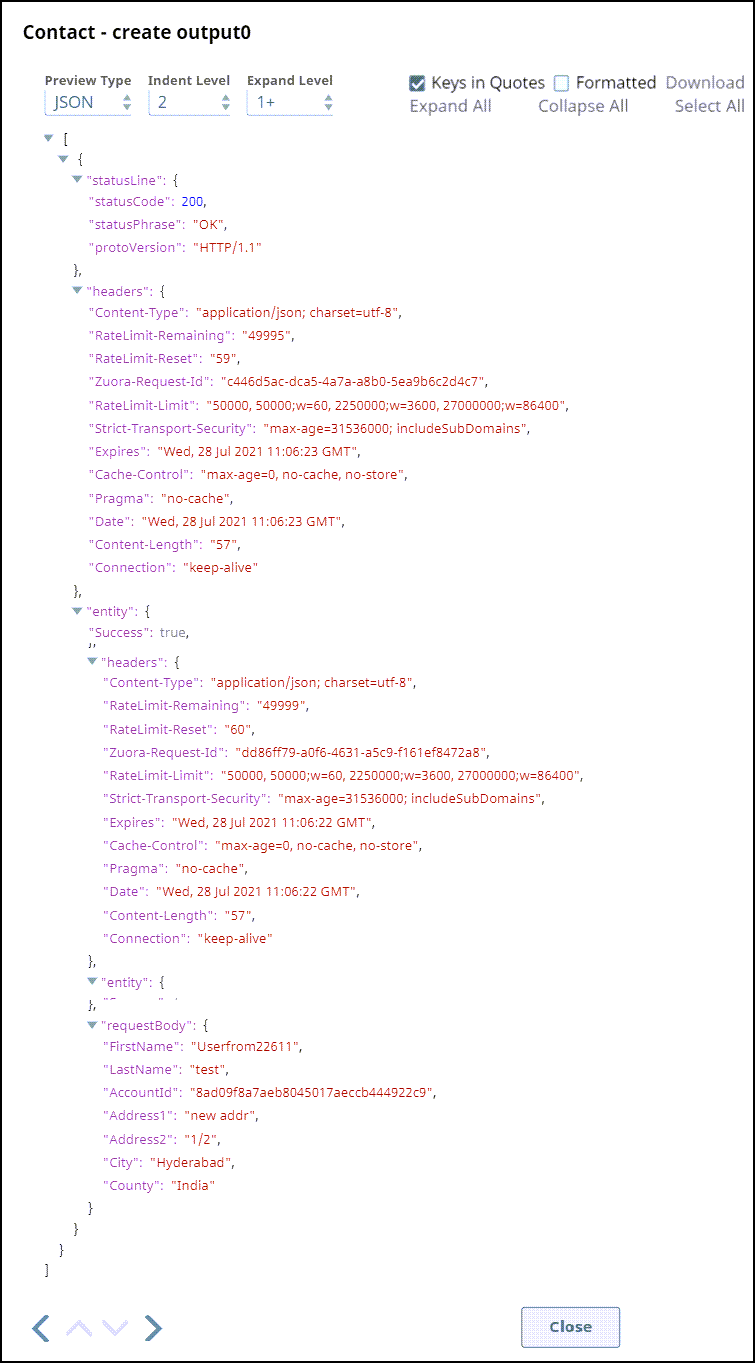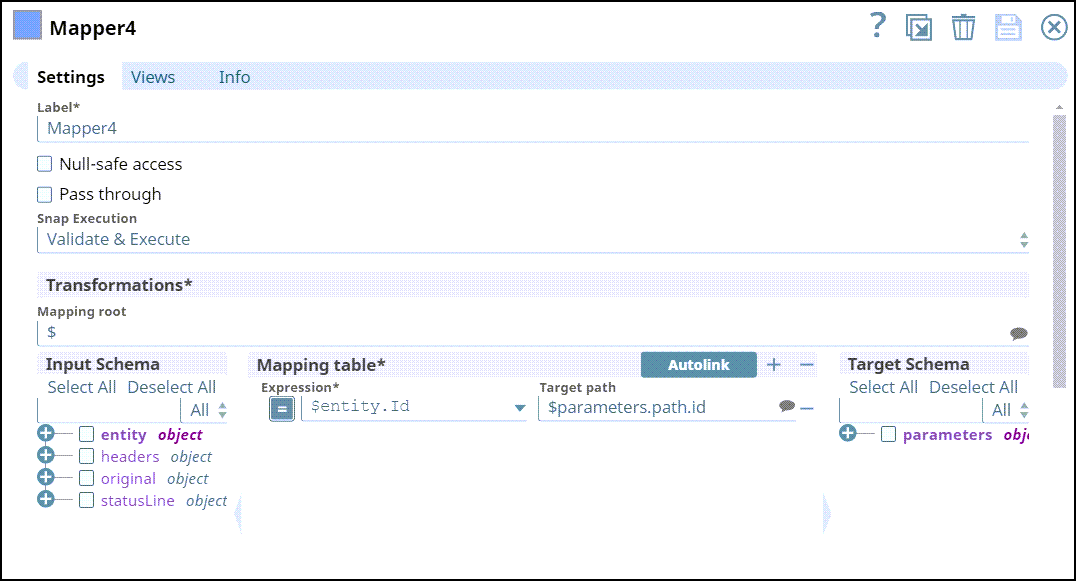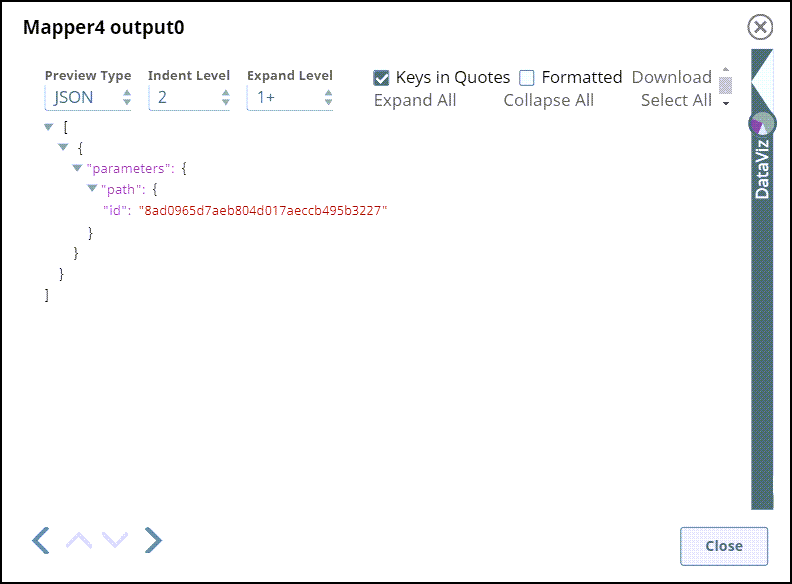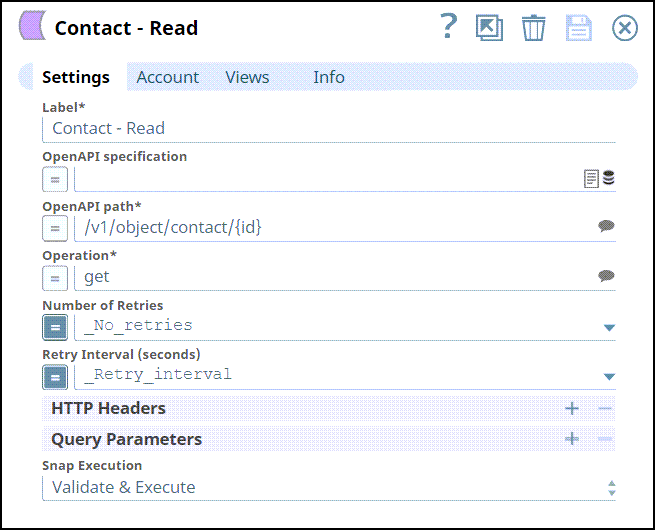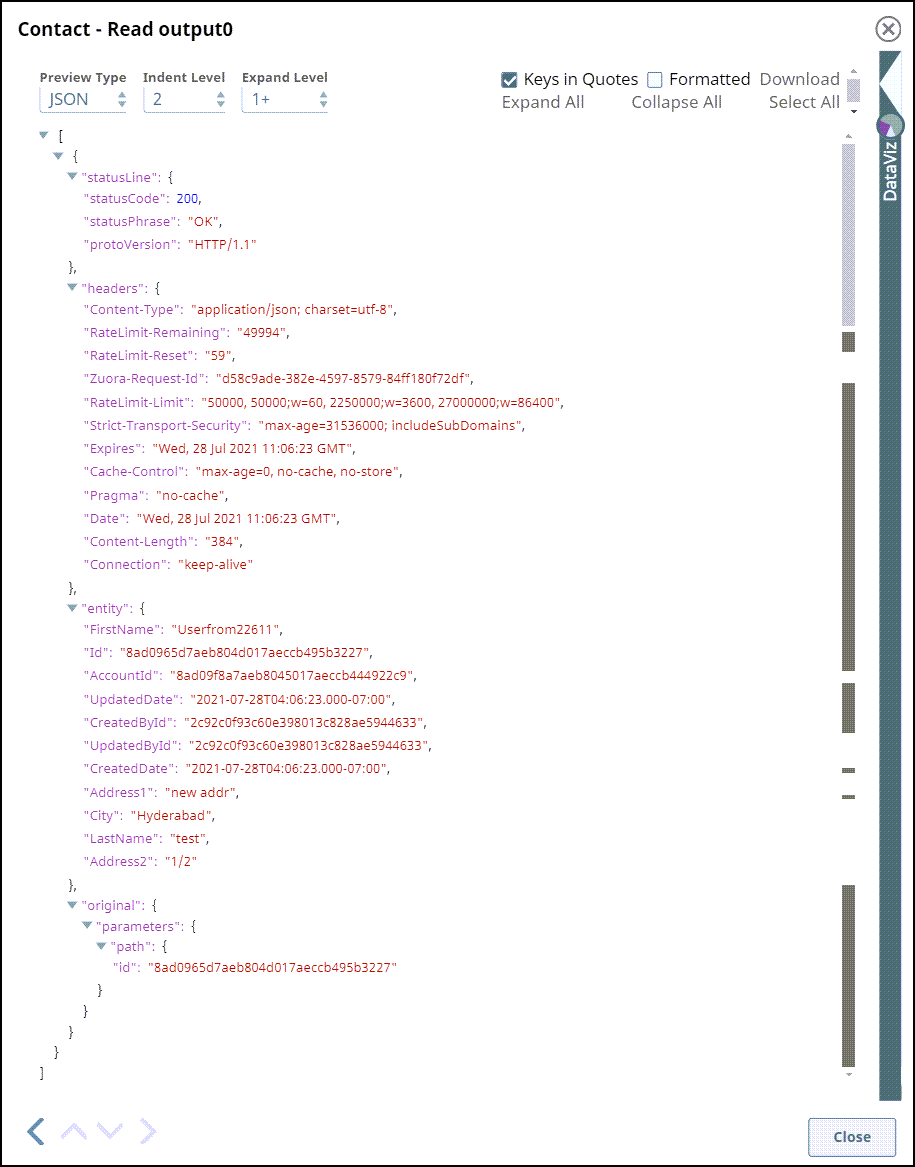...
Some required fields in the input schema suggest may show as not required due to the limitations in Zuora OpenAPI specification.
Snap Views
Type | Format | Number of Views | Examples of Upstream and Downstream Snaps | Description |
|---|---|---|---|---|
Input | Document |
|
| A document containing all the information required by the Snap. You can add the second input view to supply the Zuora OpenAPI specification. |
Output | Document |
|
|
|
Error | Error handling is a generic way to handle errors without losing data or failing the Snap execution. You can handle the errors that the Snap might encounter while running the Pipeline by choosing one of the following options from the When errors occur list under the Views tab. The available options are:
Learn more about Error handling in Pipelines. | |||
Snap Settings
| Info |
|---|
|
Field Name | Data Type | Description | |||||
|---|---|---|---|---|---|---|---|
Label* Default Value:Zuora OpenAPI | String | Enter a unique name for the Snap. You can modify this to be more specific, especially if you have more than one of the same Snap in your Pipeline. | |||||
OpenAPI specification Default Value: N/A sldb:///openapi.json openapi.json openapi.yaml | String/Expression | Enter the URL for the Zuora OpenAPI specification (JSON or YAML) file. You can leave this field blank if you want to use a built-in Zuora OpenAPI 3.0 specification file. The supported file protocols are https:// and sldb:/// The syntax for file path in SLDB:
| |||||
OpenAPI path* Default Value:N/A | String/Expression/Suggestion | Enter the path defined for the given Zuora OpenAPI specification or select from the suggestions list. | |||||
Operation* Default Value: N/A | String/Expression/Suggestion | Specify the operation to perform on the selected OpenAPI path or select from the suggestions list. | |||||
Number of Retries Default Value: 0 | Integer/Expression | Specify the interval in seconds between two reconnection attempts. | |||||
Retry Interval (seconds) Default Value: 1 | Integer/Expression | Specifies the minimum number of seconds for which the Snap must wait before attempting recovery from a network failure. | |||||
HTTP Headers | Use this field set to add additional headers to the HTTP request headers defined in the Zuora OpenAPI specification. This field set comprises the following fields: | ||||||
Headers | String | Specify a name for the HTTP header. | |||||
Values | String | Specify a value for the HTTP header. | |||||
Query Parameters | Use this field set to to add query parameters in addition to those defined in the Zuora OpenAPI specification. Specify each query parameter in a separate row. Click | ||||||
Parameters | String | Specify a name for the query parameter. | |||||
Values | String | Specify the value for the query parameter. | |||||
Snap Execution Default Value: Execute only | Dropdown list | Select one of the three modes in which the Snap executes. Available options are:
| |||||
Reading Contact ID from an Account
...
We configure the Mapper Snap to add data and send it to the Open API Snap.
Settings | Output view |
|---|---|
The output from the upstream Snap is used to create a unique account ID using Open API Snap. Following are the Snap settings and the output view:
Settings | Output view |
|---|---|
Using Mapper Snap, we send data to create a contact for an account by mapping a unique account ID as highlighted in the Mapping table below. The details of the data created can be seen under Expression and Target Path. The Output view for the Mapper Snap is as follows:
Settings | Output view |
|---|---|
Upon validation, a unique contact ID is generated in the output. The Settings and Output view are as follows:
Settings | Output view |
|---|---|
We configure the Mapper Snap to pass the unique contact ID to the downstream (OpenAPI) Snap with Get operation by passing $entity.Id to the Open API snap.
Sample Pipelines
The following sample pipelines show three products, TeamCollab Basic, TeamCollab Premium, and TeamCollb Enterprise that are launched for Zuora Tutorials. Visit Zuora Tutorials to understand the exercises and how these Pipelines can perform the exercises.
...
Related Links