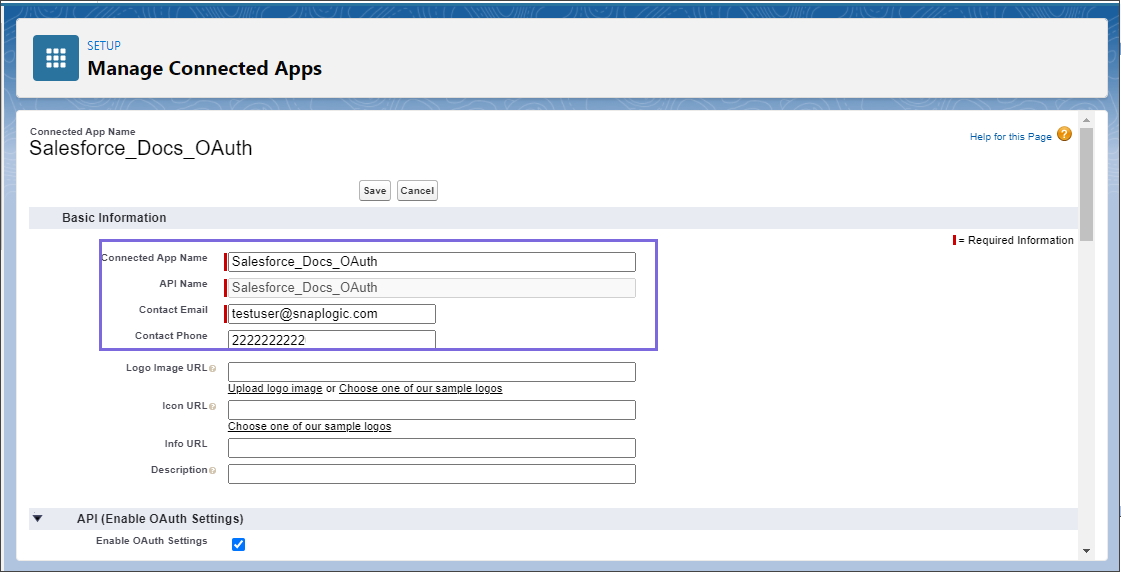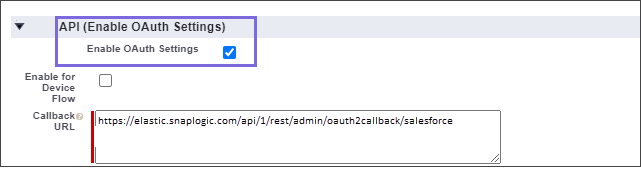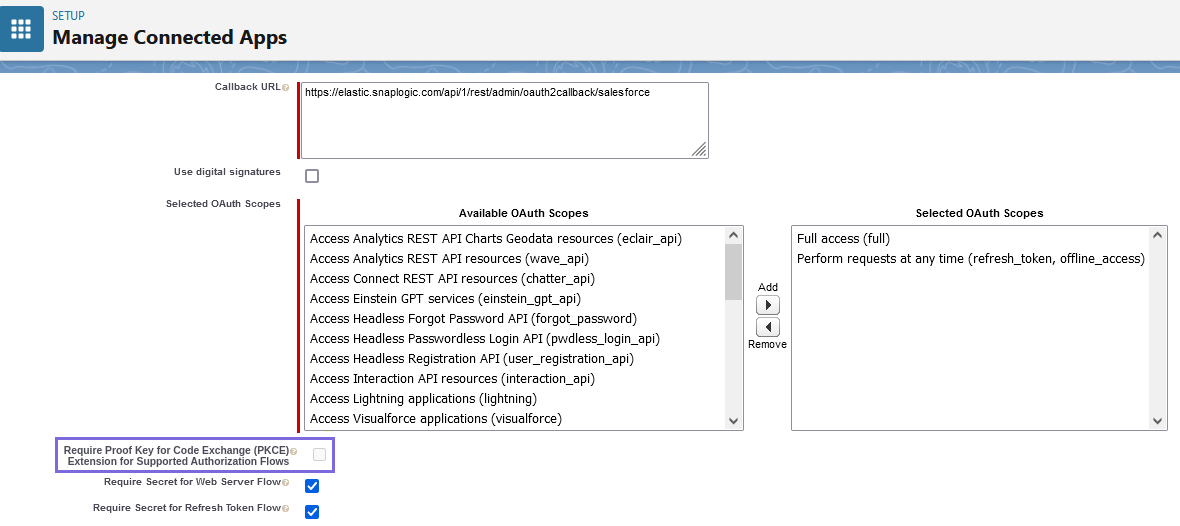...
Log into the Salesforce portal.
Click the Setup
 icon on the top-right of the page and select Setup.
icon on the top-right of the page and select Setup.Navigate to PLATFORM TOOLS>Apps>App Manager.
Click New Connected App.
Enter the following required basic information to help identify your app in the Salesforce dashboard.
Connected App Name: Enter a unique name for the app.
API Name: The API name is automatically populated.
Contact Email: Enter your email ID.
Select the Enable OAuth Settings checkbox under API (Enable OAuth Settings).
Enter the required Redirect or Callback URL (to which the response should be sent) in the Callback URL box. Based on the region your server is located, provide either of the URL in the following URLs:format:
https://<control-plane-name>.snaplogic.com/api/1/rest/admin/oauth2callback/<snap-pack-name>
where the<control-plane-name>corresponds to the domain part of your SnapLogic URL—elastic (global control plane) or emea (EMEA control plane).
For example,https://emea.snaplogic.com/api/1/rest/admin/oauth2callback/salesforcehttps://elastic.snaplogic.com/api/1/rest/admin/oauth2callback/salesforce
After successful authentication, Salesforce redirects to this Callback URL.Select the required OAuth Scopes. Scope determines the level of access that you want to provide to your application. You must subscribe to refresh_token and offline_access scopes.
Note: If you face any issues in authorizing the Salesforce OAuth2 Account, make sure that you deselect the Require Proof Key for Code Exchange (PKCE) Extension for Supported Authorization Flows checkbox in your registered application in Salesforce and retry.Click Save and wait for a few minutes for the app to work.
After configuring the Connected App, you will receive the Client ID and Client Secret.
Open the App you created and note the Client ID and Client Secret.
...