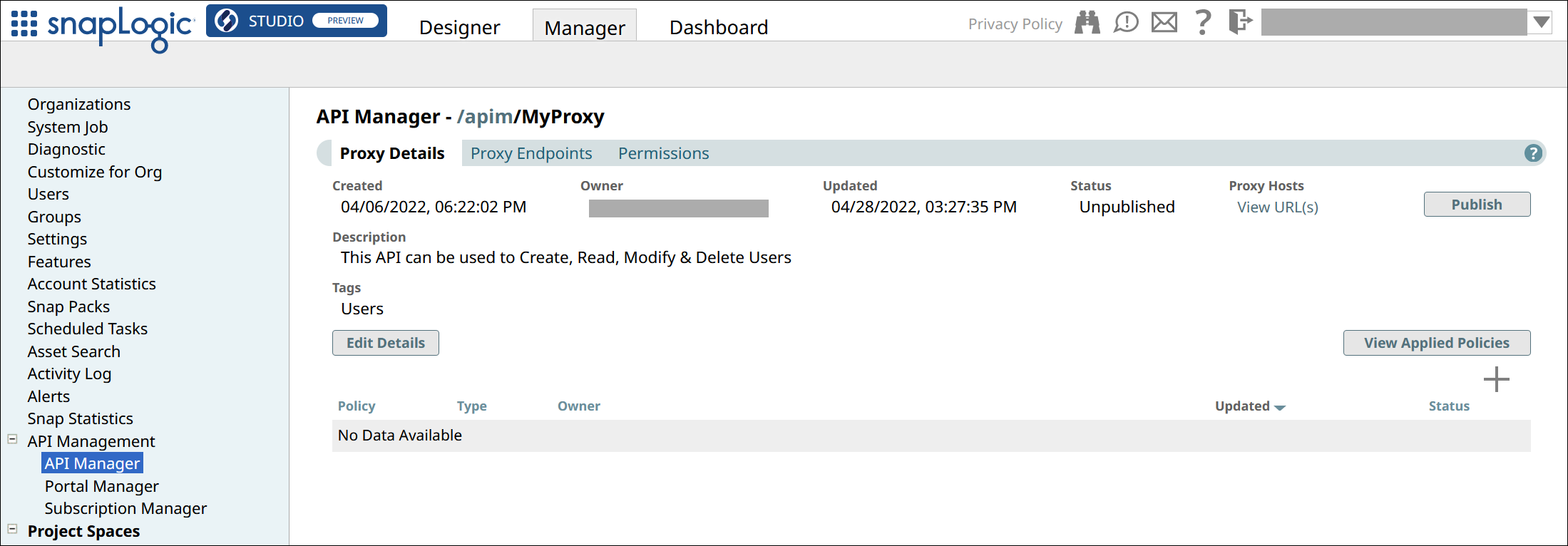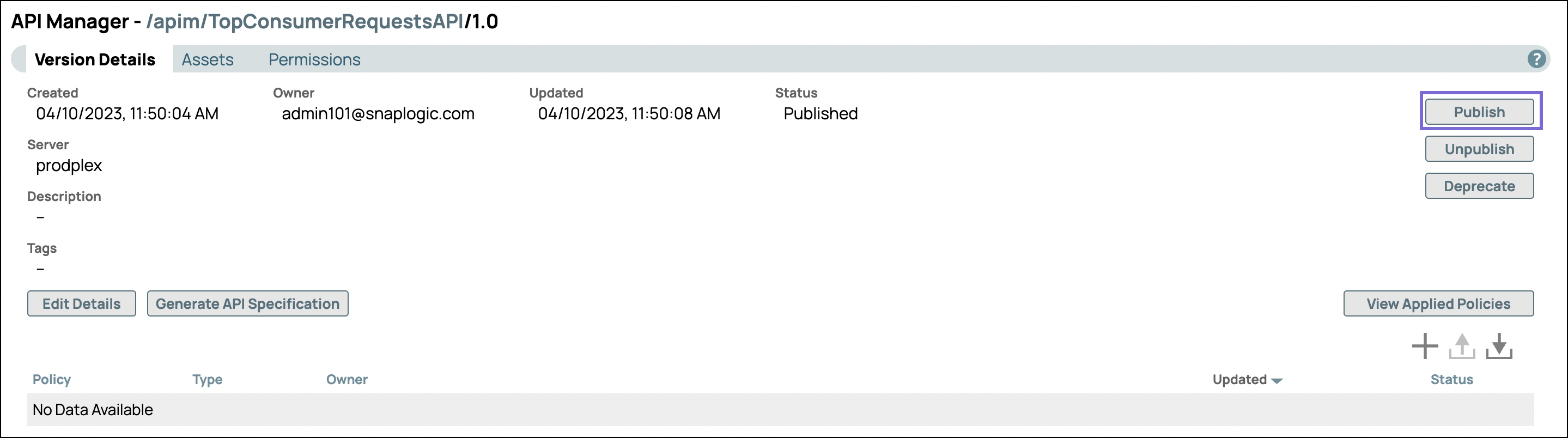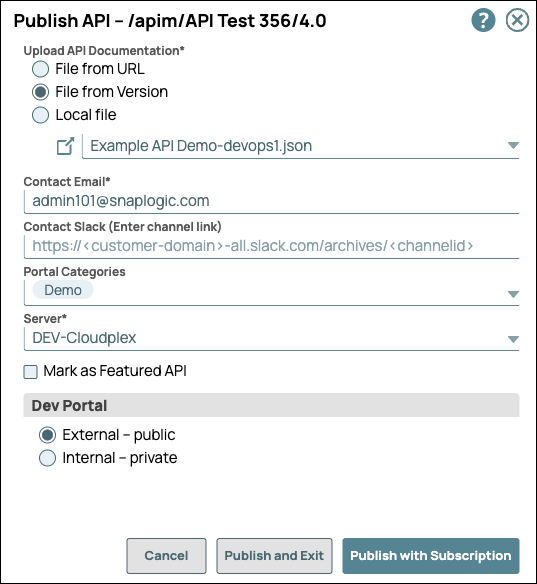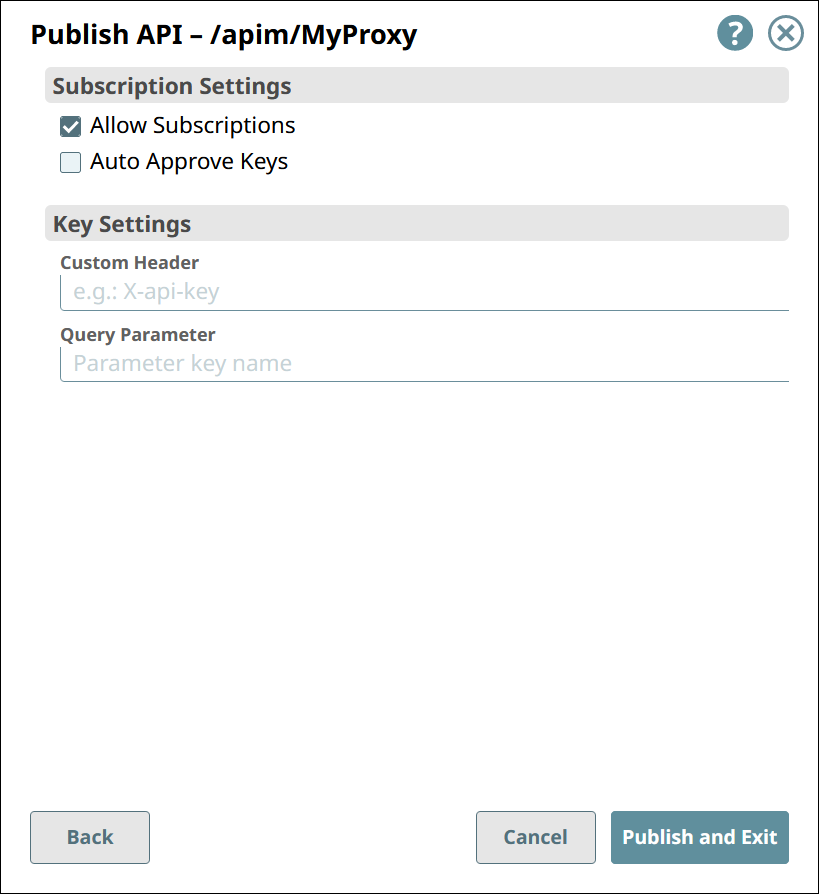In this article
...
View APIs published on the Developer Portal. The API is available as read-only with documentation included for the interested consumer.
Unpublish an API version from the portal to update any of its components. The API is removed from the Developer Portal, but can be published again on the API’s Version Details page.
Deprecate an API version to notify users that this version of the API is obsolete. The API is marked Deprecated in the Developer Portal and Portal Manager. A deprecated API can still be updated and published again, but once it is marked deprecated, the API version status cannot change to any other but Retired.
Retire an API version from the Developer Portal. The API is removed from the Developer Portal and Portal Manager, and can no longer be updated or published. Tasks are disabled and assets become read-only in the UI.
| Info |
|---|
Support for publishing APIs internally is added in the April 2023 release. When you publish an API and choose to make it internal only, Developer Portal users who are not Org members cannot view the API. All existing APIs published on the Developer Portal are external and can be viewed by all Developer Portal users. |
The following video demonstrates these workflows:
...
Publishing an API Version or a Proxy to the Developer Portal
Publishing an API version and publishing a Proxy follow the same processworkflow.
In the API Manager, go to the APIs & Proxies tab.
Navigate to the Details page of the item you want to publish.
For API versions,
Click the API’s name in the list.
Go to the Versions tab.
Click the version number.
For Proxies, click the proxy’s name in the list.
In the Version Details tab or Proxy Details tab, click Publish.
In the first Publish API dialog, configure the following settings:
Upload API Documentation: Both JSON and YAML file specifications are supported.
Choose one of the following options:File from URL. References a file in the specified URL.
File from Version. Selects a file asset included in the API Version.
Local File. Uploads a file from your local machine.
 . Choose the specification file from the dropdown list.
. Choose the specification file from the dropdown list.
Contact Email: The email address that an API consumer can contact about the API Version or Proxy. This field automatically displays the SnapLogic username of the user publishing the API, which you can change to any valid email address.
Contact Slack: Slack channels and recipients (with the appropriate Slack URL) that an API consumer can contact about the API Version or Proxy.
Portal Categories: Select from the list of categories that are preconfigured for your Developer Portal.
Server: Select the Snaplex to host the API. API Proxies do not support this option.
Mark as Featured API: Showcase this API Version or Proxy in the Featured section of the Developer Portal.
Dev Portal: select one of the following two options.
External - Public: (default option) Makes the API visible to all Developer Portal users.
Internal - Private: Makes the API visible only to APIM users.
In the second Publish API dialog, configure the following settings:
Under Subscription Settings:
Allow Subscriptions: If selected, API consumers can subscribe to this API Version or Proxy.
Auto Approve Keys: If selected, subscriptions are automatically approved.
Under Key Settings:
Custom Header: Specify the name of the custom header that will hold the subscribed application’s client key, when sending a request to call the API.
Query Parameter: Specify the name of the query parameter that will hold the subscribed application’s client key, when sending a request to call the API.
IMPORTANT: If you modify these settings for an already published API, the subscriber receives an automatically generated email notification.
NOTE: If neither field value is specified:If API is published with OAS 3.0 the API consumer must pass the secret key in the header as an Authorization key only.
If API is published with OAS 2.0 the API consumer must pass the secret key in the header as an Authorization key with the prefix Bearer.
Click Publish and Exit.
...