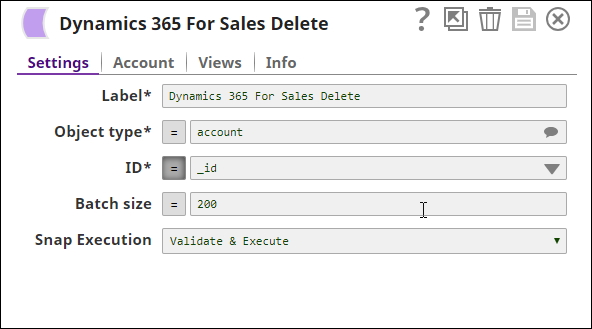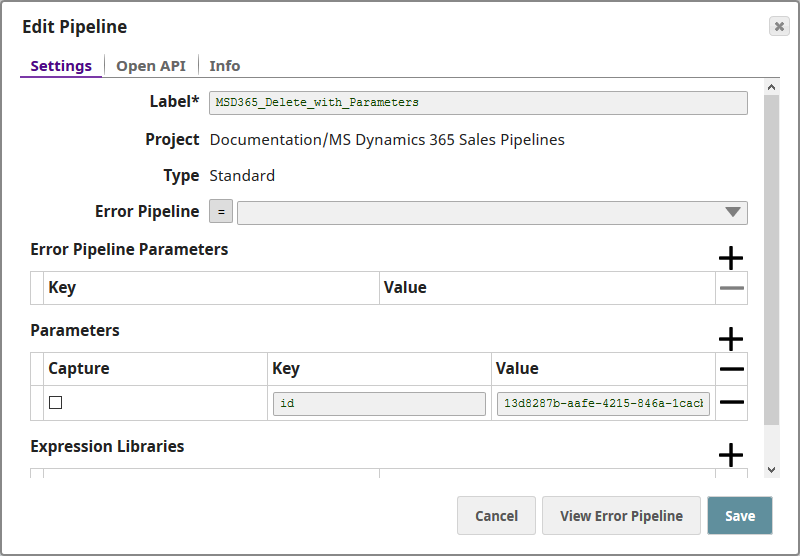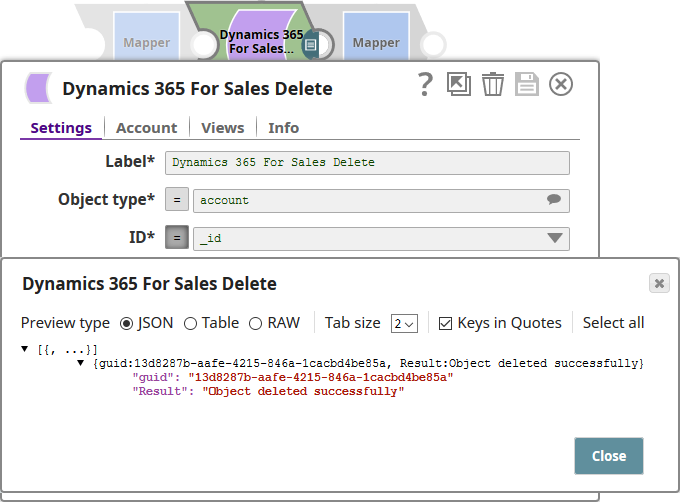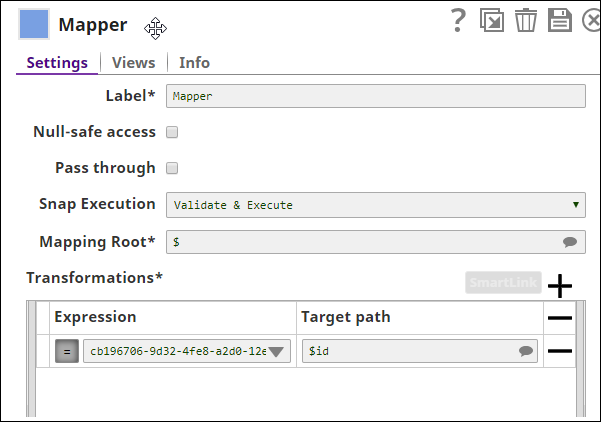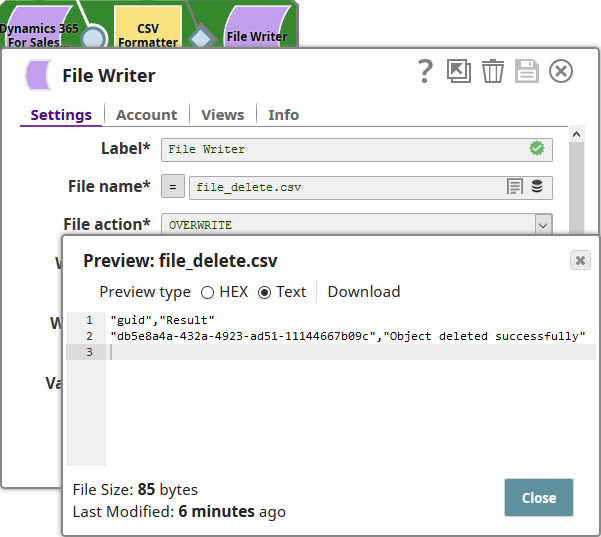In this article
| Table of Contents | ||||
|---|---|---|---|---|
|
Overview
You can use this Snap to delete objects in Microsoft Dynamics 365 for Sales databases.
...
Snap Type
Dynamics 365 for Sales Delete is a Write-type Snap that deletes records from MS Microsoft Dynamics 365.
Prerequisite
You must have a Dynamics 365 OAuth2 for an Account Online Account, data to query, and access to the objects concerned.
...
The Snap fails with an error , when the number of requests exceeds 6000 within 300 seconds. We recommend that you limit the number of requests you make within 300 seconds (5 minutes). You can gradually increase the requests that reduce the retry-after duration, optimize your throughput, and minimize resource spikes on the server.
The Snap fails with an error , when the combined execution time of incoming requests exceeds the limit of 1,200,000 milliseconds within the window of 300 seconds. We recommend that you reduce the number of concurrent requests or reduce the duration of requests and try later.
The Snap fails with an error , when the number of concurrent requests exceeds the limit of 52. We recommend that you reduce the number of concurrent requests.
...
Field Name | Field Type | Description | |||||||
|---|---|---|---|---|---|---|---|---|---|
Label* Default Value: MS Dynamics 365 for Sales Delete | String | Specify the name for the Snap. You can modify this to be more specific, especially if you have more than one of the same Snap in your Pipeline. | |||||||
Object Type* Default Value: account | String/Expression | Specify the MS Microsoft Dynamics 365 for Sales object type. You can either enter the name of the object type in this field, or you can select it from the drop-down list displayed when you click the Suggest button. | |||||||
ID* Default Value: N/A | String/Expression | Specify the GUID of the MS Microsoft Dynamics 365 for Sales Object. You can either enter the ID in this field, or you can select it from the drop-down list displayed when you click the Suggest button. When processing a Batch of documents, it is required that each document contains the object ID, which varies between objects; for example: accountid, contactid. The GUID from the object ID field in each document will be used to delete that object. | |||||||
Batch Size Default Value: 200 | Integer/Expression | Specify the number of records processed in each request. Batch size range is from 1 to 1000. Batch processing results can contain both successful and unsuccessful results. Successful results will be written to the output view. Unsuccessful results, along with intuitive error information will be written to the error view; therefore, it is recommended to activate the error view within the Snap. A single unsuccessful batch processing document will not halt the batch processing, unless there is a configuration problem; in this special case, the Snap would fail with intuitive error information. | |||||||
Number of Retries Default Value: 0 | Integer | Specify the maximum number of attempts to be made to receive a response. The request is terminated if the attempts do not result in a response. | |||||||
Retry Intervals (seconds) Default Value: 1 | Integer | Specify the time interval between two successive retry requests. A retry happens only when the previous attempt resulted in an exception. When the Snap encounters 429 error, the response includes the | |||||||
HTTP Header | Use this fieldset to add additional HTTP headers to pass when sending requests to the Dynamics 365 for Sales instance. For instance, | ||||||||
Key Default Value: N/A | String/Expression | Specify an HTTP header key. | |||||||
Value Default Value: N/A | String/Expression | Specify an HTTP header value. | |||||||
Enable continue on error Default Value: Deselected | Checkbox | Select this checkbox to enable the service to continue processing the remaining requests in a batch when an error occurs. The code continues to execute until all requests are processed. It then returns the response to the output view. When this checkbox is deselected, the batch process errors out immediately on the first failed request. It then returns a response in the error view that includes the error message. | |||||||
Snap Execution Default Value: Execute only | Dropdown list |
| |||||||
...
For troubleshooting purposes, try performing a similar operation directly on the MS Microsoft Dynamics 365 console and collect the necessary data. Compare the data used in the user interface with the SnapLogic pipelines to see if there are any inconsistencies.
...
| Expand | ||
|---|---|---|
| ||
The following pipeline demonstrates a the basic use case of the Dynamics 365 for Sales Delete Snap, where you use the Snap logs in and deletes to log in to the Dynamics 365 instance and delete an object: Select the object type of the object you want to delete , and then the Object ID of the object. Save your changes and exit. Add a CSV Formatter and File Writer Snap, so you can save the output of the Delete Snap. Execute the pipeline. For a successful run, the File Writer Snap should create a CSV document containing a confirmation of the deletion: |
...
| Expand | ||
|---|---|---|
| ||
You can also use the Dynamics 365 for Sales Snap with pipeline parameters. This enables you to declare variables at the pipeline level and calling call them from within the Delete Snap. This example shows how you can do so. We start off by specifying the object ID of the MS Microsoft Dynamics 365 for Sales object that you want to delete. In the previous example, we had specified this detail in the Delete Snap itself. However, you can also use pipeline parameters to provide this information. This enables you to use the same pipeline to delete different objects by changing only the value of the object ID variable at the pipeline level. You use the variable 'id' to refer to the account id that you want to delete: Once you have captured this information at the pipeline level, you are ready to configure the Delete Snap to use this information to delete objects in the target DB. You configure the Delete Snap as follows: You specify the Object type, and then, in the ID field, you enter the pipeline parameter variable value , with an '_' preceding it. Click the = button to signify that you are using variables using either the pipeline parameters or other functions and variables available to you within the application. Save your changes, exit the Snap Settings popup, and run the pipeline. If the pipeline executes successfully, you should see a message indicating that the object was deleted successfully, as shown above. |
...
| Expand | ||
|---|---|---|
| ||
The Dynamics 365 for Sales Snap can also be used with upstream Snaps. In this example, we shall use a Mapper Snap to supply the Delete Snap with the object ID of the object that must be deleted. We configure the Mapper Snap to label and supply the object ID that must be deleted , as $id: We then append the Delete Snap to the Mapper and configure it to receive the value in $id as input: The Delete Snap receives the object ID reference from the Mapper Snap and deletes the object associated with the specified object ID. In this pipeline, we have saved the confirmation output in a CSV file: |
...
| Expand | ||
|---|---|---|
| ||
In this example, we retrieve data from a PostgreSQL DB and insert it into the MS Dynamics 365 for Sales DB. Here's how this pipeline works:
|
...
Snap Pack History
| Expand | ||||||||||
|---|---|---|---|---|---|---|---|---|---|---|
|
...