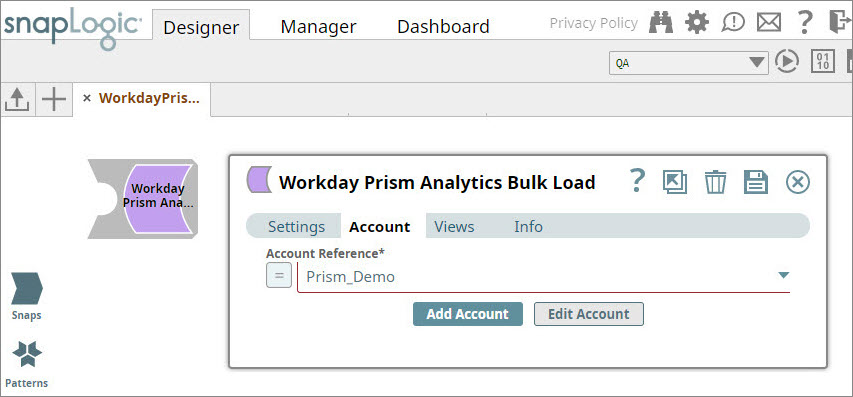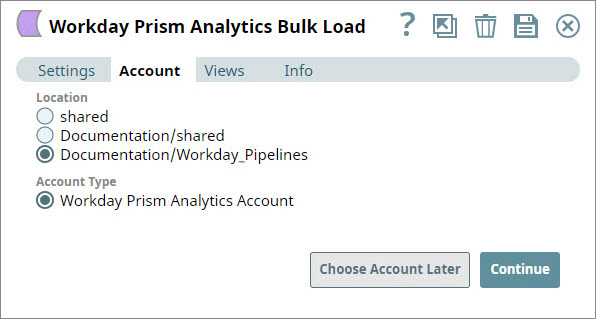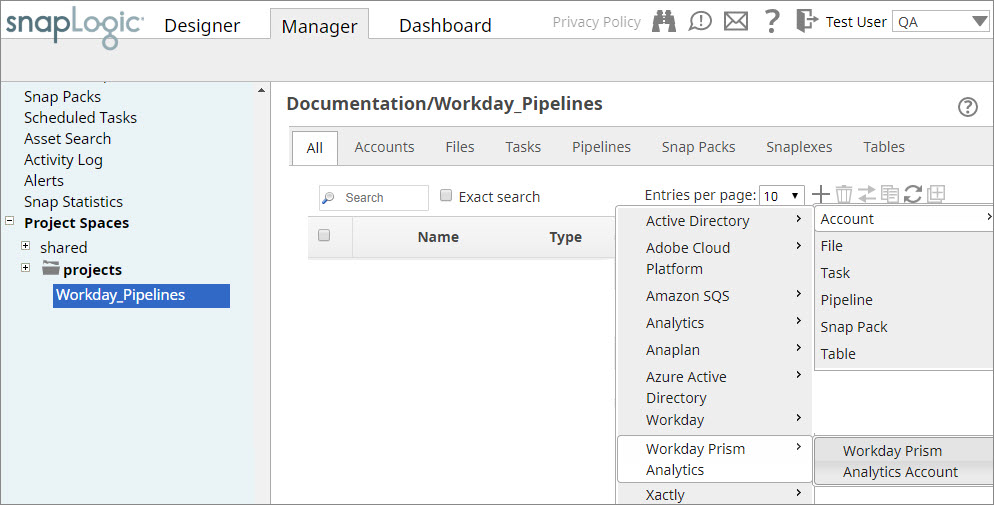On this Page
| Table of Contents | ||||||
|---|---|---|---|---|---|---|
|
Pages in this section
| Panel | ||
|---|---|---|
| ||
|
Overview
You must configure Workday Prism Analytics accounts to enable Workday Prism Analytics Snaps to connect to Workday Prism Analytics datasets and tables.
See Accounts to learn more about SnapLogic Accounts.
Creating Workday Prism Analytics AccountsAccount Configuration
You can configure your Workday Prism Analytics account in the SnapLogic UI using either the Designer or Manager.
Using SnapLogic Designer
- Drag the Workday Prism Analytics Snap to the canvas.
- Click the Snap to open the Snap's settings.
- Click the Account tab.
- Select the account that you want to use from the Account Reference drop-down list, or click Add Account to create a new account.
Select the location in which you want to create the account, select the account type, and click OK to view details associated with the account that you want to create.
Enter the required account details. For detailed guidance on how to provide information associated with each account type, use the following links:
Child pages (Children Display) Optionally, enter additional information on this account in the Notes field of the Info tab.
- Click Validate to verify the account information.
- Click Apply to complete configuring the Workday Prism Analytics account.
Using SnapLogic Manager
- Navigate to the project and click Create > Account > Workday Prism Analytics, followed by the appropriate account type.
Navigate to the project with which you want to associate the new account and click Account > Workday Prism Analytics > Workday Prism Analytics Account.
The settings popup associated with the selected account type appears. - In Settings, enter the required Workday Prism Analytics account details.
- Optionally, enter additional information on this account in the Notes field of the Info tab.
- Click Validate to verify the account information.
- Click Apply to complete configuring the Workday Prism Analytics account.
| Warning |
|---|
You should avoid updating the account credentials while Pipelines using that account are executing. This may lead to unexpected results, including locking your Workday Prism Analytics account. |
See Also
| Insert excerpt | ||||||
|---|---|---|---|---|---|---|
|