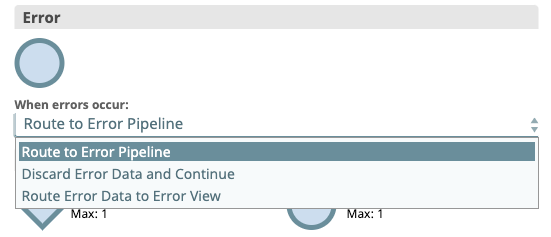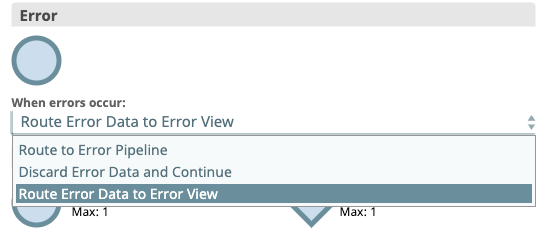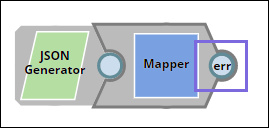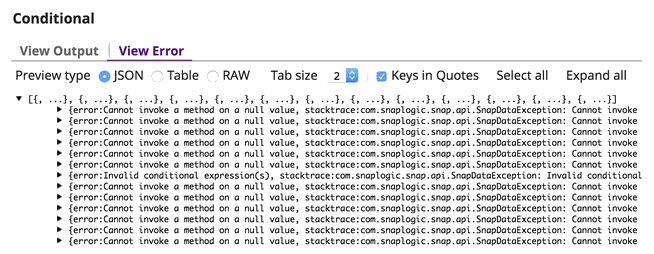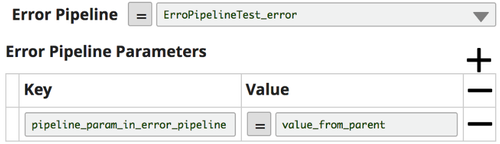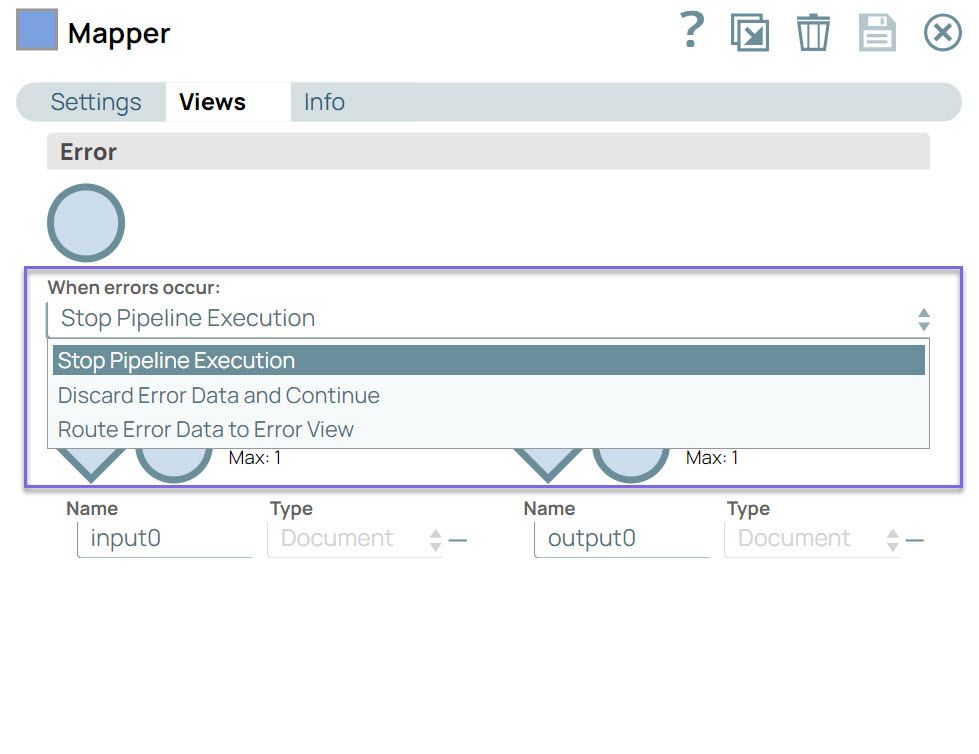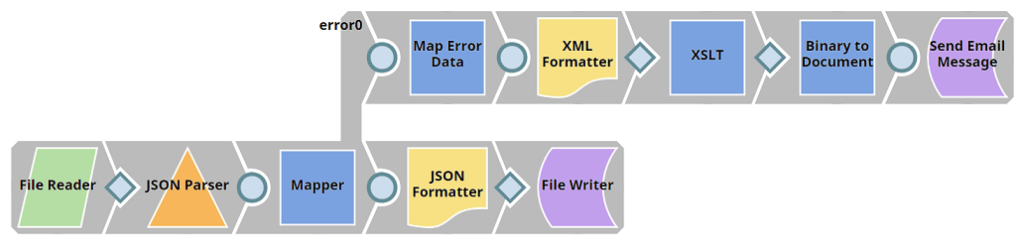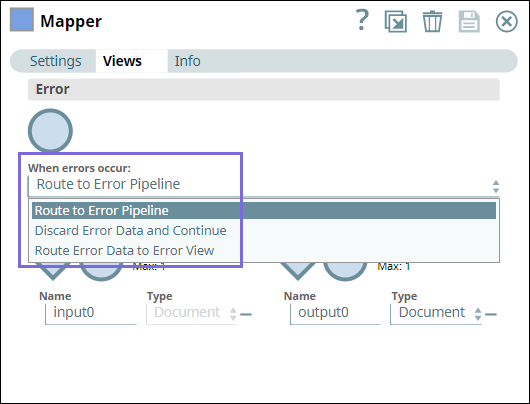...
...
...
...
On this page
| Table of Contents | |
|---|---|
|
...
Verify the Snap Configuration
Verify all the Snaps in the Pipeline are configured. Snaps with a default Error View are automatically updated when you add an Error Pipeline.
- Select Edit from the Snap context menu.
- Verify that Route to Error Pipeline is selected.
Snaps are automatically updated when you add an Error Pipeline, but you can still add a custom Error View to a Snap.
Add Output to an Error Pipeline
If you need to customize an error document before sending it to the Error Pipeline, you can change the Snap to Route Error Data to Error View and then add any Snaps needed to do the customizations.
After those Snaps have been added, you can then connect their unlinked output views to the Error Pipeline by opening the Snap context menu and selecting Route to Error Pipeline.
| Note |
|---|
When you link a Snap output view to the Pipeline Error View, the Integration Assistant is disabled. |
Preview the Errors
Once you have created and saved your pipeline, you can use the Data Preview to display some of the errors that Snaps are passing. Errors are marked by a red icon, as shown in the following image.
To preview the errors:
- Click the preview icon in the connector.
- Click the View Error tab.
Limitation
Nested Pipelines are not supported.
See Also
...
|
When a Snap encounters an error, it writes a document to the error view for further processing. The Snap's error view can then be configured to do one of the three following actions:
- Ignore errors.
- Write errors out for further processing by other Snaps in the Pipeline.
- Fail the Pipeline.
You can create a Pipeline specifically for handling errors. When a Snap encounters an error, it writes a document to the error view for further processing. Error Pipelines allow you to standardize error handling across all your Pipelines. You can use Pipeline parameters in the Pipeline Properties dialog to specify the error parameter keys and assign them values, then save the Pipeline for reuse. The Error Pipeline can be invoked by any Pipeline from the same dialog (similar to the way that child Pipelines are invoked).
The Error Pipeline runs even if errors are not encountered in the Snaps from the main Pipeline. Snaps that are configured with the other error actions continue to behave as before.
Create an Error Pipeline
An Error Pipeline must have a single unlinked document input view. The error documents from the parent Pipeline are sent into this view.
| Note | ||
|---|---|---|
| ||
When creating an Error Pipeline for an Ultra Pipeline with unlinked views, your Ultra Pipeline must have an unlinked output view and produce output documents that can be used as the response to the original request. |
Adding an Error Pipeline to a Parent Pipeline
- Open a parent Pipeline and click the Edit Pipeline properties icon.
- Click the Settings tab in the Edit Pipeline dialog. Select an Error Pipeline.
3. Enter the Error Pipeline Parameters to evaluate and pass to the Error Pipeline.
4. Click Save. A confirmation prompt appears, informing you that default error behavior will change. Click Yes to confirm and No to close the dialog.
| Info |
|---|
If you remove an Error Pipeline from a parent Pipeline without replacing it with another one, the parent Pipeline reverts to the default error behavior. |
To view the Error Pipeline from a Parent Pipeline:
...
Error View
You can configure the error view in your Snaps to handle errors by selecting an option from the When errors occur in the Views tab of the Snap settings.
Stop Pipeline Execution: This option stops the current pipeline execution when an error arises. When the pipeline fails, a window appears that shows the execution statistics for the pipeline. The Mapper Snap is configured with the wrong settings in the following example. This generates an error when we execute the pipeline.
Discard Error Data and Continue: This option discards the record with errors, if any, and continues with the Snap execution. You might encounter partial or no data processing if you select this option.
Route Error Data to Error View: Routes the error data to an error view without stopping the Snap execution. If you manage errors in this manner within the pipeline, the overall status of the pipeline will still show as completed. In the following example, you can see the data is directed to an error view of the Mapper Snap. You can route errors to the error view and decide how to manage them in the pipeline: store them in a file, log them, or take specific actions based on the type of error.
However, it’s not the recommended practice for handling errors across the entire project. As pipelines evolve over time, growing in size, the number of Snaps, and complexity, this method becomes challenging to maintain. It's best to consider alternative strategies for managing errors on a broader scale.
Error Pipeline
An error pipeline is a pipeline that you can create specifically for handling errors—it processes error documents produced by other pipelines in your environment. When an error is encountered during pipeline execution, the error handling mechanism routes the errored documents to an error pipeline, which is a separate pipeline dedicated to handling errors. The main pipeline continues processing valid documents without being interrupted by errors. The error pipeline runs even if errors are not encountered in the Snaps from the main pipeline. After the error pipeline is configured, the options in the Views tab change as follows:
Select the Route to Error Pipeline option to route the errors to an error pipeline. For more information on using error pipelines, see Working with Error Pipelines.
If you remove an error pipeline from the main pipeline without replacing it with another one, the main pipeline reverts to the default error behavior.