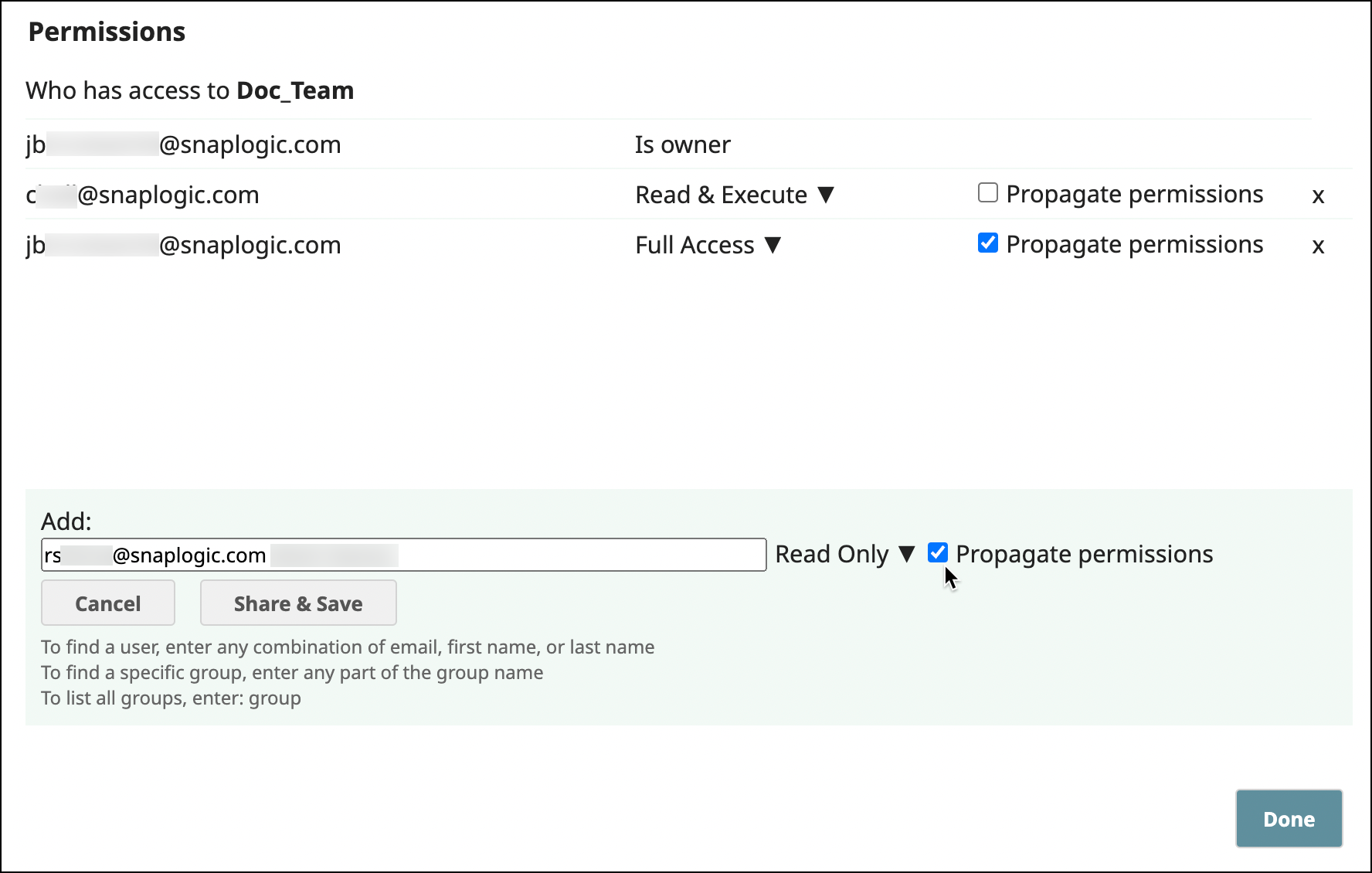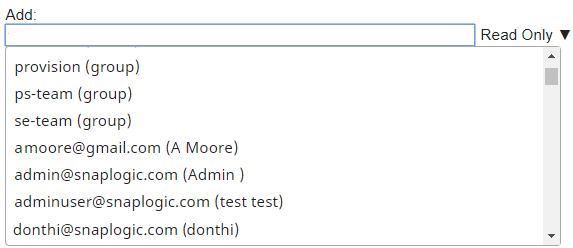In this Page
| Table of Contents | ||
|---|---|---|
|
Overview
You Org admins and Project creators can set access Project permissions on projects to limit and control user access.:
Full access permissions allow users to Read, Write, and Execute inside the project.
Org admins can assign permissions to any user or group. Project owners can assign permissions to users or groups.
Org admins can assign permission at the Project Space level and have the same permission propagated across all Projects in the Project Space.
| Info |
|---|
Propagated permissions do not display in the Permissions for individual projects. |
| Anchor | ||||
|---|---|---|---|---|
|
As an Org admin or project owner, you can set permissions to a project or project space. The permission model has the following permission types:
Owner: Automatically assigned to the creator of a project or project space. Owner permissions have extra privileges
like; for example, the ability to modify permissions on the project or change the ownership to another user.
Org admins can assign permissions to any user or group. Project owners can assign permissions to users or groups (to which they belong)Read and Execute: Select to give access to view and execute assets, projects, and project spaces.
Read Only: Select to give access to view assets, projects, and project spaces.
Read and Write: Select to give read and write access to assets, projects, and project spaces.
Full Access: Select to give permissions to view, create, modify, and execute assets, projects, and project spaces.
Managing Project Access Permissions
To assign permissions to a project Project or project spaceProject Space:
In Manager, select a
...
Project or
...
Project Space.
Choose Permissions from the Project context menu. Hover the mouse a few seconds to view the menu.
Select the Permission you want to Add from the drop down. Permissions include:
Read Only
Read & Write
Read & Execute
Full Access
Owner
Select a user or group.
For Project Spaces, Org admins can choose to propagate permissions to all Projects in the Space:
Click Done.
| Note |
|---|
To quickly select a group:
|
Apart from the steps listed above, you can change the permission of an existing user by clicking on the dropdown icon beside the permission type, and you can also choose to manage manage access permissions to projects and project spaces programmatically.
| Insert excerpt | ||||||||
|---|---|---|---|---|---|---|---|---|
|
...
See Also
| Filter by label (Content by label) | ||||||||||||||
|---|---|---|---|---|---|---|---|---|---|---|---|---|---|---|
|
...
|
...
| Page Properties | ||
|---|---|---|
| ||
|