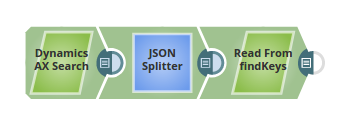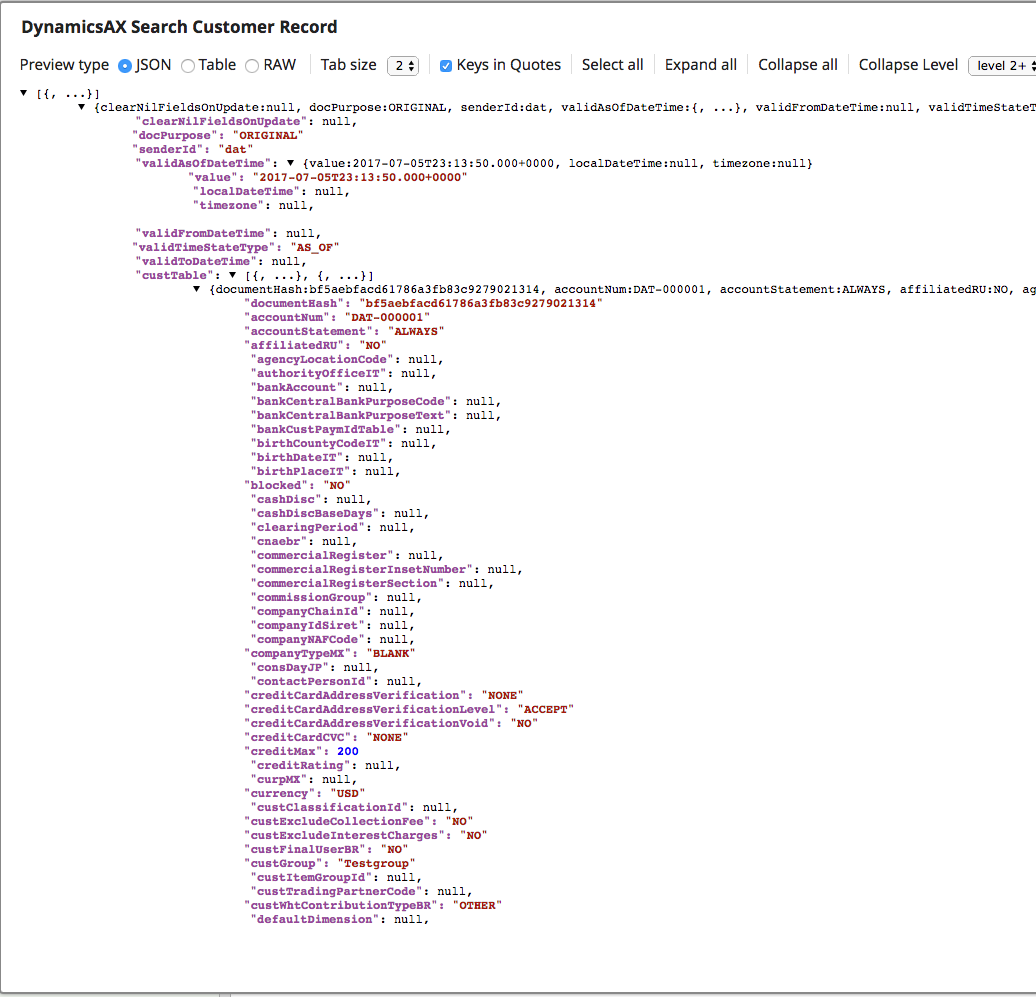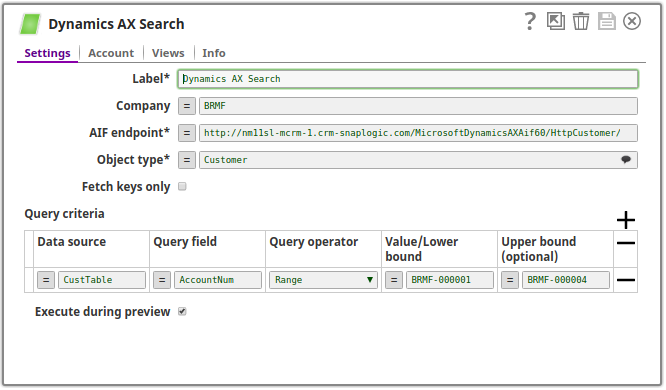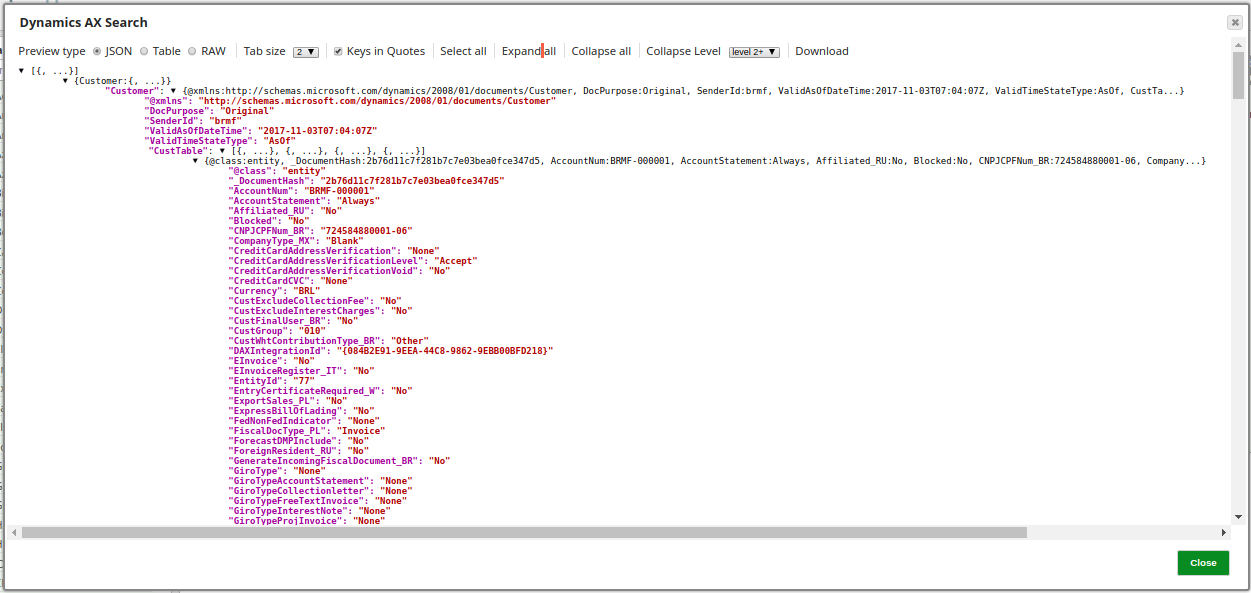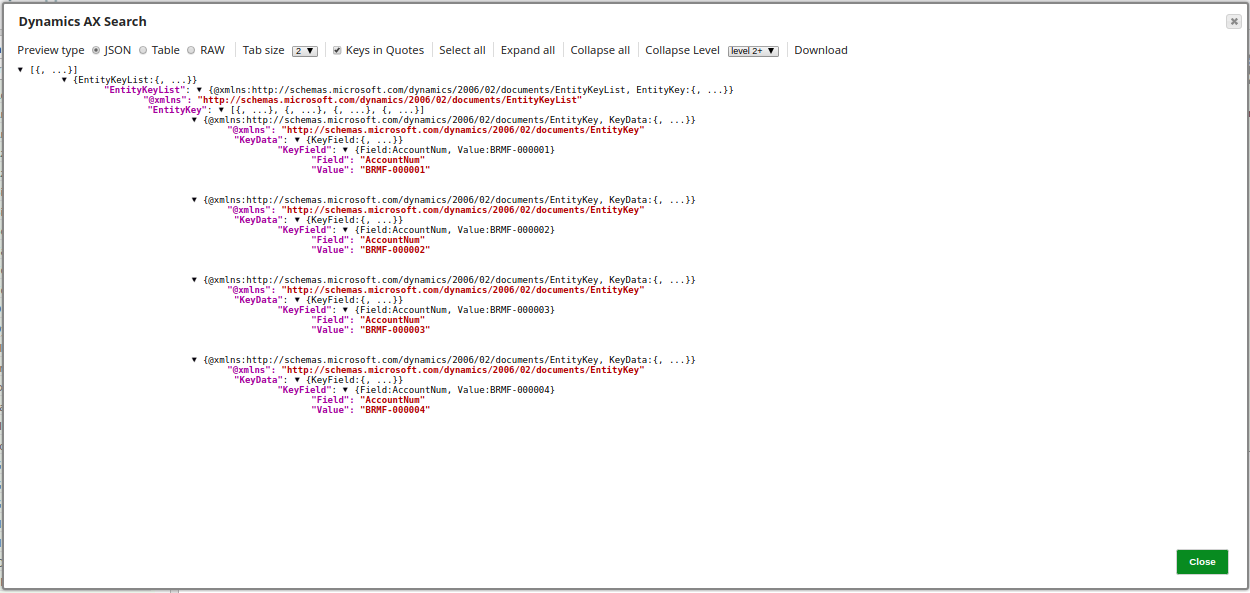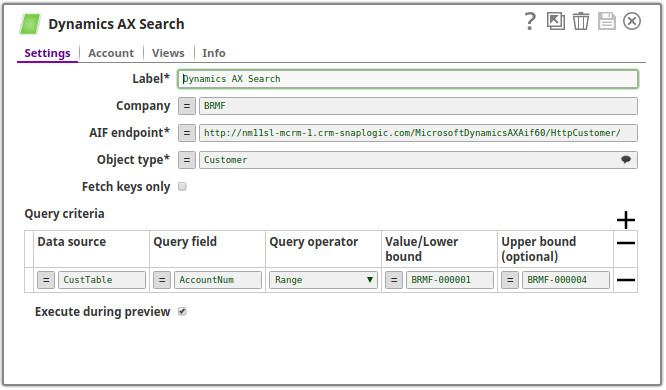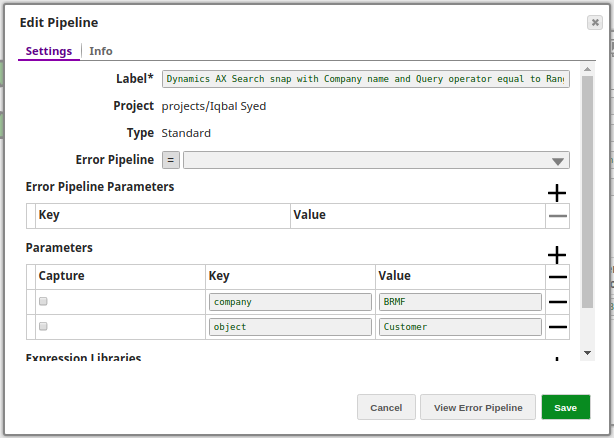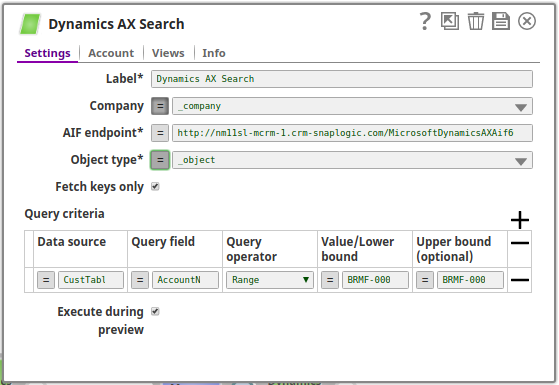On this Page
| Table of Contents | ||||
|---|---|---|---|---|
|
| Snap type: | Read | ||||||
|---|---|---|---|---|---|---|---|
| Description: | A Snap that searches records from Dynamics AX instance (using identifiers such as Company, Object Type, and so on) based on specified search queries. ETL Transformations & Data FlowThis Snap enables the following ETL operations/flows: Search and extract records from a Dynamics AX instance with conditions in the Snap configuration as well as input documents, and feed the records to the downstream Snaps. Input & Output
| ||||||
| Prerequisites: |
| ||||||
| Limitations and Known Issues |
| ||||||
| Configurations: | Account & AccessThis Snap uses account references created on the Accounts page of SnapLogic Manager to handle access to this endpoint. See Microsoft Dynamics AX Accounts for information on setting up this type of account. Views
| ||||||
| Troubleshooting: | None at the moment. | ||||||
Settings | |||||||
Label | Required. The name for the Snap. You can modify this to be more specific, especially if you have more than one of the same Snap in your pipeline. | ||||||
| Company | The company name on which to perform the search operation. The company should be defined on the AX instance side. The property can be provided through user input or pipeline parameters. Example: Snaplogic Default value: [None] | ||||||
| AIF endpoint | Required. URI of the inbound port. You may find the information at the Dynamics AX instance: System administration > Setup > Services and Application Integration Framework > Inbound ports > [Your port name] > URI. Example: Default value: [None] | ||||||
| Object type | Required. The object type on which to perform the search operation. The value of the property depends on the object types contained in the target inbound port. Example: Customer Default value: [None] | ||||||
| Fetch keys only | If enabled, only key of the searched record is returned. Default value: Not selected | ||||||
| Dynamics AX Query Table | The table defines zero or more query criterias. If no criteria is given, the Snap fetches all of the records available. For multiple criterias with the same Query field, they will be connected by "OR". For multiple criterias with a different Query field, they will be connected by "AND". | ||||||
| Data source | The name of the Dynamics AX datasource to query. For example, to query for Customers data type, enter CustTable. For the table references, refer to C Tables. Example: CustTable Default value: [None] | ||||||
| Query field | Field to which the search condition is related. The field should belong to the data source above. For the fields, refer to C Tables . Example: AccountNum (For table CustTable) Default value: [None] | ||||||
| Query operator | Query operator for the search condition.
Example: Equal Default value: LesserOrEqual | ||||||
| Value/Lower bound | Criteria to use when evaluating which records to return. Lower bound is applicable for the Range operator and will act as a inclusive lower bound. The property accepts expressions. It can be set from the input document as well as pipeline parameters. The property is reflecting "Value 1" in AIF Query Criteria. Example: BRMF-000001 Default value: [None] | ||||||
| Upper bound | The inclusive upper bound for the Range operator. The value is picked up only when Query operator is set to Range. The property accepts expressions. It can be set from the input document as well as pipeline parameters. Example: BRMF-000004 Default value: [None] | ||||||
Basic Use Case
| Expand | ||||||
|---|---|---|---|---|---|---|
| ||||||
The following pipeline describes how the Snap functions as a standalone Snap in a pipeline:
The pipeline is consisted by a Mapper and a Search snap. It will search for the record from CustTable with AccountNum in range defined in the Mapper. The output generated by the pipeline will be: The exported pipeline is available in the Downloads section below. |
| Expand | ||
|---|---|---|
| ||
Below is a sample pipeline where the search criteria is Company name and the query operator is Range: The Dynamics AX Search Snap is configured as: The output is a list of all the records within the specified range and all their corresponding values. A preview of the output: The output will be different if Fetch keys only property is enabled. In this case only key values will be retrieved and displayed. A preview of the output in this case: |
Typical Snap Configurations
Key configuration of the Snap lies in how the values are passed. The values can be passed:
- Without Expressions
Values are passed directly into the Snap.
- With Expressions
- Using Pipeline parameters: Values are passed as pipeline parameters. Pipeline parameters to be applied can be selected by enabling the checkbox under the Capture column.
Advanced Use Case
The following describes a pipeline with a broader business logic involving multiple ETL transformations. It shows how, in an enterprise environment, Create, Read, Search and Delete functionalities can typically be used. The pipeline download link is below.
This pipeline moves records from a Salesforce instance to the Dynamics AX instance. The records are created, searched and read for the required IDs and deleted as needed.
The ETL Transformations:
- Extract: The Salesforce Read Snap retrieves the records from an object type from the Salesforce instance.
- Transform: The Mapper Snap maps the records from the Salesforce object to the Dynamics AX instance.
- Load:The Dynamics AX Create Snap creates the records on the AX instance.
The pipeline further uses:
- The Mapper Snap maps the records to be searched from an Object type.
- The Dynamics AX Search Snap searches all the records.
- The JSON Splitter Snap splits the the records based upon the field names.
- The Dynamics AX Read Snap reads the records based on the given fields and they are retrieved from the bottom using the Tail Snap.
- The Mapper Snap maps the records to be deleted using the Dynamics AX Delete Snap.
The exported pipeline is available in the Downloads section below.
Downloads
| Multiexcerpt include macro | ||||
|---|---|---|---|---|
|
| Attachments | ||
|---|---|---|
|
| Insert excerpt | ||||||
|---|---|---|---|---|---|---|
|