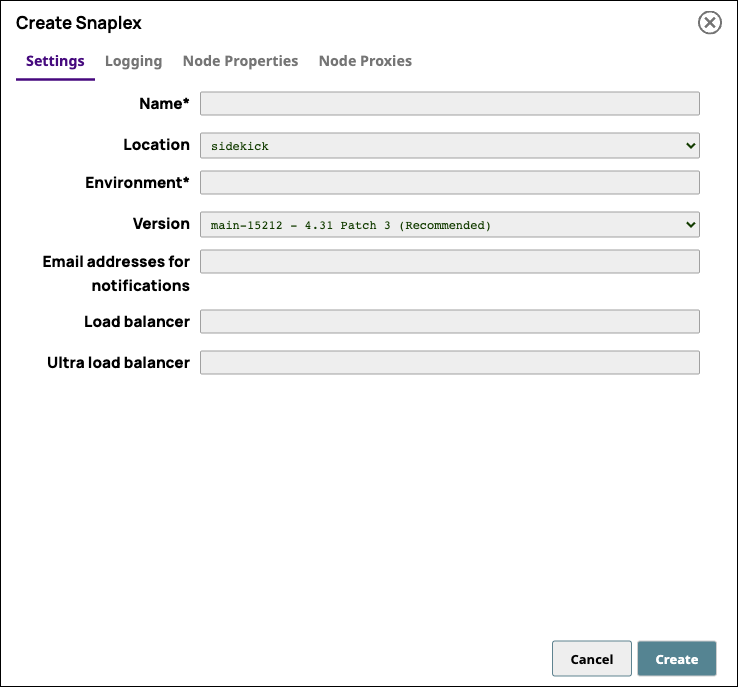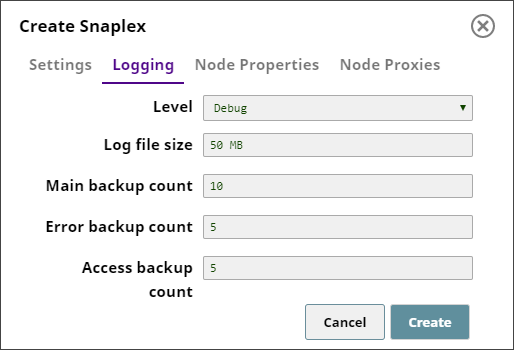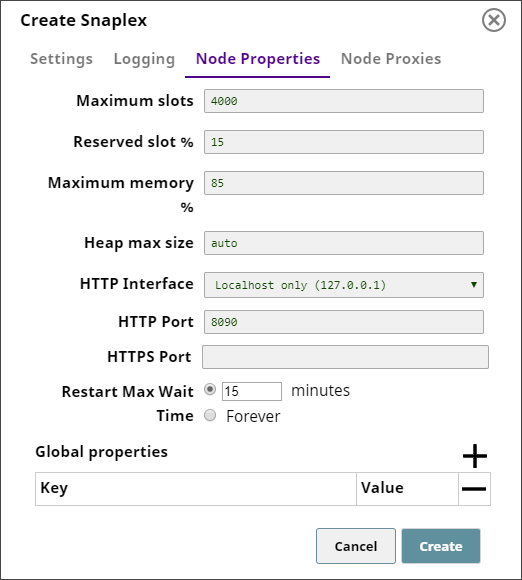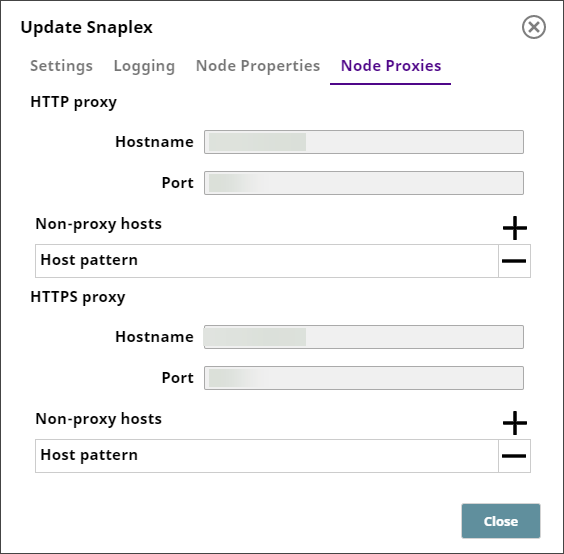In this articleIn this Article
| Table of Contents | |||
|---|---|---|---|
|
...
|
...
| Note |
|---|
|
To create a Snaplex, navigate to the target project in SnapLogic Manager, do one of the two following actions:
- Click and from the dropdown list select Snaplex
OR
- Click the Snaplex tab in the page that displays the assets for that Project.
The Create Snaplex dialog that appears contains the following tabs:
- Settings
- Logging
- Node Properties
- Node Proxies (Enabled only for Groundplex nodes.)
Click each tab to access the controls that help you define these properties for the Snaplex that you want to create.
Once you are done with these settings, click Create to create a new Snaplex.
Settings
Use the Create Snaplex > Settings dialog to enter basic settings associated with the Snaplex that you want to create.
| Info | ||
|---|---|---|
| ||
SnapLogic supports the Slack messaging app within the SnapLogic platform communications, enabling you as an Org admin to add Slack channels and recipients for your SnapLogic communications. For details on adding Slack communications to your Org, see SnapLogic Notifications through Slack. |
Key Fields
...
Specify whether the Snaplex you want to create is a standard Snaplex.
Default value: Snaplex
...
The name for the Snaplex. The name must not exceed 100 characters.
| Note |
|---|
We recommend you use a descriptive name for your Snaplex, so that you can identify it easily. |
Default value: No default value.
...
Specify whether the Snaplex must be created in the cloud or on premises. Select from the following options:
- Cloud: Indicates that you want to create the Snaplex in the cloud.
- Sidekick: Indicates that you want to create a Groundplex (on premises.)
Default value: sidekick
...
Overview
A Groundplex (self-managed Snaplex) requires that you create the Snaplex in SnapLogic Manager. In the Snaplex Settings tab, the Type Sidekick indicates that your Snaplex is a Groundplex. After you create your Snaplex, you can then install the appropriate package in your environment to create the Groundplex.
You must be an Org admin to create, update, and manage Snaplexes.
Create the Snaplex
The following procedure provides the bare-minimum steps for creating a Snaplex.
We recommend that you use a descriptive, easy-to- identify name for your Snaplex.
In Manager, navigate to your target Project or shared folder, and in the Assets table, click
 to view the dropdown menu, then click Snaplex. The Create Snaplex dialog opens.
to view the dropdown menu, then click Snaplex. The Create Snaplex dialog opens. Alternatively, click the Snaplex tab, then click
 to open the Create Snaplex dialog.
to open the Create Snaplex dialog. In the Create Snaplex dialog window, make sure that the following default option is selected:
Location. Sidekick (default).
Enter values for the following required fields.
Name. Enter the name of your Groundplex.
Environment. Enter the name associated with the node resources for your Groundplex.
For the actual name of the Environment variable, only alphanumeric characters and the following special characters are allowed:- +.Version. Select the version on which you want the Snaplex to run. By default, all new Snaplexes are configured to work with the latest version of the SnapLogic®.
Configure your load balancers:
Enter the URL of your load balancer in the Load balancer field.
If you plan to use this Snaplex for Ultra Pipeline Tasks, enter the FeedMaster using the Ultra load balancer field for configuration options as required
Click Create Snaplex.
Verify that your Snaplex is created in Manager.
You can now install the Snaplex software on your nodes. The installation procedure on your nodes depends on your environment. See the following articles about installation/deployment:
The following repeating short video illustrates the workflow:
...
Learn more about the Snaplex configuration details:
You can also use the Update Snaplex dialog in Manager to modify Snaplex settings and customize your Snaplex through the slpropz configuration file. Learn more about customizing your Groundplex.
Settings Tab
The following table describes the fields on the Settings tab.
Name | Specify a unique name for the Snaplex. The name must not exceed 100 characters. We recommend you use a descriptive, easily identifiable name for your Snaplex. Default Value: None |
|---|---|
Location | Select the location where the Snaplex must be created. The available options are:
Default Value: Sidekick |
Environment | Specify the value to configure the Snaplex nodes. Alphanumeric characters and the following special characters are allowed: |
( . - + Default Value: None |
Default value: No default value.
Snaplex nodes are typically configured using a slpropz configuration file, located in the $SL_ROOT/etc folder.
If you use the slpropz file as your Snaplex configuration, then:
- After a Snaplex node is started with the slpropz configuration, subsequent configuration updates are applied automatically.
- Changing the Snaplex properties in Manager causes each Snaplex node to download the updated slpropz and does a rolling restart with no downtime on Snaplex instances with more than one node.
- Some configuration changes, such as an update to the logging properties does not require a restart and are applied immediately.
| Info | ||
|---|---|---|
| ||
If you have an older Snaplex installation and its configuration is defined in the global.properties file, then the Environment value must match the jcc.environment value In the JCC global.properties file. To migrate your Snaplex configuration to the slpropz mechanism, see Migrating Older Snaplex Nodes. |
You cannot update the environment value if nodes are running in the Snaplex. You must stop the Snaplex nodes first before updating the environment value. | |
Version | Specify the version of the SnapLogic Platform on which you want the Snaplex to run. |
|---|
By default, all new Snaplexes are configured to work with the latest version of the SnapLogic platform. To update your Snaplex version, |
from the Version list, select the SnapLogic Platform version (such as mrc216) that you want to use with the Snaplex. |
After you save the Snaplex, a rolling restart of the nodes in the Snaplex is initiated. |
Sequentially each node in the Snaplex is put offline, and no new |
Pipelines are sent to the node. The node waits for a maximum of 15 minutes for currently running |
Pipelines to complete their execution and then restarts itself with the specified version of the Snaplex binaries. |
After these restarts are done, the Dashboard |
displays the updated nodes to be running with the specified version. Default value: |
Minimum nodes per Snaplex
The minimum number of nodes that must be kept alive even when there is no activity in the Snaplex. This property ensures that when a Pipeline that runs on the Snaplex is validated, at least one node is available to perform the validation.
Minimum value: 1
Default value: 1
None |
Email address for notifications |
|---|
List the email addresses |
to notify if one of the Snaplex nodes does not respond for |
15 minutes. Default Value: N/A |
Slack Channel for notifications |
|---|
Specify the name of Slack channels |
(separated by commas |
) to notify if one of the Snaplex nodes does not respond |
in 15 minutes. |
Default Value: |
None |
Example: |
DevOps | |
Slack user for notifications | Enter the Slack recipients |
|---|
(separated by commas |
) to notify if one of the Snaplex nodes does not respond for |
15 minutes. Default Value: N/A |
Load balancer |
|---|
Specify the URL |
for the load balancer for Triggered Task execution requests. The load balancer URL has to be fully qualified, including the protocol. When you save the Load balancer URLs in the Snaplex settings, these details are used for the Snaplex Trigger URL. Default |
Value: None |
Ultra load balancer |
|---|
Specify the URL of the FeedMaster load balancer for Ultra Pipeline execution requests. |
This property is available only to Orgs that have subscribed to Ultra Pipeline Tasks. Default |
Logging Settings
...
Value: None |
| Info |
|---|
Although provided in the Snaplex settings, the load balancer details are not populated in the Triggered Task dialog. |
Logging Properties
Click the Logging tab to configure logs associated with the your Snaplex that you want to create.
...
The following table describes the fields on the Logging tab.
Level | Specify the minimum level of logging–or the |
|---|
type of |
details that you want to enable for the new Snaplex. Available values:
|
Default Value: Debug | |
Log file size | The maximum size of the log file to be created for the Snaplex. Default Value: 50 MB |
|---|
We recommend that you use a descriptive name for your Snaplex |
that you can easily identify |
. | |
Main backup count | The number of backup main log files that SnapLogic must maintain for the Snaplex. Default |
|---|
Value: 10 | |
Error backup count | The number of backup error log files that SnapLogic must maintain for the Snaplex. Default |
|---|
Value: 5 |
Access backup count | The number of backup access log files that SnapLogic must maintain for the Snaplex. Default |
|---|
Value: 5 |
Node
...
Configuration Options
For Groundplex instances, you can customize your nodes in the following tabs:
Node Properties
Node Proxies
Click each tab to access the controls that help you define these properties for the Snaplex that you want to create.
...
Once you are done with these settings, click Create to create a new Snaplex.
Node Properties
Use the Node Properties tab to configure your Groundplex nodes.
...
The following table describes the fields on the Settings tab.
...
Maximum slots | Each Snap in a Pipeline consumes a slot; so Pipelines can only be executed on nodes where the number of slots in use is below this threshold. Otherwise, they will fail or be queued, depending on how they were executed. The number of slots in use corresponds to the number of active threads on a node, which you can be |
|---|
view in the Snaplex Health dashboard. Default Value: 4000 Reserved slots are used when a Pipeline or validation is executed manually from SnapLogic Designer. If no slots are reserved, then these interactive Pipeline executions—Pipeline executions run from Designer for testing or validation purposes—can be blocked by long-running executions. You can adjust this setting based on your experience if the default value is not optimal. To reserve more slots for interactive sessions, set your value lower. If the Snaplex is not being used for interactive Pipeline building, set this value higher. | |
Reserved slot % | The percentage of slots that you want to reserve on a node for Pipelines executed through the Designer tab. Pipelines executed using Tasks or the ForEach Snap |
|---|
do not have access to these slots. |
Changes made to this setting do not require a restart. Default value: 15 | |
Maximum memory % | The memory threshold at–and above–which no more Pipelines can be assigned to a node. |
|---|
Changes made to this setting do not require a restart. Default value: 85 | |
The following settings apply only to Self-managed Snaplexes (Groundplexes ). | |
|---|---|
Heap max size | |
The maximum JVM heap size. Default value: |
auto When the value is auto, SnapLogic automatically sets the maximum heap size based on the available machine memory |
. |
HTTP Interface |
|---|
Specify the location from which the Snaplex node can accept HTTP network connections. The following options are available:
Default Value: Localhost only (127.0.0.1) |
HTTP Port |
|---|
The HTTP port on which the Snaplex node listens for connections. Default Values: 8090 for a JCC node and 8091 for a FeedMaster. |
HTTPS Port |
|---|
The HTTPS port on which the Snaplex node listens |
for connections. Default Values: 8081 for a JCC node and 8084 for a FeedMaster. | |
Restart Max Wait Time | The maximum wait time before restarting a node. Default Value: 15 minutes |
|---|---|
Global Properties (Key/Value pairs) |
Internal configuration options. Do not edit these values without contacting |
your CSM. Default Value: No default value. |
...
Node Proxies
Use the Node Proxies tab to control how the nodes communicate with an HTTP/HTTPS proxy server to communicate with the outside world. The Groundplex nodes must have been setup to use an .slpropz configuration file before changes to these properties will take effect. If you make changes that affect the software configuration, but there are nodes in the Snaplex that are not setup to use a .slpropz configuration file, a warning dialog will appear with a listing of the unmanaged nodes. See the Downloads section in Updating a Snaplex for more information on setting up a node to use this configuration mechanism.
Key Fields
configure the proxies for your Groundplex nodes.
...
The following table describes the fields on the Node Proxies tab, which apply only to Self-managed Snaplexes (Groundplexes).
HTTP proxy | Configuration details associated with the HTTP proxy server. |
|---|---|
Hostname | The URL of the HTTP proxy host. Example: 172.0.10.162 Default: No default value. |
Port | The port number on which the HTTP proxy host listens. Example: 3127 Default: No default value. |
Non-proxy hosts: Host pattern | The hostnames or IP addresses that should be contacted directly instead of through the proxy. Patterns |
might start or end with a * for wildcards. | |
HTTPS proxy | Configuration details associated with the HTTPS proxy server. |
|---|---|
Hostname | The URL of the HTTPS proxy host. Example: 172.0.10.162 Default value: No default value. |
Port | The port number on which the HTTPS proxy host listens. Example: 3127 Default: No default value. |
Non-proxy hosts: Host pattern | The hostnames or IP addresses that should be contacted directly instead of through the proxy. Patterns |
might start or end with a * for wildcards. |