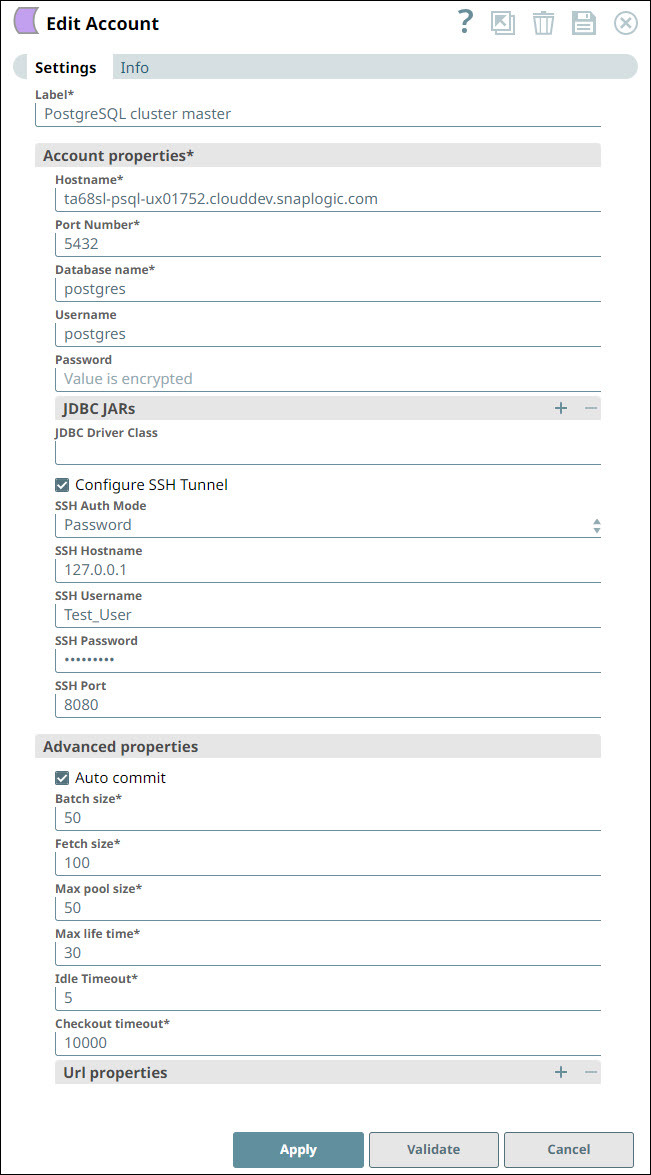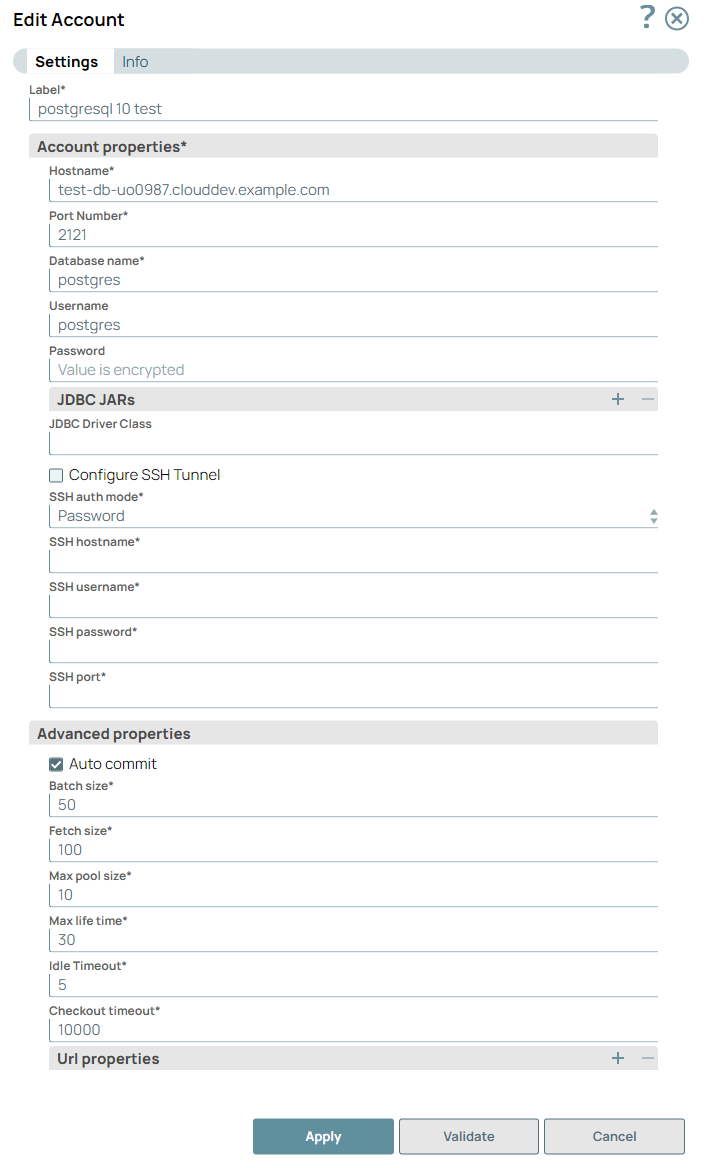On this page
| Table of Contents | ||||
|---|---|---|---|---|
|
Overview
Use this account type to connect PostgreSQL Snaps with data sources that use PostgreSQL accounts.
Prerequisites
None.
Account Settings
| Parameter Name | Data Type | Description | Default Value | Example | ||||
|---|---|---|---|---|---|---|---|---|
| Label | String | Unique name for the account. | N/A | PostgreSQL_Account_Type | ||||
| Account properties | NA | Required.Enter here the information needed to create a connection to the database. | N/A | N/A | ||||
Hostname | String | Required.The address of the PostgreSQL server to which you want to connect. | N/A | "acc-postgresql-us-easttest-rdsrsd.amazonaws.com" | ||||
Port Number | Integer | Required.The port number that you want to use to connect to the PostgreSQL database. | 3306 | 12341212 | ||||
Database name | String | Required.The name of the database to which you want to connect. | N/A | TestDB | ||||
Username | String | The username that is allowed to connect to the database. This will be used as the default username when retrieving connections. | N/A | testaccount | ||||
Password | String | The password associated with the username that you want to use to connect to your account. This password will be used as the default password when retrieving connections. | N/A | N/A | ||||
JDBC Jars | N/A | The list of JDBC jar files that must be loaded for the account to work. | N/A | N/A | ||||
JDBC Driver | String | The JDBC driver must be loaded for the account to work. When you do not provide a driver, the default Postgres driver is used. (Default driver: postgres 9.4.1207.jar) | N/A | postgresql-9.4.1207.jar | ||||
JDBC Driver Class | String | The JDBC driver class that you want to use with the account. | org.postgresql.Driver | N/A | ||||
Configure SSH Tunnel | Checkbox | Select this checkbox if Snap needs to create an SSH tunnel for connecting the Snaplex to the PostgreSQL server. After the operation is completed, the tunnel is closed. If you select this checkbox, you must provide the configuration details on the SSH tunnel. Learn more about Setting Up SSH Tunneling with PostgreSQL. | Deselected | False | ||||
SSH Auth Mode | Dropdown list | Select an option to specify the mode for authenticating the user on the SSH tunnel. The available options are:
This value is considered only if the Configure SSH Tunnel checkbox is selected. | Password | KeyFile | ||||
SSH Hostname | String | Specify the IP address or the domain name of the SSH server to which you want to connect. | None | 127.0.0.1 | ||||
SSH Username | String | Specify the SSH username for connecting to the tunnel. | None | SSHUser | ||||
SSH Password | String | Specify the password for the specified SSH username for connecting to the SSH tunnel. This field is required if SSH Auth Mode is Password | None | <Encrypted> | ||||
Private Key File URL | String/Expression | Specify the location of the keystore file. This field is required if SSH Auth Mode is KeyFile (Private Key File). The file can be in SLDB, on the host machine that is hosting the JCC, or at any other remote location. For a local file, click to select the appropriate file using the file browser. You can also upload the file using any protocol such as | None | postgres-ssh.pem | ||||
Private Key | String | Specify the private key for authentication. This field is required if SSH Auth Mode is KeyFile (Private Key String). | None | -----BEGIN RSA PRIVATE KEY----- ……………….. -----END RSA PRIVATE KEY----- | ||||
Private Key Passphrase | String | Specify the password that is to be used to decrypt the private key. This field is required if SSH Auth Mode is KeyFile. | None | :y<>6[[]gMssb^rM | ||||
SSH Port | Integer | Specify the SSH port to connect to the PostgreSQL Server.
| None | 222 | ||||
| Advanced Properties | N/A | Advanced properties associated with the PostgreSQL account type. | N/A | N/A | ||||
Auto commit | Check box | Select this check box to commit each batch of processed data immediately after execution. If the Snap fails, only the batch being executed at that moment is rolled back. Deselect this check box to commit processed data only after all the batches are executed. If the Snap fails, the entire transaction is rolled back, unless the Snap finds invalid input data before it sends the insert request to the server and routes the error documents to the Error view. | Selected | N/A | ||||
Batch size | Integer | Required. The number of statements to execute at a time.
| 50 | 20 | ||||
Fetch size | Integer | Required.The number of rows to fetch at a time when executing a query.
| 100 | 50 | ||||
Max pool size | Integer | Required. The maximum number of connections that a pool will maintain at a time. | 50 | 30 | ||||
Max life time | Integer | Required. The maximum lifetime (in minutes) of a connection in the pool. Ensure that the value you enter is a few seconds shorter than any database or infrastructure-imposed connection time limit. A value of 0 indicates an infinite lifetime, subject to the Idle Timeout value. An in-use connection is never retired. Connections are removed only after they are closed. | 30 | 50 | ||||
Idle Timeout | Integer | Required. The maximum amount of time (in minutes) that a connection is allowed to sit idle in the pool. A value of 0 indicates that idle connections are never removed from the pool. | 5 | 10 | ||||
Checkout timeout | Integer | Required. The number of milliseconds to wait for a connection to be available when the pool is exhausted. Zero waits forever. The Snap throws an exception after the wait time has expired.
| 10000 | 8000 | ||||
| URL properties | Fieldset | Use this fieldset to specify properties associated with the URL created to make the connection with your account. | N/A | N/A | ||||
URL property name | String | The name of the URL property. | N/A | socketTimeout | ||||
URL property value | string | The value associated with the URL property listed in the URL property name field. | N/A | 10 |
Limitations
None
Troubleshooting
| Error | Reason | Resolution |
|---|---|---|
When you set up a PostgreSQL 15.3 (RDS), with the default driver (9.4.1207 ), the Snap fails with the following fatal error:
| The PostgreSQL server versions after 9.4.1207 may not be compatible with the default bundled PostgreSQL JAR in the Snap. | Explicitly upload and use a recent JDBC driver. 42.5.2 or 42.6.0 You can download the latest JAR file from here: https://jdbc.postgresql.org/download |
| Excerpt | ||||||||||||
|---|---|---|---|---|---|---|---|---|---|---|---|---|
JDBC Driver Hangs in Case of Connection ErrorThe default socketTime value in PostgreSQL accounts is 0; this causes the JDBC driver to hang if there are any connection errors. To overcome this, configure the URL properties in Account settings with the following parameter and value:
A SocketTimeout value of 10 ensures that the JDBC driver returns no connections after 10 seconds. Timeout IssueA connection failure does not suspend the running PostgreSQL Pipelines if the timeout value is lesser than the time to process the query. To overcome this issue, set the URL property socketTimeout with a longer time period than that of the longest expected query.
SSL Connection - Validation IssueWhen connecting to an SSL enabled PostgreSQL account, the account fails in validation. To overcome this, configure the URL properties in Account settings to establish an SSL connection with the following parameter and value:
Auto Commit with Execute SnapsFor a DB Execute Snap, assume that a stream of documents enters the input view of the Snap and the SQL statement property has JSON paths in the WHERE clause. If the number of documents is large, the Snap executes in more than one batches rather than executing one per each document. Each batch would contain a certain number of WHERE clause values. If Auto commit is turned on, a failure would only roll back the records in the current batch. If Auto commit is turned off, the entire operation would be rolled back. For a single execute statement (with no input view), the setting has no practical effect. |
Snap Pack History
| Insert excerpt | ||||
|---|---|---|---|---|
|
...