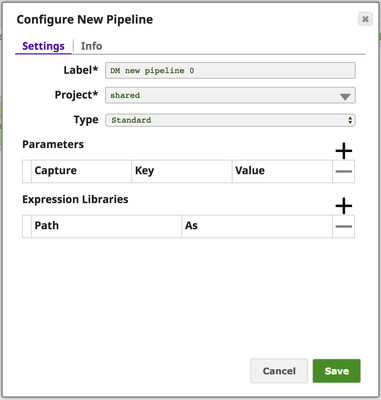You are viewing an old version of this content. View the current version.
Compare with Current
View Version History
« Previous
Version 3
Next »
Configure two or more Snaps linked together to orchestrate a flow of data between end points.
Step-by-step guide
To create a new pipeline:- In Designer, click on the [+] icon to the left of the tabs. The Configure New Pipeline dialog opens.
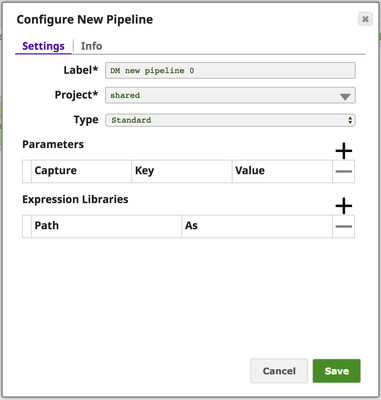
- Modify the Label (pipeline name) and project for the pipeline if necessary.
Unless otherwise noted, the names of any asset or project is limited to UTF-8 alphanumeric characters and these punctuation characters !"#$%&'()*+,-.:;<=>?@[\]^_`{|}~. - If you know of parameters to define for this pipeline, you can do so now or later through the Pipeline Properties dialog.
- If you are using an expression library, you can add it now or later through the Pipeline Properties dialog.
- If you have the Spark feature, you also have the option to designate this pipeline as a Spark pipeline.
- Click Save.
You now have a blank canvas on which to build your pipeline.
Next Steps
- Determine what you want your pipeline to do. Use the Snap Reference documentation to determine what Snaps you will need to use.
- Gather account information for your endpoints.
Related articles
Filter by label
There are no items with the selected labels at this time.