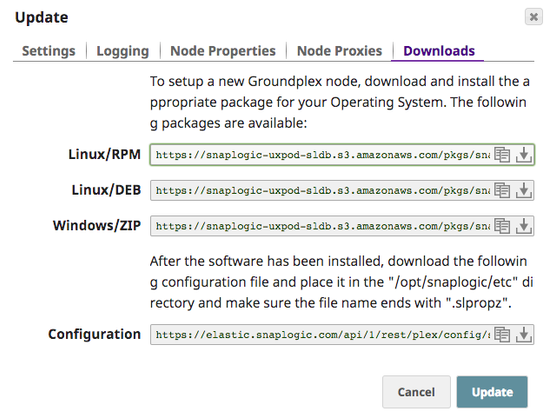In this Page
Overview
SnapLogic support for Groundplex (also known as an on-premises Snaplex) on a Docker container empowers customers to optimize IT infrastructure costs while benefiting from containerized technology.
The SnapLogic Docker image is based on CentOS 7. Since we host the Docker image in the Docker Hub, you need to perform a simple pull operation to retrieve the latest Docker image.
Prerequisites
- Familiarity with the SnapLogic Snaplex installation process.
- Review requirements for an on-premises Snaplex.
- Depending on your OS, review Groundplex installation for Linux or Windows.
Known Issue
When deploying a Docker Container as your Snaplex, you must change ownership permissions of the /opt/snaplogic/etc folder from root to snapuser; otherwise, the following message is displayed on the Dashboard > Alerts tab:
Local path has incorrect permissions: found={'owner': 'root', 'path': '/opt/snaplogic/etc', 'perms': 'RWX'}; required={'owner': 'snapuser', 'path': '/opt/snaplogic/etc', 'perms': 'RWX'}
Installing Groundplex in a Dockerized Container
Retrieve the latest Docker image from Docker Hub using the following pull command:
This retrieves the latest version of the Docker image.- In Manager, browse to your Groundplex instance and download the configuration file from the control plane:
Once the configuration file is downloaded, you are ready to launch your Groundplex as a Docker container.
Running JCC from Docker
To run the JCC from Docker, use the command below to create and run the latest version of the Docker container image:
where:
- -p enables port mapping, so that you can use the local dashboard and FeedMaster. You can also use other Docker networks, if required.
- -v enables you to specify the Docker volume to use. Store the <Snaplex_Name>.slpropz in the /opt/snaplogic/etc directory.
For this command to work, you need to:
- Expose ports 8090 and 8081 for regular JCCs.
- Expose port 8084 for a FeedMaster.
- Mount the config file to /opt/snaplogic/etc.
For more information on the Docker run command, review the documentation on Docker Run.