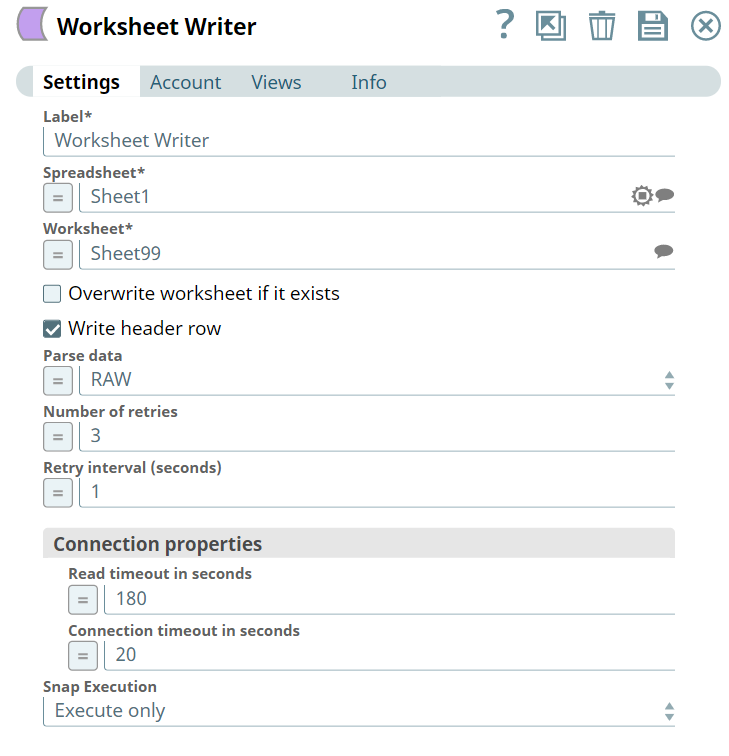On this Page
Snap type: | Write | |||||||
|---|---|---|---|---|---|---|---|---|
Description: | This Snap writes to a worksheet in a Google spreadsheet.
| |||||||
| Prerequisites: | A valid Google Spreadsheet account. | |||||||
| Support and Limitations: | Page lookup error: page "Spreadsheets Browser" not found. If you're experiencing issues please see our Troubleshooting Guide.
Workaround: Enclose the names of the spreadsheet and worksheet in quotes (") and enable expressions for both Spreadsheet and Worksheet fields. | |||||||
| Known Issue: | Page lookup error: page "Spreadsheets Browser" not found. If you're experiencing issues please see our Troubleshooting Guide. | |||||||
| Impact on Migration of API from v3 to v4: | Enhances the Google Spreadsheet Snap Pack by migrating from v3 to v4 API as Google announces sunsetting the v3 API on June 8, 2021. For more information, see Impact on Migrating Google Spreadsheet Pipelines from v3 to v4. | |||||||
| Account | This Snap uses account references created on the Accounts page of SnapLogic Manager to handle access to this endpoint. This Snap uses a Google OAuth2 Account (Client ID, Client Secret, etc) or Google Dynamic OAuth2 Account (Access Token). See Configuring Google Spreadsheet Accounts for more information. | |||||||
| Views |
| |||||||
Settings | ||||||||
Label | Required. The name for the Snap. You can modify this to be more specific, especially if you have more than one of the same Snap in your pipeline. | |||||||
Spreadsheet | Required. The name of the spreadsheet containing the worksheet to be written to. If the spreadsheet does not exist, you can type the name of the sheet to be created at the root level. Example: My Google Sheet Default value: None | |||||||
Worksheet | Required. The name of the worksheet to be written to. If the worksheet does not exist, you can type the name of the worksheet to be created. Example: Sheet1 Default value: None | |||||||
| Overwrite worksheet if it exists | Select this option to overwrite existing information if the worksheet exists. Default value: Not selected | |||||||
| Write header row | Select this option if the row containing column names should be written to the worksheet. | |||||||
| Parse data | Specify whether the input value must be preserved or parsed. Available options are:
Default value: RAW | |||||||
| Number of retries | Specify the maximum number of retry attempts that the Snap must make to write into the worksheet. Default value: 3 | |||||||
| Retry interval (seconds) | Specify the time interval in seconds for each retry attempt. Default value: 1 | |||||||
| Connection properties | Configure the connection properties to specify the read and connection timeouts. | |||||||
| Read timeout in seconds | The time limit in seconds for the Snap to read the data. If this limit is crossed, the Snap skips to the next batch of records. Default value: 180 | |||||||
| Connection timeout in seconds | Time in seconds. In the event of a connection failure, the Snap stops a connection attempt after the specified time. For example, if the HTTP timeout is set to 30 seconds, and the Snap fails to establish a connection until 30 seconds, the pipeline logs a timeout exception and aborts execution. Default value: 20 | |||||||
Snap execution | Select one of the three modes in which the Snap executes. Available options are:
| |||||||