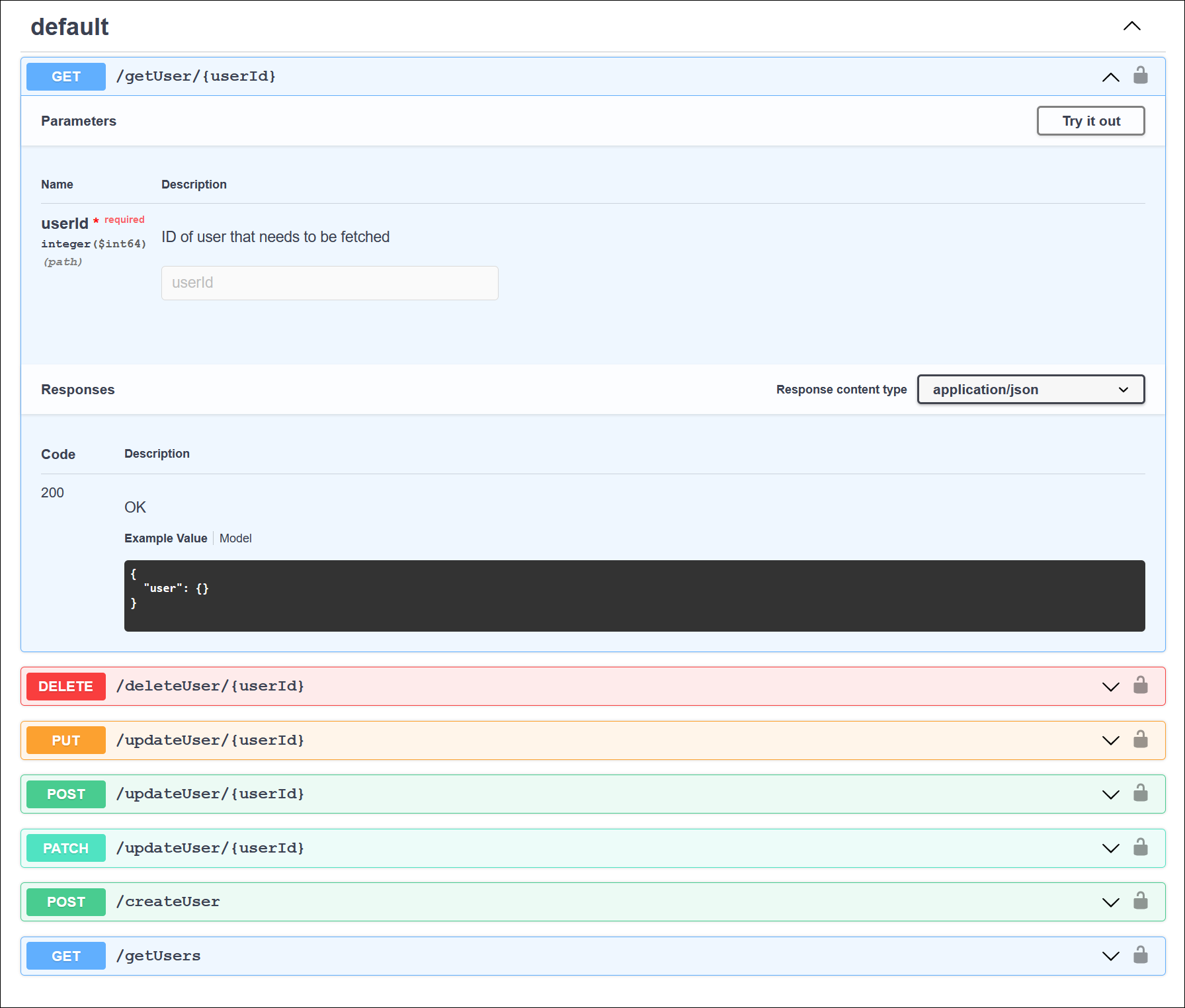In this article
Browse through the API Catalog
The API Catalog allows you to browse through APIs as well as search APIs directly.
Select A View
You can view the APIs that are available in the API Catalog by selecting one of the following two views:
Grid View: (default view) APIs are represented by tiles that contain details about the API, such as the version, the creator, and when the API version was last updated. Only some APIs are displayed in the Catalog. To scroll through more APIs, click View More.
List View: In this view, APIs are listed in a scrolling page with columns indicating the version, creator, last time updated, a truncated description which you can expand, and tags.
Searching for APIs
You can search the API catalog for APIs using search terms based on the following attributes:
API Name
Version
Created By
Description
Tags
In the top right corner of the API catalog, enter your terms in the Search field.
Press ENTER and search results are displayed.
You can further filter the search results by clicking the available categories on the left navigation pane.
Explore an API
You can view the details of any API by clicking the API tile or its name when in the list view. Clicking the API displays the documentation of that API.
API Details
The following details are provided for the API:
Version: The version of the API.
Created by: The creator of the API.
Updated: The last time the API version was updated.
Base URL: The endpoint by which you can invoke the API.
Description: A description of the API functionality.
Tags: Metadata labels of the API used to categorize the API contents.
Other Versions: Other versions of the API, which can be accessed through the version link.
Contact: The contact information (email and Slack) of the administrator of the API.
Categories: The API Catalog categories under which the API falls.
You can also view the various HTTP methods and endpoints of the API below the details.
To subscribe to the API, click the Subscribe button, then select or create the application to which you want to add the subscription.
The Subscribe button appears only if the API was published with Allow Subscriptions enabled.
To return to the API catalog, click Back to Catalog on the top left corner of the page.
View and Try Out an API
You can try out custom APIs while viewing the API’s documentation in the Developer Portal.
Prerequisites
The API must include a CORS Restriction policy.
The API must be published.
To try out the API,
Expand one of the panels that show an HTTP method and an API endpoint.
Click the Try it out button at the top right of the expanded panel.
Fill in the values in the Parameters section.
Verify the results in the Responses section.