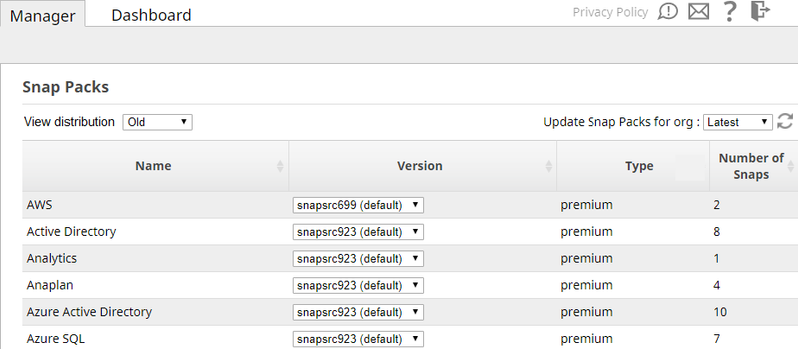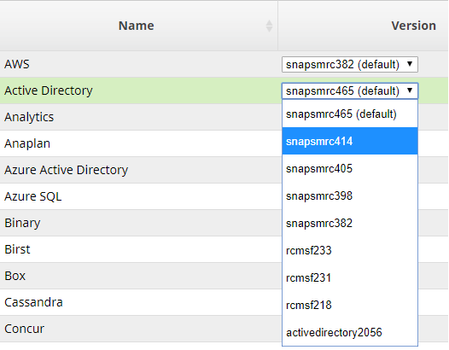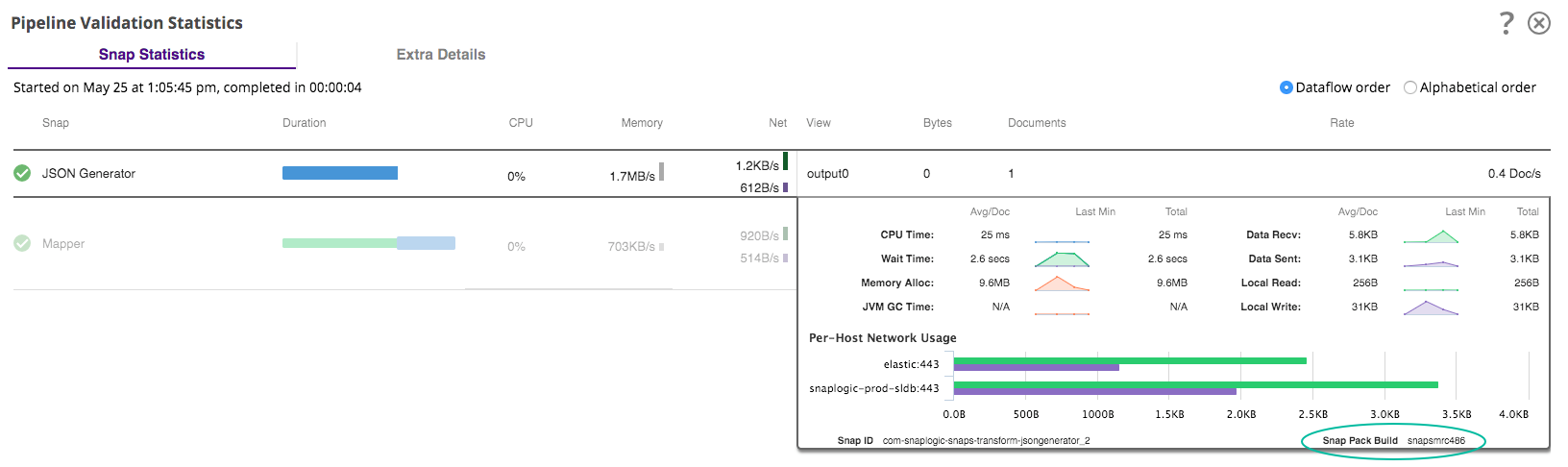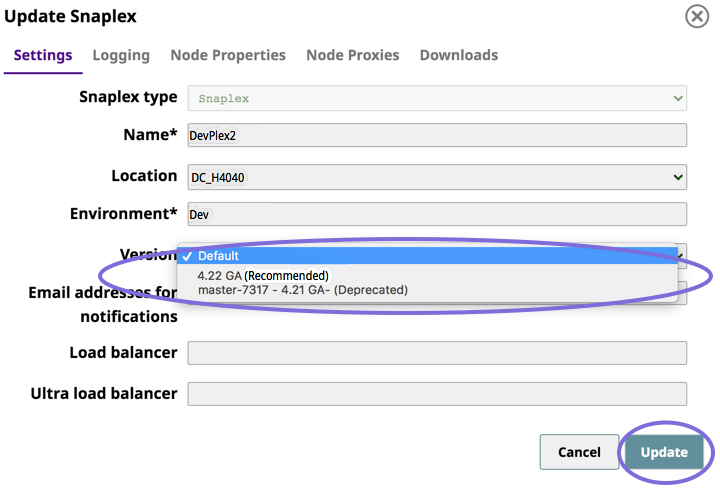In this article
Overview
When a quarterly release is deployed, each SnapLogic customer can decide to keep their existing version of Snaplex (Cloudplex or Groundplex) and Snap Packs for up to four weeks + two days before upgrading. This time window allows you to ensure that the new Snaplex and Snap Packs are stable and working as expected before rolling them to all your Orgs.
You can update Snaplex instances within an Org automatically by selecting the checkbox on Manager > Settings > Auto Upgrade Snaplex. This setting updates the Snaplex to the latest available version.
Upgrade Rules
This new release process allows the following combinations:
| Control Plane, User Interface | Snaplex | Snap Packs | Supported Configuration? |
|---|---|---|---|
| Updated | Old | Old | Yes. The Stable and Latest options for older Snap Packs running on an older Snaplex are supported, as well as Snap Pack overrides. |
| New | No1. New Snap Packs require a new Snaplex. | ||
| New | Old | No. Old Snap Packs do not run on a new Snaplex. If an issue is found with a new Snap Pack, it can be overridden with an older version in consultation with SnapLogic Support. | |
| New | Yes. The Stable and Latest options for newer Snap Packs running on a newer Snaplex are supported, as well as Snap Pack overrides. | ||
| 1An older Snaplex has to use the older Snap Packs until the Snaplex is upgraded. New Snap Packs require a New Control Plane and a New Snaplex. | |||
Impact on your SnapLogic instance during the release window
The release update has zero downtime for the SnapLogic platform during the quarterly release. This implementation means that there is not a maintenance notice on the SnapLogic UI; you can continue accessing the UI during the maintenance window and make updates. Your Pipelines, API calls, and Scheduled Tasks will operate normally.
To achieve zero downtime and high availability, your Snaplex should have multiple nodes. As with prior releases, if your Snaplex has only one JCC or FeedMaster node, then your node will be down for a few minutes during the Snaplex upgrade process. Hence, scheduled Pipelines and Ultra Tasks will not run while the node is down for a few minutes. No action is required by you and all operations will restart normally once the node is running again.
Grace Period for Upgrades
Snaplex and Snap Pack upgrades automatically occur four weeks plus two days after a quarterly release. Older Snaplex nodes and Snap Packs are automatically updated and Snaplex rollbacks are not allowed. Warning messages are provided well before the grace period ends.
If you do not select the checkbox in Manager > Settings > Auto Upgrade Snaplex, then during this time period after a quarterly release, automatic updates for Snaplex nodes are suspended and the version is not changed. During this grace period, you can manually upgrade the new Snaplex WAR (Web Application Resource) file to test your pipelines and ensure they are working as expected. You can then try out the new Snaps and Snap Packs.
- All nodes within a Snaplex must be configured to run the same Snaplex version and Snap Pack versions.
- Snap Catalog displays older version of Snap Packs until all JCCs in an Org upgrade to the new version. Newly published premium Snap Packs are not available in the Snap Catalog until all JCCs are upgraded. Pipeline execution do use the appropriate Snap Pack, based on whether the JCC is upgraded or not.
- Private Snap Packs can be used regardless of the JCC version.
To upgrade automatically to the latest available version, select the checkbox in Manager > Settings > Auto Upgrade Snaplex.
Snap Pack Configuration Options
The options you set on the Manager > Snap Pack page control which Snap Packs are used when Pipelines run. As an Org administrator, you can choose the options that work best for your Org or project. For example, you might configure a developer Org to always have the Latest Snap Packs to test new features. But for a production Org, you might choose Stable Snap Packs to make sure everything works as expected.
The Snap Pack page includes a View distribution menu. Options include:
- New: This option shows Snap Pack choices (Latest or Stable) for an updated Snaplex.
- Old: This option shows Snap Pack choices (Latest or Stable) for an older Snaplex.
You can use this menu to test the new Snaplex version and Snap Packs independently from the older Snaplex and Snap Packs.
The Latest/Stable menu provides an Org-wide setting that controls which Snaps are used when a Pipeline runs. Choices are:
- Latest: The most recent set of Snap Packs.
- Stable: The most stable set of Snap Packs (as recommended by SnapLogic).
The Snap Packs used in a Pipeline can vary depending on your configuration. For example, Pipelines with the Kafka Snaps could use any of the following:
| Snaplex Options | Org Options | Snap Used |
|---|---|---|
| New | Latest | Kafka 275 |
| Stable | Kafka 273 | |
| Old | Latest | Kafka 271 |
| Stable | Kafka 270 |
Local Overrides
In addition to the menu choices (Latest/Stable, Old/New), you can also configure individual Snap Pack local overrides to use when a Pipeline runs. For example, you might have a Stable set of Snap Packs configured for your Org, but you can select a later (or earlier) version for a few of the Snap Packs, depending on your needs.
In some cases, instead of the Latest or Stable Snap Pack, you may have a local override set for one or more Snap Packs. These local settings are preserved until you update the Snap Packs. Once you update the Snap Pack, you will need to re-apply the local overrides.
Recommended Upgrade Process for an Org
When a quarterly release occurs, follow these steps to test the new Snaplex and Snap Packs:
- For the Org you want to test, log in to SnapLogic as an Org admin.
- For all Snaplexes, update to the latest version in Manager. Since the updates are automatic, no manual JCC node process restarts are required.
- Selectively execute and monitor a few Pipelines to ensure that they are working as expected.
When you've finished testing Pipelines for an Org, you can manually roll out the changes to your other Orgs. Alternatively, you can wait until the grace period ends and the Orgs are updated automatically.
Verifying the Snap Pack Upgrade
To verify if the upgraded Snap Pack has taken effect, follow these steps:
- Either validate or execute a Pipeline in the given Org where you have upgraded a Snap Pack.
- Click the Pipeline statistics icon to open the Pipeline Validation Statistics screen and hover over a Snap row—notice the associated Snap build number on the right bottom of the following image.
Rollbacks
During the grace period, you might need to downgrade a Snaplex or Snap Pack because of compatibility issues, platform restrictions, and so on. In this case, you can rollback a Snaplex. Change the Snaplex version to an older version in the Manager.
Rolling back a Snaplex
To roll back a Snaplex, replace your existing Snaplex software with an older version. Learn more about updating a Snaplex version.
- In the Update Snaplex dialog, select the Recommended version from the Version dropdown list.
Do not select the version with the designation Deprecated or Restricted Distribution unless advised by SnapLogic Support. - Click Update.
Downgrading from a new Snaplex to an older Snaplex automatically switches to the older version of Snap Packs.
Snap Pack Distribution Rules
Because Snap Pack versions are now tied to Snaplex versions, the following rules apply:
- If you are running an older Snaplex, a Stable distribution means the old Snap Packs in Stable.
- Overriding a Snap Pack to point to a next release version is not recommended, but will not be disabled.
- If you are running a new Snaplex, a Stable distribution means the new Snap Packs in Stable.
- Rolling back from a new Snaplex to an old Snaplex will switch to using older, Stable Snap Packs. The local Snap Pack overrides you applied before the upgrade are restored.
For Snap Pack patches:
- When a Dot Release is available for a Snap Pack, the Snap Pack is published and the Latest distribution points to the new Snap Pack.
- Only Orgs configured for a Latest distribution with a new Snaplex will automatically get the Snap Pack change. If you have Orgs configured for a Stable distribution and a new Snaplex, you can manually apply a local Snap Pack override to use the new Snap Pack.
- Customers who need a Snap Pack patch will have to upgrade to the latest Snaplex to get the change. Using new a Snap Pack Dot Release with an old Snaplex is not supported.