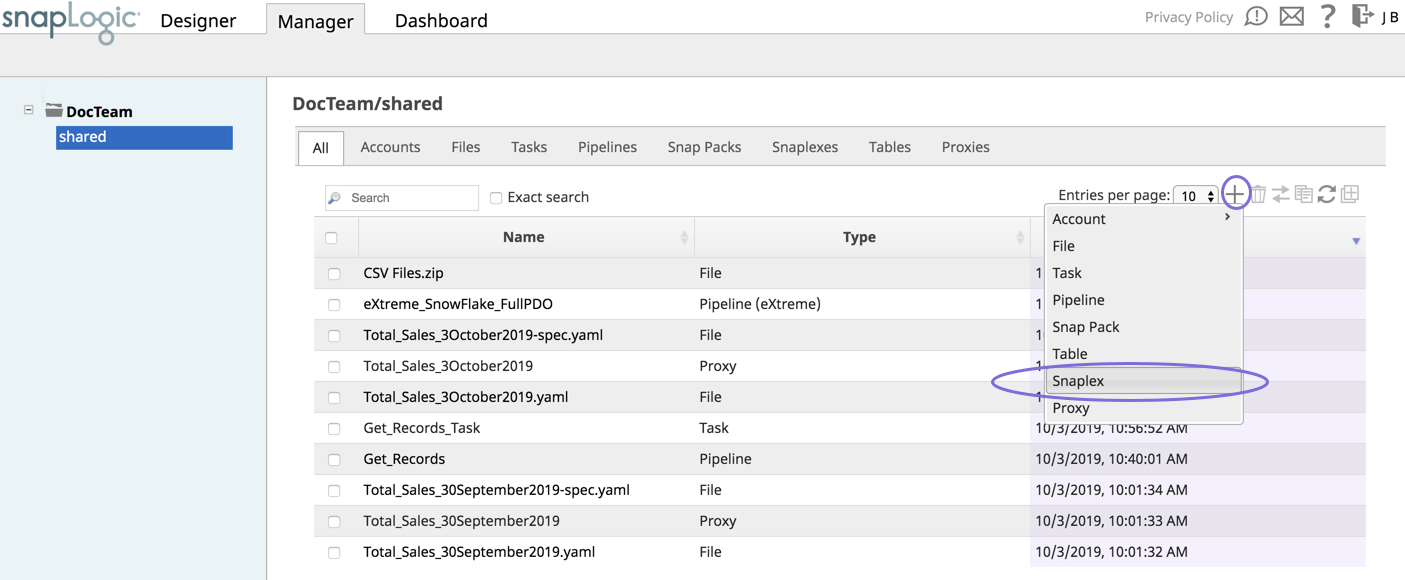In this Page
Install a Snaplex on Linux
This article describes the procedures for installing an on-premise Snaplex on Linux OS. An on-premise Snaplex is also known as a Groundplex. This document uses the term Groundplex to distinguish this type of Snaplex (on-premise) from other types, such as a Clouplex or an eXtremeplex. Note that in command syntax and throughout the UI, the generic term Snaplex is used.
Groundplex installation covers the following tasks:
- Setting up a Groundplex
- Deploying FeedMaster
- Importing a certificate to SnapLogic node.
For prerequisites, see Requirements for On-premises Snaplex.
Groundplex Installation
The Linux installer comes bundled with the JRE necessary for this Snaplex. We recommend you use the patch version of Java 11 that is bundled with the installer for your Linux environment. To update your Snaplex to the Java 11, see Upgrading Your Groundplex to Java 11.
Setting up a Groundplex:
- Log into SnapLogic Manager as an Org admin.
- Navigate to the project where you want to create your Groundplex, then do one of the following:
- Click the Snaplex tab, then click to display the Snaplex popup.
OR
- Click to display the Assets drop-down list, then select Snaplex; the Snaplex popup appears.
- Click the Snaplex tab, then click to display the Snaplex popup.
- Enter the required information on the Create Snaplex form. Once completed, the Downloads tab on the Snaplex popup appears. The Downloads tab has links to the installer and configuration files.
- Download the RPM/DEB and the configuration file onto a Linux machine.
For CentOS (or Redhat) 6.3 or newer, run the following command
$ sudo rpm -i <filename>.rpmFor Ubuntu 14.04 or newer, run the following command:
$ sudo dpkg -i <filename>.deb.
Where <filename> is the name of the current installer file.
After the software is installed, place the downloaded configuration file in the
/opt/snaplogic/etcdirectory and make sure the file name ends with.slpropz. Change the slpropz file so that snapuser owns it by running the following commands:$ sudo chown snapuser:snapuser /opt/snaplogic/etc/myplex.slpropz $ sudo chmod 600 /opt/snaplogic/etc/myplex.slpropz
- To start the Snaplex service, run:
$ sudo /opt/snaplogic/bin/jcc.sh start - To verify the Snaplex has started, visit https://elastic.snaplogic.com/sl/dashboard.html#Health. The newly installed Snaplex node should show up in the list of nodes for the Snaplex.
For Snaplex downloads prior to Fall 2016 (4.7):
Download the RPM/DEB provided by SnapLogic onto a Linux machine.
For CentOS (or Redhat) 6.3 or newer, do sudo rpm -i <filename>.rpm.
For Ubuntu 14.04 or newer, do sudo dpkg -i <filename>.deb.
where <filename> is the name of the current installer file.Copy the keys.properties file provided by SnapLogic onto /opt/snaplogic/etc/keys.properties
Edit /opt/snaplogic/etc/global.properties.
Update jcc.subscriber_id and jcc.environment to the values provided by SnapLogic.
You may also change the entry for the Java heap size (jcc.heap.max_size) to whatever the maximum JVM heap space on the machine should be set to. A reasonable heuristic is to set it to 1GB less than the amount of RAM available on the machine. If you don’t know, leave it as it is; in the future, you may want to check with the SnapLogic team for possible adjustment.To start the on-premises service, type: sudo /opt/snaplogic/bin/jcc.sh start
To verify the Snaplex has started, visit https://elastic.snaplogic.com/sl/dashboard.html#Health. The newly install node should show up in the list of nodes for the Snaplex.
The RPM installation needs to be performed as the root user. The service startup needs to be done as the root user, the JCC process itself runs as the user snapuser. This allows enhanced security by allowing the keys stored in /etc/snaplogic to be protected from access by regular users. If enhanced encryption is not being used, it is possible to enable the service startup to be done directly as snapuser. To do that, perform steps 1 to 4 as above, then do:
- sudo /opt/snaplogic/bin/jcc.sh genkey
- sudo chown -R snapuser:snapuser /etc/snaplogic
- sudo su - snapuser
- /opt/snaplogic/bin/jcc.sh start
The service start and stop can then be done as snapuser without needing root access.
By default, the Snaplex does not automatically restart in the event that the server is rebooted. Your system administrator would need to restart the Snaplex manually per the steps above. Alternatively, you can configure the Snaplex to run as a service to run automatically on startup or reboot.
Setting up a FeedMaster
A FeedMaster is a type of node that you use when running tasks based on Ultra Pipelines. You can designate a Groundplex as a FeedMaster by setting the Snaplex node types on the Node Properties panel in the Update Snaplex dialog. For complete instructions, see Deploying a FeedMaster Node.
Prior to Fall 2016 (4.7)
Setting up a FeedMaster should be the same as a JCC (installing the RPM or copying keys). The only configuration change is to add the following to the global.properties file:
server_type = feed_master
That switches to the FeedMaster mode instead of the standard JCC node. The FeedMaster has the same connectivity requirements as a regular JCC and it needs to contact elastic.snaplogic.com over HTTPS and WSS.
Import a Certificate to the SnapLogic JCC
To generate and import a self-signed certificate on all the JCC nodes in the Snaplex:
- Obtain the certificate (.pem) file by using SSH.
Import the file by using the following command in the JCC node:
This example is an excerpt from 1.8.0_45; the directory path might vary based on the Java installation directory.
- Restart the JCC node process to confirm the import.
Run the following command to list certificates from the CAcerts file:
The steps to import the certificate to the JCC node can vary based on the certificate format and the OS.
Invalid Self-signed certificate
While configuring accounts for various Snap Packs, you might encounter the following error message:
Failed to validate account: Invalid credentials Cause: Could not send Message. (Reason: unable to find valid certification path to requested target; Resolution: Please provide valid credentials.)
If this error occurs, update the CAcert trust store in the SnapLogic JCC nodes to enable a successful SSL handshake to the target endpoint.
Find the trust store at /opt/snaplogic/pkgs/java version/lib/security/cacerts, and confirm that every node in the Groundplex has the certificate imported.
Automatically Start and Stop a Groundplex on Linux
You can use either the systemd or init.d utility to start and stop the Snaplex. Procedures for both are included below. The procedures vary depending on which Linux distribution is installed on the Snaplex host.
Starting and Stopping the Groundplex by Using the Linux Systems Call
Use this procedure for Red Hat-like Linux distributions such as Red Hat, Fedora CoreOS, CentOS, and SuSE.
To add the Groundplex as a Service:
- Log into the Groundplex host as a root or sudo user.
Create the startup service file:
touch /etc/systemd/system/snaplogic.service
Change the permissions on the file:
chmod 664 /etc/systemd/system/snaplogic.service
This change provides read and write permissions for the owner and group, and read permission for others.
Open the file with a text editor. For example, the using a vim editor:
vim /etc/systemd/system/snaplogic.service
Add the following text to the file:
- Save and exit the file.
Enable the service by running the following command:
systemctl enable snaplogic.service
The service will start automatically when the host reboots.
Start the service:
systemctl start snaplogic.service
To stop the Snaplex as a service, run the following command:
systemctl disable snaplogic.service
Starting and Stopping the Groundplex by Using the init.d Utility
Use this procedure for Red Hat-like Linux distributions such as Red Hat, Fedora CoreOS, CentOS, and SuSE.
To add the Groundplex as a service:
- Login to the Linux machine as root.
Change directories:
cd /etc/init.d/
Create a softlink to the
jcc.shfile:ln -s /opt/snaplogic/bin/jcc.sh snaplex
Add the softlink to
chkconfigmanagement:chkconfig --add snaplex
We recommend that you reboot the machine to verify if the Snaplex service is restarting automatically on machine reboot. Under some conditions, the symlink resolution might fail when the machine is starting up. In this case, you can change the Snaplex startup script to be a file instead of a symlink. Run the following commands a root user:
rm /etc/init.d/snaplex cp /opt/snaplogic/bin/jcc.sh /etc/init.d/snaplex echo "export SL_ROOT=/opt/snaplogic" >> /etc/sysconfig/jcc
To delete the Snaplex as a service, remove the service from the chkconfig management:
chkconfig --del snaplex
Debian-like Distribution (Debian and Ubuntu)
To add the Snaplex as a Service:
- Log in to the Linux machine as root.
Change directories:
cd /etc/init.d/
Create a soft-link to the
jcc.shfile:ln -s /opt/snaplogic/bin/jcc.sh snaplex
Install the service using
update-rc.d. For example:sudo update-rc.d snaplex defaults 98 02
Troubleshooting if the machine reboot fails
We recommend that you reboot the machine to verify whether the Snaplex service is restarting automatically on machine reboot. Under some conditions, the symlink resolution might fail when the machine is starting up. In this case, you can change the Snaplex startup script to be a file instead of a symlink. Run the following commands a root user:
rm /etc/init.d/snaplex cp /opt/snaplogic/bin/jcc.sh /etc/init.d/snaplex echo "export SL_ROOT=/opt/snaplogic" >> /etc/sysconfig/jcc
On a Debian system, the
/etc/sysconfigdirectory would need to be created if not already present.To stop the Snaplex as a Service, remove the service from
update-rc.dmanagement:update-rc.d -f snaplex remove
Configuring Java 11 on Linux
To switch existing nodes to OpenJDK Java 11:
- Stop the existing JCC node by running the following command:
$ sudo /opt/snaplogic/bin/jcc.sh stop - Download the new Snaplex installer and install the Groundplex, running the RPM, DEB, or Docker installers as appropriate.
- For RPM systems, run the following command:
$rpm -U snaplogic-snaplex.rpm - For DEB systems, run the following command:
$dpkg -i snaplogic-snaplex.deb - For Docker, stop the existing container and start a new container using the latest image.
- For RPM systems, run the following command:
- Add the following entry to the
/etc/sysconfig/jccdirectory. You must create this directory and file if neither are present.export SL_JAVA_HOME=/opt/snaplogic/pkgs/jdk-11.0.1/ - Start the JCC node by running the following command:
$ sudo /opt/snaplogic/bin/jcc.sh start.
Changing the installation folder
If you want to use the/myopt/myroot instead of the /opt/snaplogicas the installation folder and myuser instead of snapuser, do the following steps:
- Run the following commands after installing the RPM/DEB package:
sudo mv /opt/snaplogic /myopt/myrootsudo chown -R myuser /myopt/myroot
- Add the following entities in the
/etc/sysconfig/jccfile. If this file does not exist, create it.export SL_USER=myuserexport SL_ROOT=/myopt/myroot
- Restart the service with the following command:
sudo /myopt/myroot/bin/jcc.sh restart - To make a service using init.d, make the
/etc/init.d/snaplexfile a symlink to the/myopt/myroot/bin/jcc.shfile.
Groundplex on Azure
When running a Linux Groundplex on Azure, the default TCP keepalive settings on Azure might cause connectivity issues between the Groundplex and the SnapLogic control plane. The workaround is to disable the keepalive settings in the JCC configuration.
Add the following entities in
global.properties:jcc.jvm_options = -Dhttp.keepAlive=False -Dcom.ning.http.client.AsyncHttpClientConfig.allowPoolingConnection=false -Dcom.ning.http.client.AsyncHttpClientConfig.allowSslConnectionPool=false
- Then restart the JCC using the
/opt/snaplogic/bin/jcc.sh restartcommand.
If you are unable to create an SLDB file using international language characters (such as æ, Æ, Ø) in the file name, update the jcc.use_lease_urls property in the Snaplex's Global Properties to False. This workaround works for all UTF-8 characters, hence supporting all global languages.
System Limits
Some Linux installations have system ulimit settings that are set to low values. This low setting can cause errors when running higher Pipeline loads on the Grounplex node, such as: java.lang.OutOfMemoryError: unable to create new native thread. To fix this issue, you need to increase the system limits for the Snapuser user. You can add the following in the /etc/security/limits.conf folder to increase the file and process limits.
The JCC process needs to be restarted after the limits are updated.
snapuser soft nproc 8192 snapuser hard nproc 65536 snapuser soft nofile 8192 snapuser hard nofile 65536