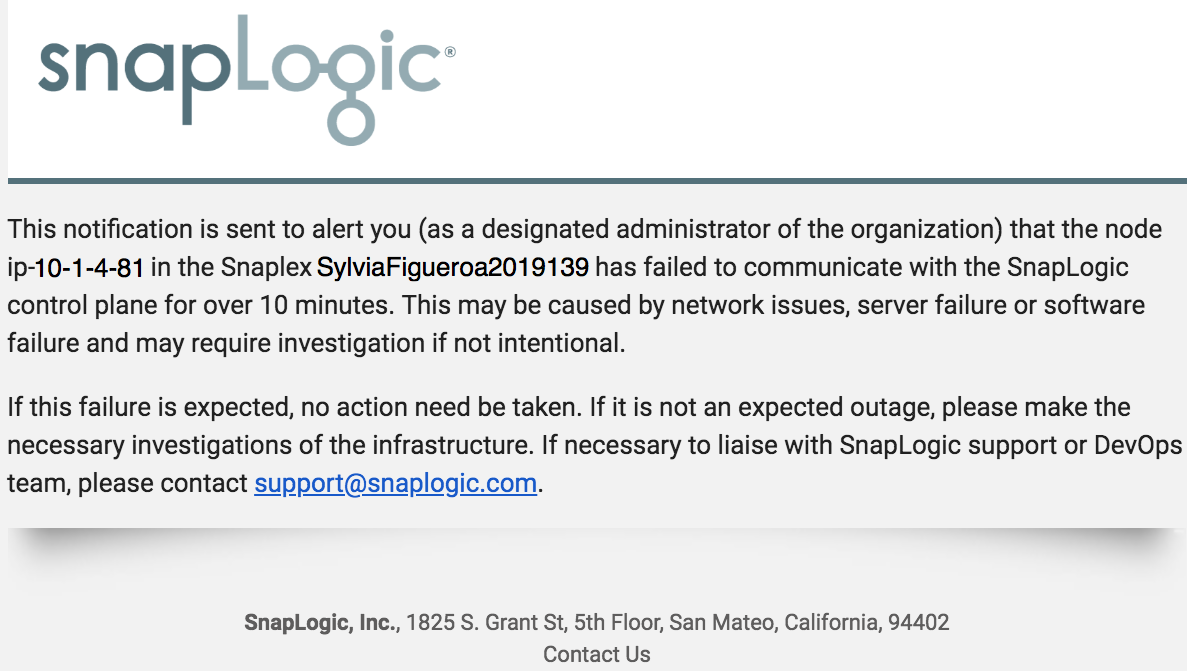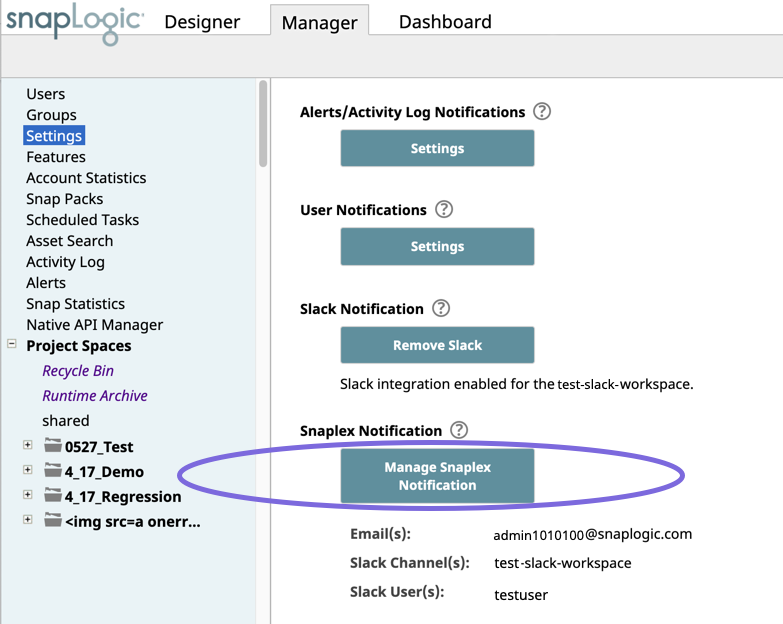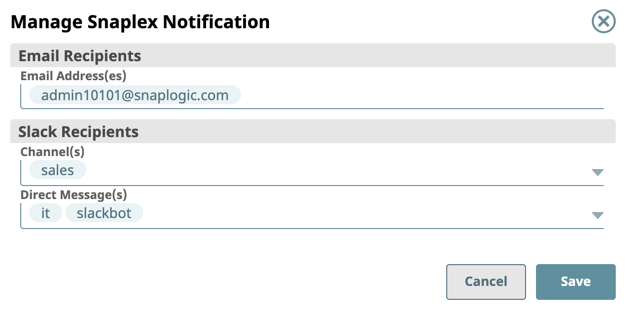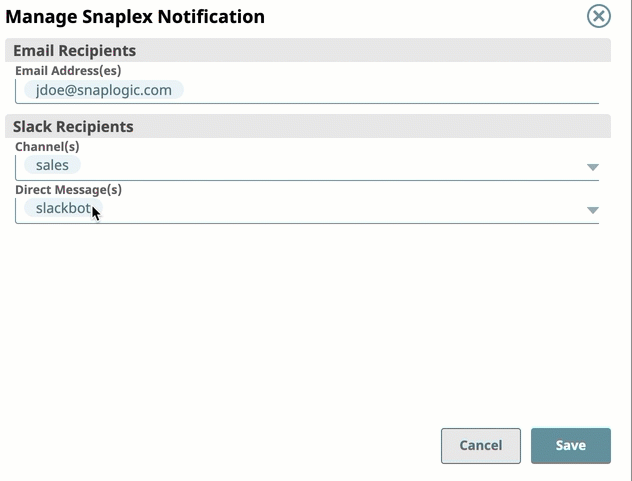As an Org admin, you can configure Org-wide notifications through Alert/Activity Log Notification to communicate the status of a Snaplex to its users. If a Snaplex fails to communicate with a SnapLogic server for more than 10 minutes, then a notification is sent to the Org administrators, as shown in the following example.
The users in your Org may find these notifications useful as they develop and test Pipelines in SnapLogic Designer. You can forward these notifications by email or through Slack.
Recipients can receive notifications for the following events:
Macro lookup error: excerpt "Snaplex" was not found on page "Alerts and Activity Log Notifications" (with ID 118652941) in space "SD". If you're experiencing issues please see our Troubleshooting Guide.
As you add users to your Org, add them as Org-wide Snaplex notification recipients.
To add recipients:
- Navigate to SnapLogic Manager > Settings, and click Manage Snaplex Notification.
- Enter the information for the following fields, then click Save:
- Email Address(es): Enter the email address for each recipient then press ENTER.
- Slack Channels: Select the Slack Channels from the drop down list.
- Direct Message(s): Select the Slack users from the drop down list.
- Verify that the recipients were added by viewing the list of users under Manage Snaplex Notification button.
You can also remove recipients by placing the cursor over the recipient's name and clicking X.