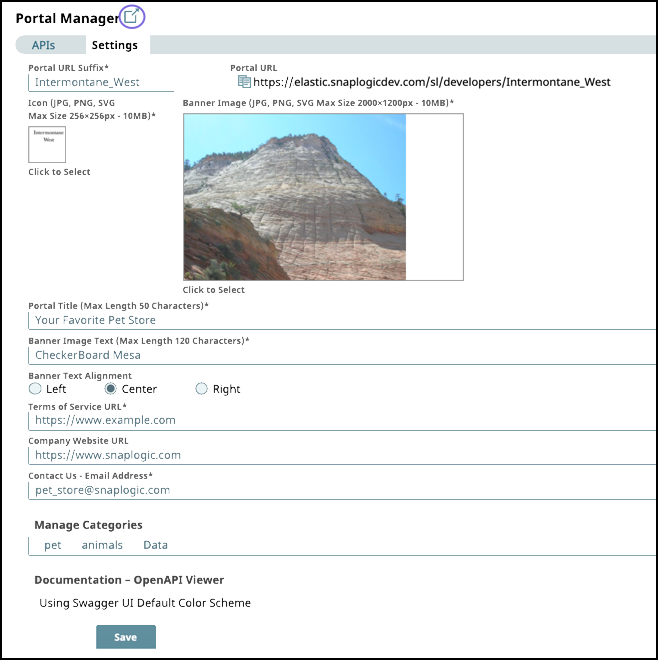In this article
Overview
Each Org can have a Developer Portal site where you can publish your APIs to make them available to consumers outside the SnapLogic ecosystem. To match your organization’s brand, you can customize the appearance of your Developer Portal landing page and modify the suffix of the Developer Portal URL.
Because the Developer Portal is designed to be accessed by anyone who has the URL, all Developer Portal users must have at least read-only access to your published APIs. SnapLogic strongly recommends that you set up API policies if you prefer to restrict access to individual APIs.
Prerequisites
Org Admin role
Set up your Developer Portal
In SnapLogic Manager, go to API Management > Portal Manager > Settings.
Fill in the required fields. See the API Portal Settings section below for details.
Click Save. You can modify these settings at any time.
Validate your settings by clicking the external site icon (
 ) to launch your Developer Portal.
) to launch your Developer Portal.
Developer Portal Settings
Setting | Description |
|---|---|
Portal URL Suffix | The suffix for your Developer Portal URL. What you enter in this field is automatically appended to Portal URL. |
Portal URL | (Read-only) The full URL to your Developer Portal. To copy your Developer Portal URL to your clipboard, click the copy icon ( |
Icon | The thumbnail image for your Developer Portal. The image must be JPG, PNG, or SVG with a maximum image size of 256px x 256px and a maximum file size of 10MB. |
Banner Image | The background image for the landing page of your Developer Portal. The image must be JPG, PNG, or SVG with a maximum image size of 2000px x 1200px and a maximum file size of 10MB. |
Portal Title | The title of your Developer Portal. This appears at the top banner of all pages of your Developer Portal. Must be no more than 50 characters. |
Banner Image Text | The title displayed over your banner image in the landing page. Must be no more than 120 characters |
Banner Text Alignment | The position of the Banner Image Text on the landing page: Left, Center, or Right. |
Terms of Service URL | The URL where API consumers can read the terms of service for using your Developer Portal and your APIs. |
Company Website URL | Your organization’s website. |
Contact Us - Email Address | The email address where your API consumers can contact you. |
Manage Categories | Categories to classify published APIs in the Developer Portal. Category names must be unique within the Org. |
Documentation – OpenAPI Viewer | (Read-only) The type of API documentation used. |