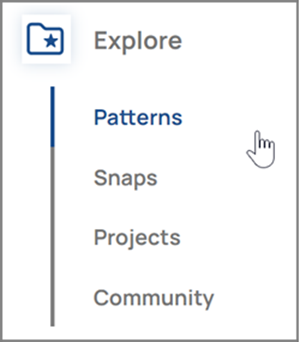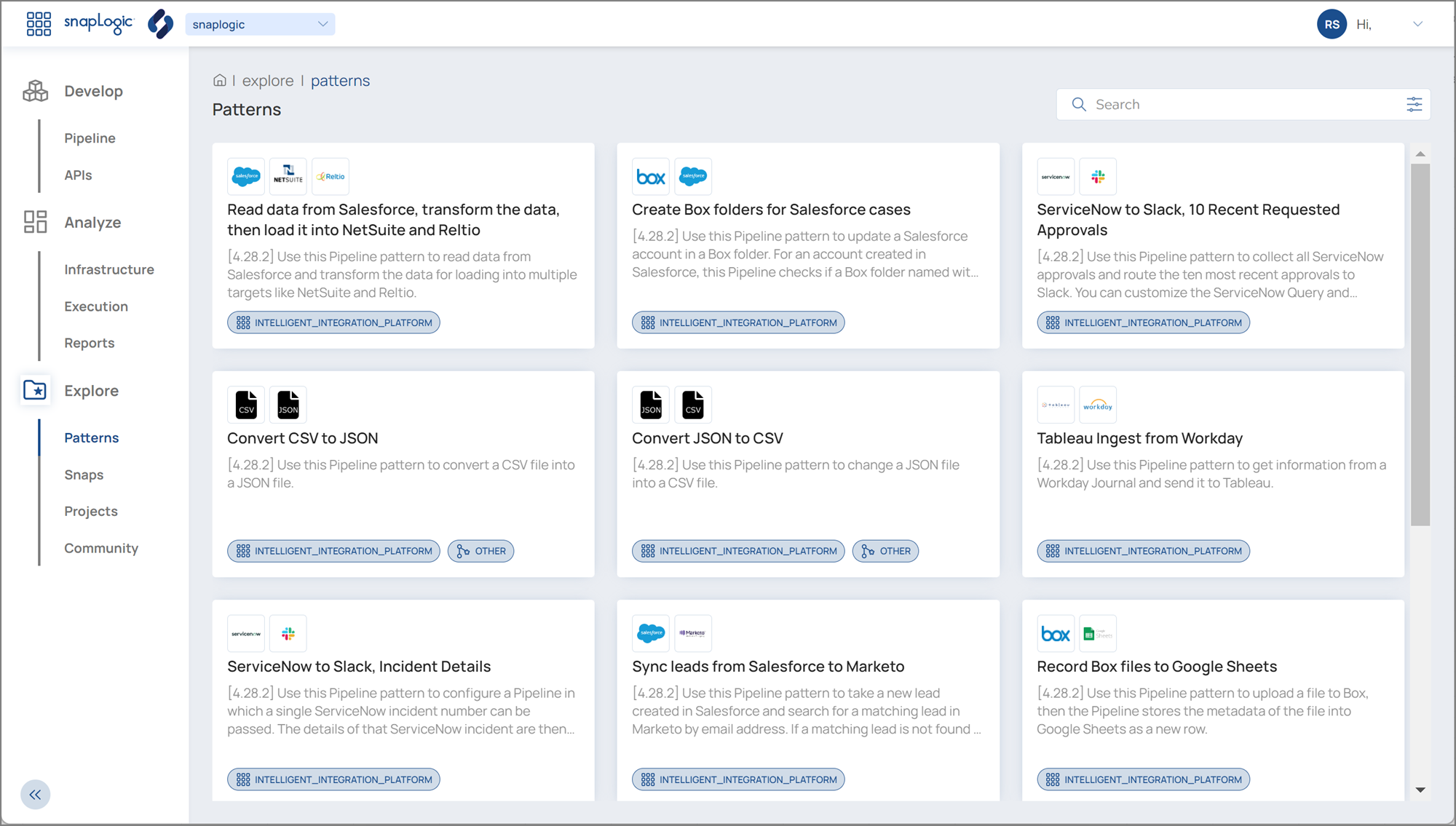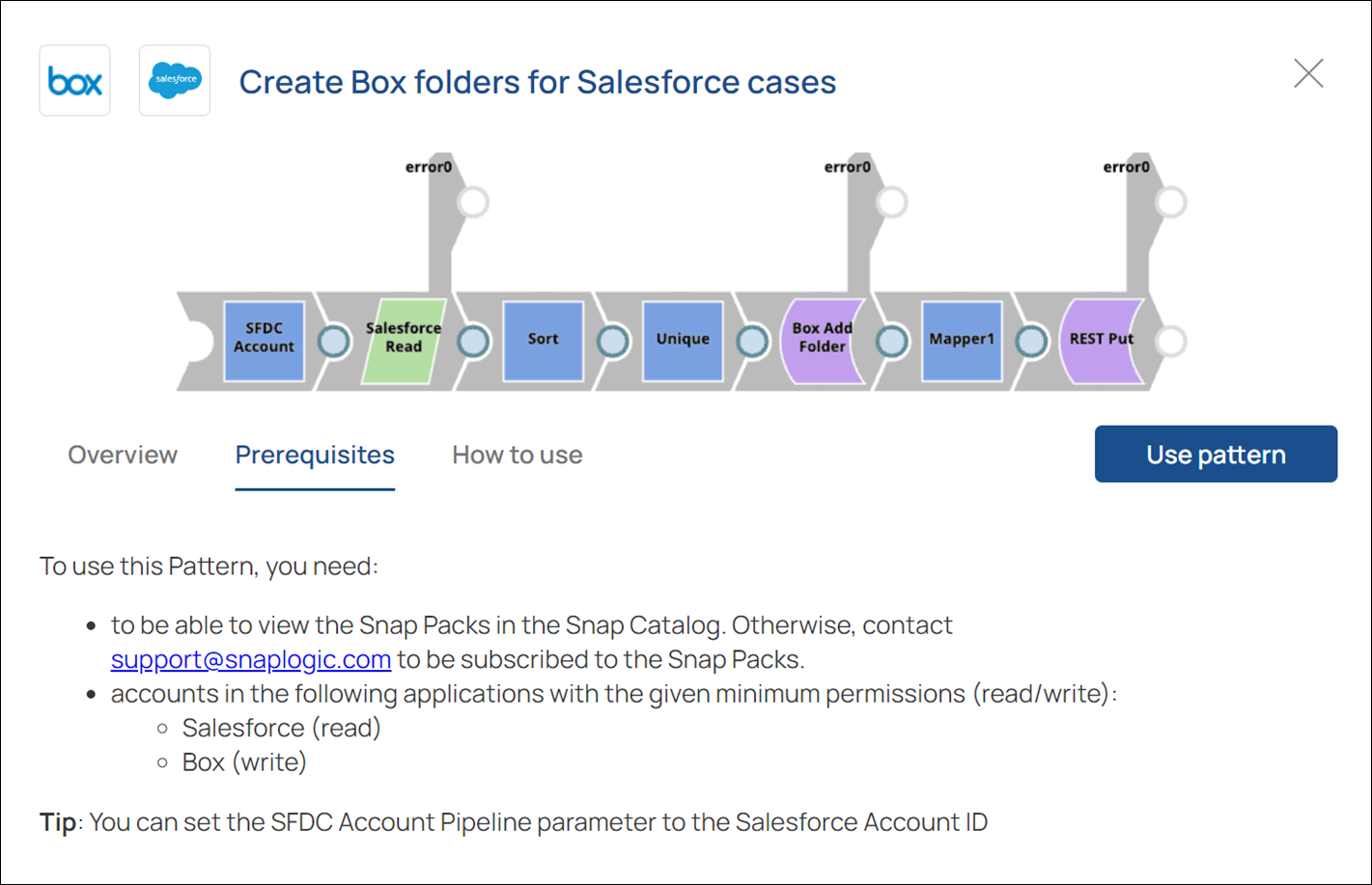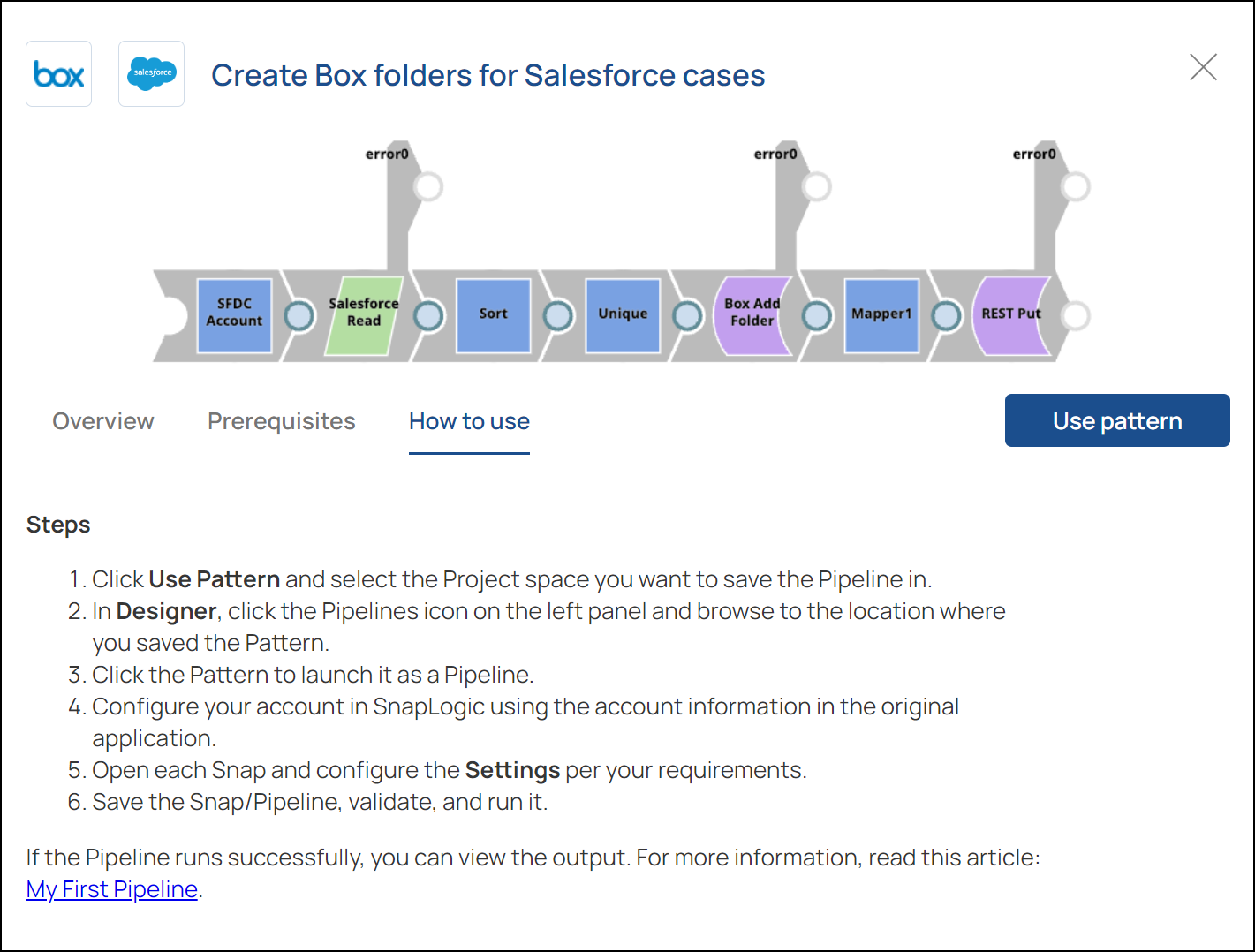Overview
Patterns provide reusable Pipeline templates to simplify Pipeline creation for common use cases. Each Pattern contains the Snaps necessary to accomplish an integration task.
Browsing Patterns
From the Explore menu, click Patterns to browse and use Patterns:
The Patterns page displays available Patterns:
Finding a Pattern
Enter a search term in the Search box or use the filters to find a Pattern for your endpoint:
Use the drop-down filter options to search by:
Endpoint - Choose an endpoint such as SAP or Marketo to view Patterns containing that endpoint.
Journey - Choose a journey such as Data Science or ETL to view Patterns of that category.
Product - Choose a SnapLogic product such as intelligent_integration_platform to view Patterns relating to that product.
Viewing Pattern Information
Click a Pattern card to view the general description, prerequisites, step-by-step instructions, and a wizard that exports the Pattern to your project.
Overview tab
Prerequisites tab
How to use tab
Using a Pattern
The general steps to use a Pattern include:
Click Use Pattern to launch the wizard.
Enter a name for the Pipeline.
Choose a project by entering the first few letters of its name in the Search box.
Click the + sign to select the project.
Click Continue.
Open the Designer to edit the Pipeline.
The following video demonstrates how to download a Pattern and create a Pipeline from it.
Learn More
Cloud Pattern Catalog describes how to work with Patterns in Designer.