In this article
Use this Snap to remove a specific data object from the SuccessFactors Data Center. For more information about SuccessFactors APIs, see SuccessFactors Documentation.

See Snap Support for Ultra Pipelines.
None.
| Input/Output | Type of View | Number of Views | Examples of Upstream and Downstream Snaps | Description |
|---|---|---|---|---|
| Input | Document |
|
| A document containing the key of the selected entity that must be deleted from the SuccessFactors Data Center. |
| Output | Document |
|
| A document containing the status data to confirm whether the delete operation was successful or not. |
| Parameter Name | Data Type | Description | Default Value | Example | |
|---|---|---|---|---|---|
Label | String | Required. The name for the Snap. You can modify this to be more specific, especially if you have more than one of the same Snap in your Pipeline. | N/A | N/A | |
Entity | String | Required. Lets you select an entity (business object) of the API. You can either choose an entity from the suggestion drop-down or type an entity manually. The values in the suggestion drop-down are displayed dynamically based on the users’ accounts. The entity is shown as | N/A | Employee Central (EC) – JobProfile or JobProfile | |
Key parameter | Fieldset | Required. Lets you specify the key fields to a specific entity such as userId for the Employee Central (EC) - JobProfile entity. | N/A | externalCode | |
| Field name | String | Required. The name of key parameter (reference parameter) field. | N/A | userId | |
| Field value | Any | Required. The values of the key parameter (reference parameter) field. The data type of this field depends on the data type of the field name, such as String, Integer, or Boolean. | N/A | test_id | |
Refresh metadata | Check box | If selected, the Snap refreshes the cache and shows the refreshed metadata results including any entities/parameters that were added or deleted. This is useful in cases where changes are made to the dataset outside of SnapLogic, such as when a dataset has been created or deleted, or when there are changes in the metadata of SuccessFactors.
| Deselected | N/A | |
Pass through | Check box | If selected, lets the data from an incoming document "pass through" and merge into the new document being written to the output. The input document is passed through to the output view under the key ' | Selected | N/A | |
Check box | Execute only | N/A |
For more information about the OData based API, see OData Version 4.0 Documentation.
| Error | Reason | Resolution |
|---|---|---|
The input entity does not exist. | An invalid entity has been entered. | Click the suggestion drop-down in the Entity field and select the entity. |
You have an empty value in the Key/Value field. | key/value parameters must not be empty. | Enter a valid value for key/value parameters. |
<Entity> with key (‘<key>’) not found! | The input key parameters entered for a specific entity do not exist in the system. | Specify key parameters that exist in the system. |
This example illustrates how you can use SuccessFactors Delete Snap to delete a job profile via the Employee Central (EC) - Jobprofile API entity in the Success Factors Data Center. It assumes that you have configured and authorized a valid SuccessFactors Account (see SuccessFactors Basic Auth Account).

In the sample Pipeline, the data to be deleted, the job profile externalCode, is provided as input data within the JSON Generator Snap.
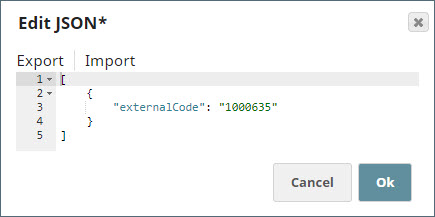
Next, a Mapper Snap is used to map the output from the JSON Generator Snap to the SuccessFactors Delete Snap as input.
An input document is not mandatory for this snap, you can also assign an external code directly to the field value. |
The image below shows the data to be deleted under the Key parameter fieldset of the SuccessFactors Delete Snap.

A successful validation of the Snap generates the following output preview, with the status code of 200 confirming a successful deletion.
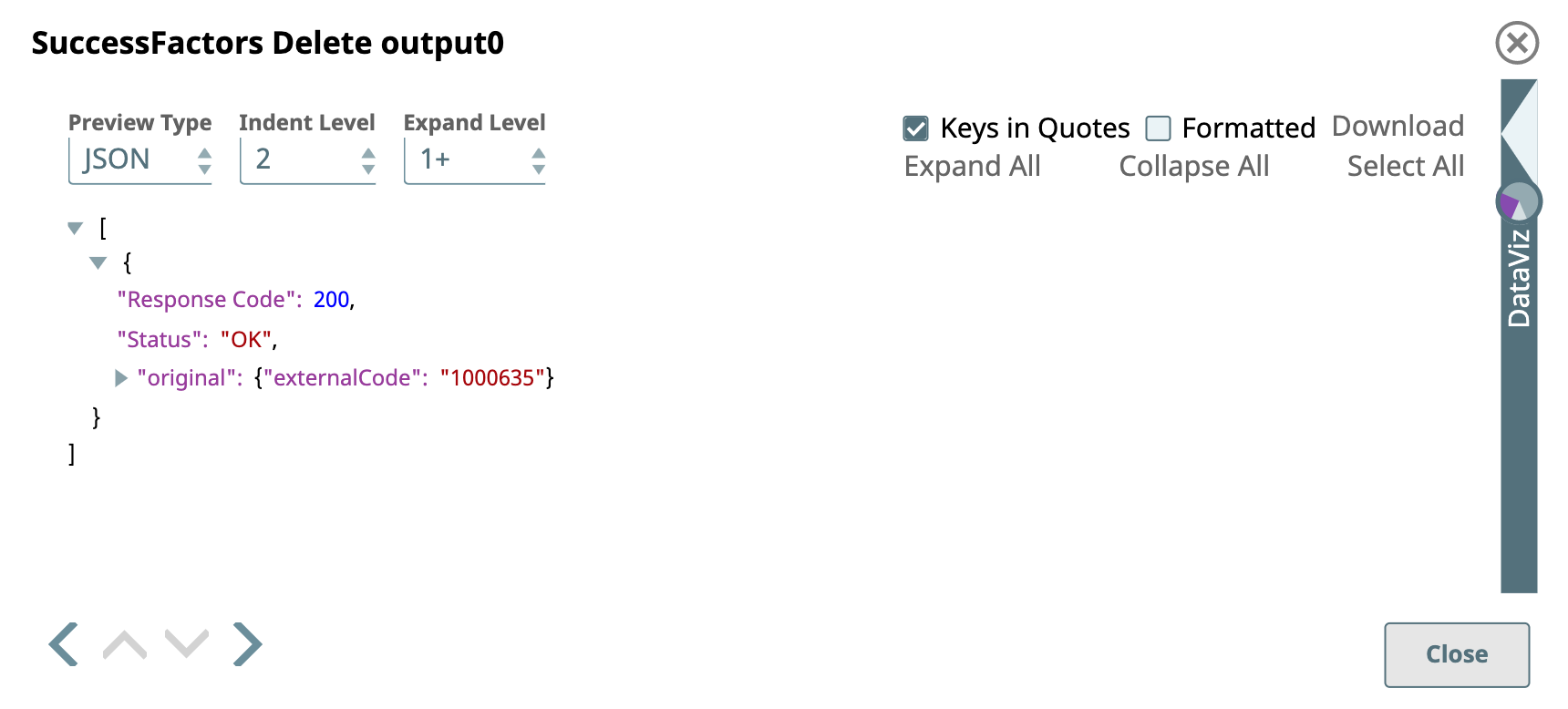
Finally, an XML Formatter Snap and a File Writer Snap is added downstream to format and save the returned data in a new file. In the image below, the output is written to the SuccessFactors_Delete_JobProfile.xml file.
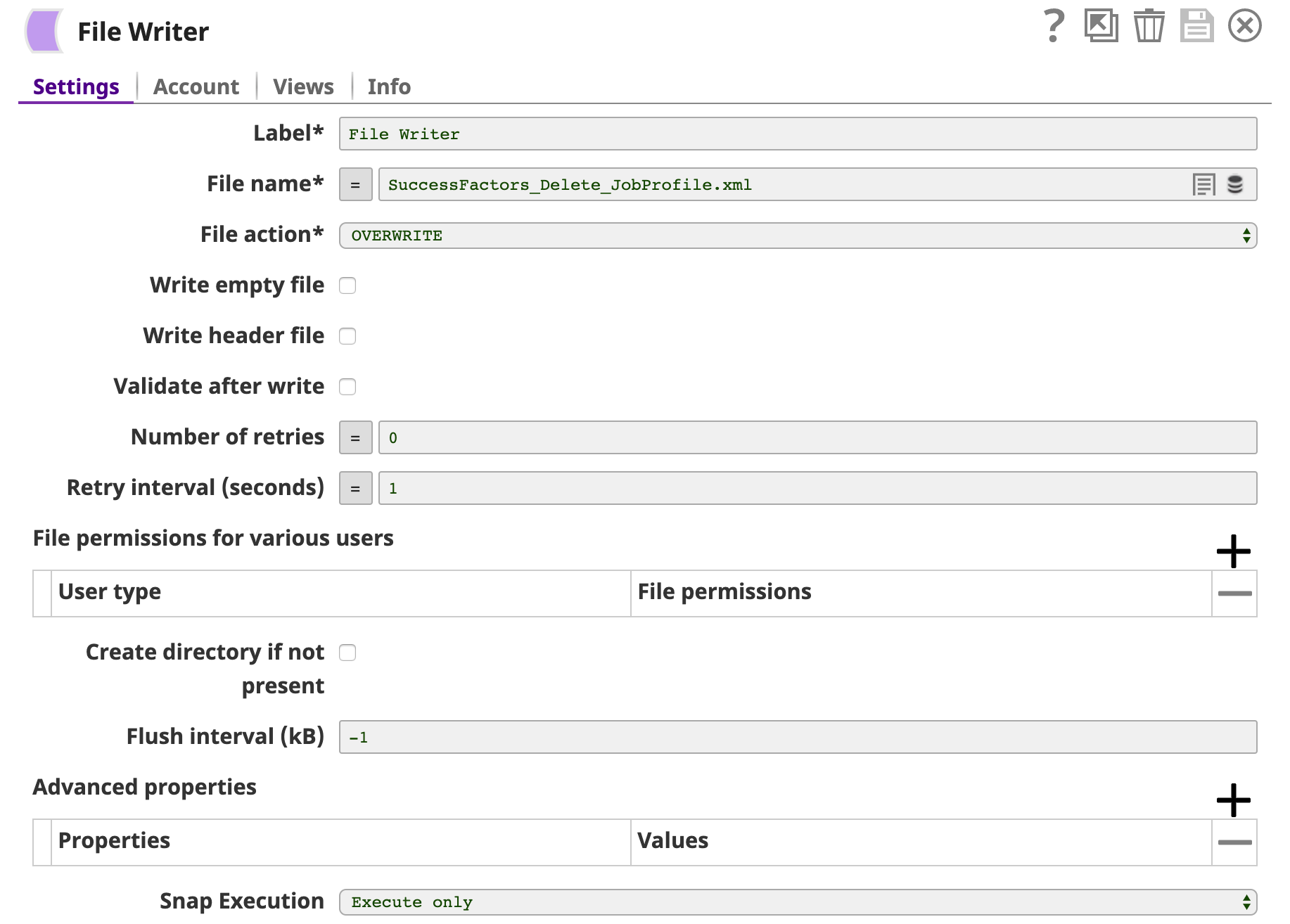
You can view the newly-created file in the target directory using SSH.
|
