In this article
Use this template to document an account type ONLY IF there are more than three account types. Document each account type to be documented separately. Maintain them as child pages of the main Accounts page. Remove Prerequisites, Limitations, and Troubleshooting from the main Accounts page if using this template.
Provide an overview of the account type.
Use this Account type to connect Workday Snaps with data sources that use Workday Accounts.
Provide all prerequisites for configuring the account type or use 'None.' if there are no prerequisites.
Host, Version and Tenant can be found out by following any of these simple steps:
|
List all account-based limitations as bullets. Use "None." if there are no limitations.
None.
Include a screenshot of the fully configured account. Do this for each account type. If the account type has fields that are auto-populated when you validate/authorize it, mention so before the screenshot. For example: To create your REST OAuth2 account in SnapLogic, you must provide at least your Client ID, Client secret, OAuth2 endpoint, and OAuth2 token and click Authorize. SnapLogic sends your account details to the OAuth2 endpoint specified and populates the Access token, Refresh token, and Access token expiration fields using the details received from that endpoint.
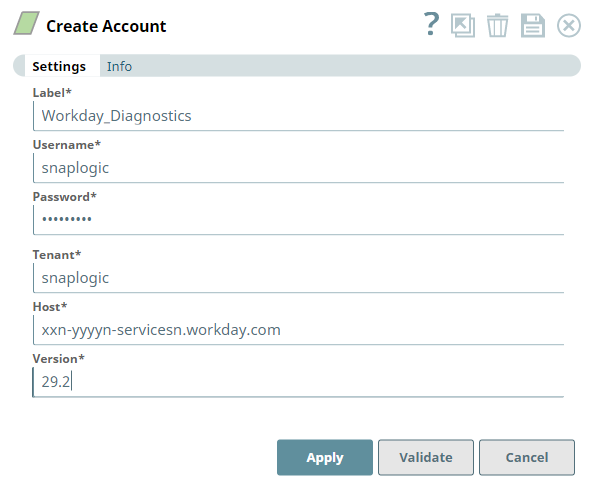
| Parameter | Data Type | Description | Default Value | Example | |
|---|---|---|---|---|---|
| LabelThe field's name in the UI. Ensure that it is captured accurately so as not to confuse the user. | String The data type of the field. For example, string, numeric, alphanumeric, etc. Check box for check boxes | Required. Enter a unique name for the Account.Any and all information that the user needs to configure the field correctly. This includes a description of the property and the expected entry. If the user needs to look at the endpoint's console to retrieve a certain property's configuration, add that information as well. Include links to official documentation as necessary. If the field has numeric inputs, list out maximum and minimum accepted values, if applicable. Field Prefacing for Mandatory/Conditionally mandatory fields: ---------------------------------------------------------------------------------- If field is mandatory (has a * in the UI), add, "Required" in italics. See Label's description below. If a field becomes mandatory based on the configuration of another field then add, "Required if <field_name> is configured". If a field is applicable based on certain situations then add, "Applicable only to <situation>"; for example, "Applicable only when using SSL with KMS." These conditions must always be in italics and in the beginning of the description. These prefacing conditions must always be in italics and in the beginning of the field's description. | N/AN/A if there is no default value. | Workday_DiagnosticsUse italics for examples. Show multiple examples to show variations. If N/A then no italics. | |
| Username | String | Required. Provide the username received as part of access permissions from Workday. | N/A | snaplogic | |
| Password | String | Required. Provide the password associated with the username. | N/A | Test_Acc1 | |
| Tenant | String | Required. Provide the name of the Workday tenant to access. | N/A | snaplogic | |
| Host | String | Required. Enter the path for Workday Implementation (Sandbox) or Production tenant.
| N/A | wd-imp-services.workday.com | |
| Version | String | Required. Workday version. The Snap supports versions from 21 through 29. | N/A | 25.0 |
| Standard Encryption | If you are using Standard Encryption, the account uses High sensitivity settings under Enhanced Encryption for transmitting information. | |
|---|---|---|
| Enhanced Encryption | If you have the Enhanced Account Encryption feature, the following describes which fields are encrypted for each sensitivity level selected per each account. Account:
| |
| Error | Reason | Resolution |
|---|---|---|
| Enter the error message that is displayed.Failed to validate Account: Soap fault | Briefly describe why this error is triggered. An experienced user will be able to troubleshoot the error looking at the reason itself.Either the user name and/or password entered is invalid. | List the steps that the user must take, if necessary, to rectify this error. If a procedure is extensive, add it as a separate section after this table and reference it with a link in this cell. Recheck the user credentials and pass valid user name and/or password. |
| Failed to validate Account: Unable to read URL (500 Internal Server Error) | Path validation failed. The value for Tenant does not resolve to a valid Workday instance. | Ensure the value passed in the Tenant field forms a proper/valid URL that points to the Workday instance. |
| Failed to validate Account: Unable to read URL | Path validation failed. The Host does not resolve to a valid destination. | Ensure the values passed in the Host field forms a proper/valid URL that points to the Workday instance. |
| Failed to validate Account: Error parsing WSDL document | Version does not follow the required pattern for Workday versions: XX.X. | Update the Version values to follow the pattern XX.X. For example, 28.2, 34.0, 33.2. |
Provide links to the endpoint's official documentation, any relevant or related internal documentation, and any other links you have referred to on this page. Care should be taken when referencing external sites/documentation that it is an official site/documentation. Do not refer to forums such as stackoverflow.