In this article
The page's title should always be the Snap's name. For example, File Reader.
Use this Snap to retrieve the list of driveItems (files and folders) inside the selected OneDrive or Shared Library (document library) location.
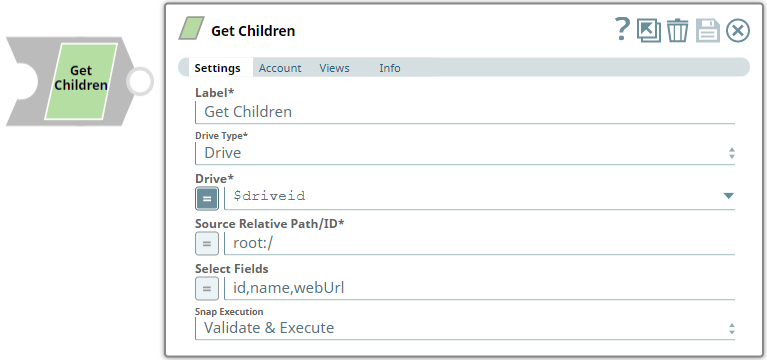
Provide a functional overview of the Snap. Do not mention anything about the Snap's internal technology or techniques. The user should be able to understand what the Snap. Include a screenshot of a well-configured Snap 600px.
List all prerequisites for using the Snap as a bullet list. Use direct sentences. For example, in case of a Write-type Snap a prerequisite would be that the user must have write access. Include links to external official documentation, if required. Use "None." if there no prerequisites.
Works in Ultra Pipelines.
None.
List all Snap-specific limitations as a bullet list. Limitations can be imposed by the Snap's development environment and also by the endpoint's API. List both. Use direct sentences. Include links to external official documentation, if required. Use "None.: if there are no limitations.
Snaps in the Microsoft OneDrive Snap Pack have an in-built retry mechanism for failing connections and requests; but, a high volume of requests from a client might reach the throttling threshold. In such scenarios, the Microsoft Graph limits further requests from that client for a period of time and returns an HTTP status code 429 (Too many requests), thereby causing the requests to fail. Hence, we recommend you to keep a check on the number of requests emanating from your client instance.
Type of view: Document/Binary/Both. Get number of views from the Views tab in the Snap. List at least three compatible Snaps in each category. Provide a brief of the input/output required. If the input/output is optional then preface the description with "Optional." For example, "Transaction data complying with the Orderful schema as a JSON document."
| Input/Output | Type of View | Number of Views | Examples of Upstream and Downstream Snaps | Description |
|---|---|---|---|---|
| Input | Document |
|
| A document containing the OneDrive or Shared Library (document library) location details to get the children information from. |
| Output | Document |
|
| A document containing the children information from the selected OneDrive or Shared Library (document library) location. |
| Parameter Name | Data Type | Description | Default Value | Example | |
|---|---|---|---|---|---|
| Label | String | Get Children | Get Children | ||
| Drive Type | Drop-down list | Required. Select a drive type from the following list of permitted drive types in this drop-down list (to retrieve the list of sub-folders and files in the location) and specify the corresponding details needed:
| OneDrive | documentLibrary | |
| User | String/Expression/Suggestion | Required for Drive Type options - OneDrive and All. Not needed for Drive and documentLibrary. Select a user from the suggested list of users to retrieve the list of sub-folders and files from that user's OneDrive location.
| N/A | Snap Team:snap@snaplogic.net | |
| Shared Library | String/Expression/Suggestion | Required for Drive Type option - documentLibrary. Not needed for OneDrive, Drive, and All. Select a Shared Library from the suggested list of libraries to retrieve the list of sub-folders and files from that library location.
| N/A | NewSharedLibrary | |
| Drive | String/Expression/Suggestion | Required for all Drive Type options. Specify the name of the drive to retrieve the list of sub-folders and files in a location inside the drive. The suggestions for this field are based on the Snap account and the User or Shared Library selected. For the Drive Type Drive, specify/pass the ID of the drive to retrieve the list of sub-folders and files in it, typically from the upstream Snap. For the drive type All, select a drive from the OneDrive or a Shared Library drive. Specify the Source Relative Path/ID of the driveItem, next. | N/A | OneDrive | |
| Source Relative Path/ID | String/Expression | Required for all Drive Type options. Enter the relative path for the driveItem, beginning with root:/, to retrieve the list of sub-folders and files in it. Alternatively, pass the item ID in this field.
| root:/ | /Pictures/Tour1/ | |
| Select Fields | String/Expression | Enter the list of different parameters, separated by a comma, that you want to retrieve for each child item in the selected driveItem.
| N/A | id, email, roles | |
| Number Of Retries | String/Expression | Specify an integer value to set the maximum number of reconnection attempts that the Snap must perform, in case of connection failure or timeout. | 0 | 3 | |
| Retry Interval (Seconds) | String/Expression | Enter, in seconds, the duration for which the Snap must wait between two reconnection attempts, until the number of retries is reached. | 1 | 2 | |
| Snap Execution | Drop-down list | Select one of the three following modes in which the Snap executes:
| Validate & Execute | Execute only |
None.

This Pipeline demonstrates how you can retrieve information about drives, driveItems and a recursive list of children items under a given driveItem. It assumes that you have configured your Azure application and the Snap accounts already. The Pipeline uses the following parameters.
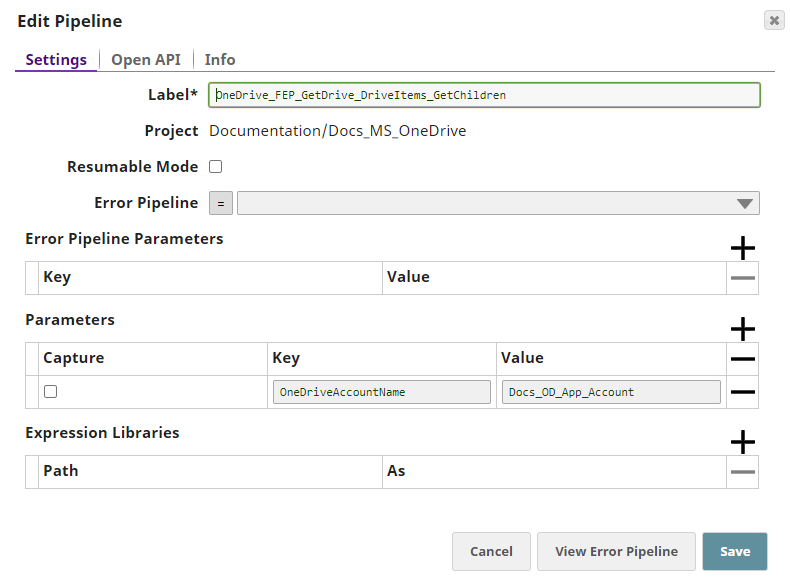
We start with the Get Drive Snap to collect information about a particular drive followed by a Get Drive Item Snap to get the details of one of these driveItems.
| Get Drive Snap |
|---|
|
| Output |
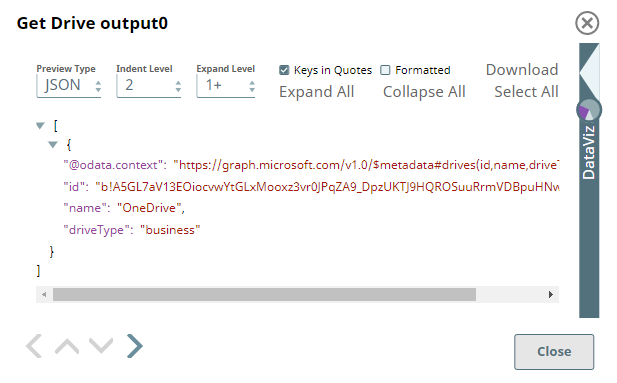 |
We pass the Drive ID to this Snap to gather the relative path/ID of the driveItem we want to view the details of.
| Get Drive Item |
|---|
|
| Snap |
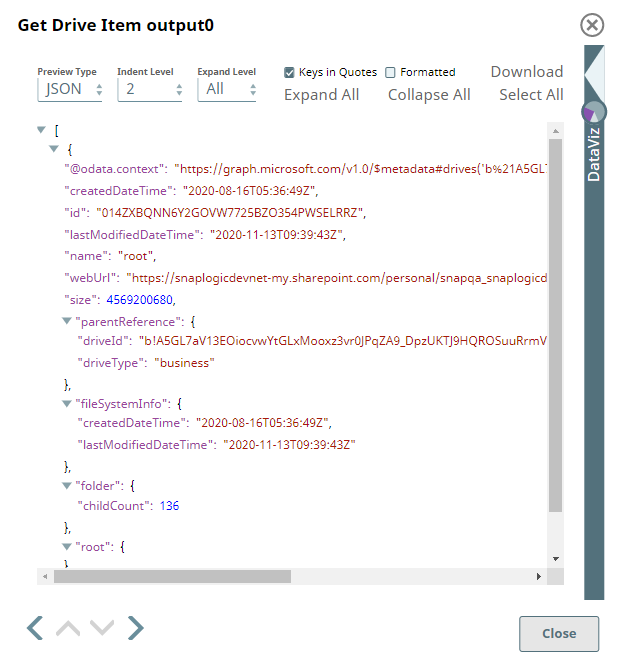 |
We, then, use a Mapper Snap to capture the Drive ID of these driveItems and pass it to the Get Children Snap to retrieve the recursive list of all children items under the relative path/ID provided.
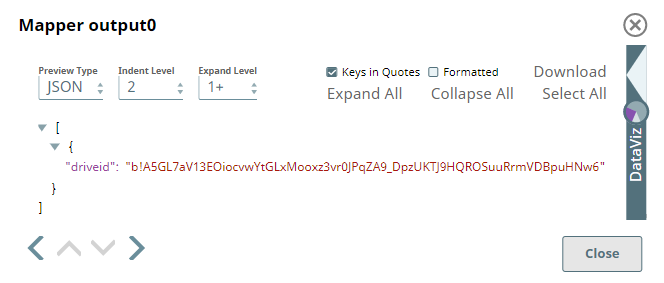
| Get Children Snap |
|---|
|
| Output |
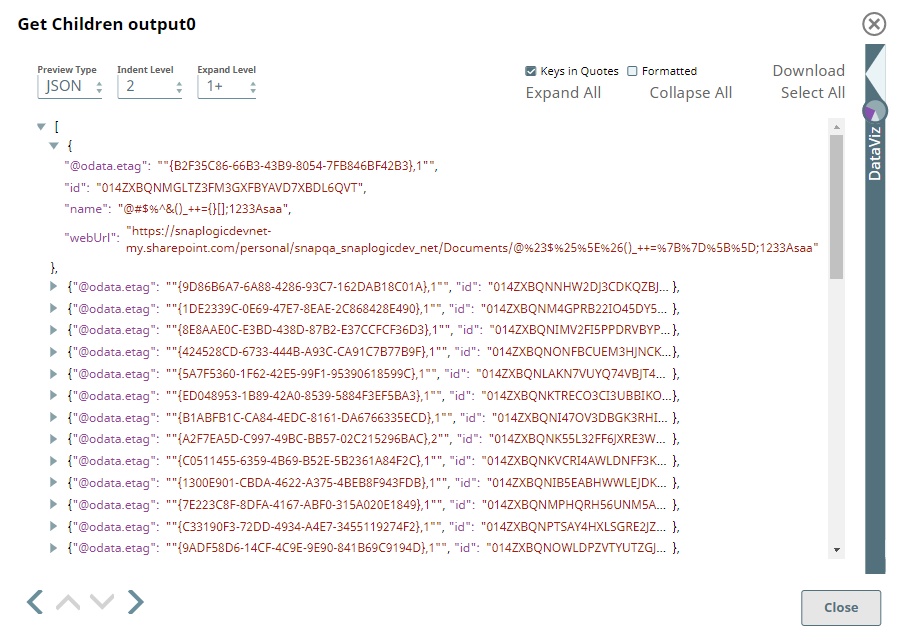 |
Add a download link to the Pipeline in the the "Download" text above. Explain the Pipeline/Snap configuration in detail if a complex enough example has been used. Ensure that the functionality you are trying to illustrate is captured correctly. Include caveats as appropriate. To insert link: Press Ctrl + K --> Files --> Select the SLP file corresponding to the example.
|

Edit the Excerpt Include macro below to link to the Snap Pack page for this Snap page. Ensure that the heading Snap Pack History is not within the Snap Pack's history Excerpt.
Provide links to the endpoint's official documentation, any relevant or related internal documentation, and any other links you have referred to on this page. Care should be taken when referencing external sites/documentation that it is an official site/documentation. Do not refer to forums such as stackoverflow.