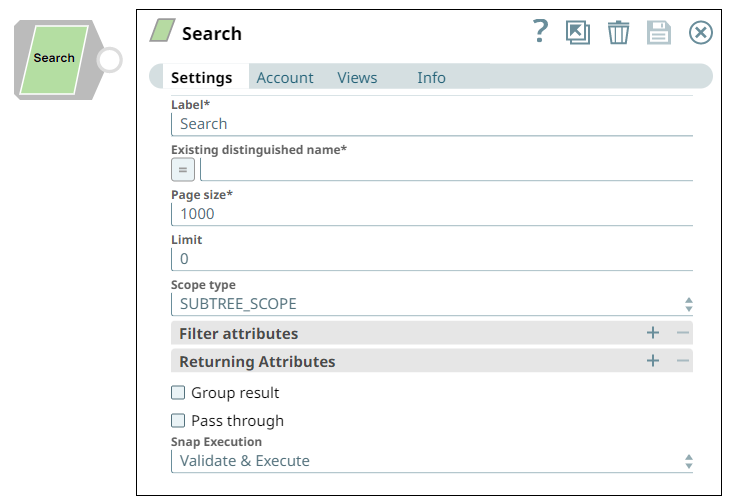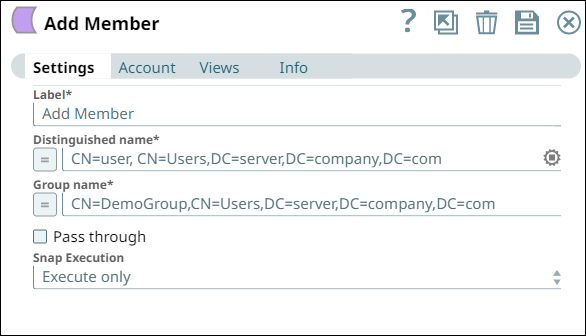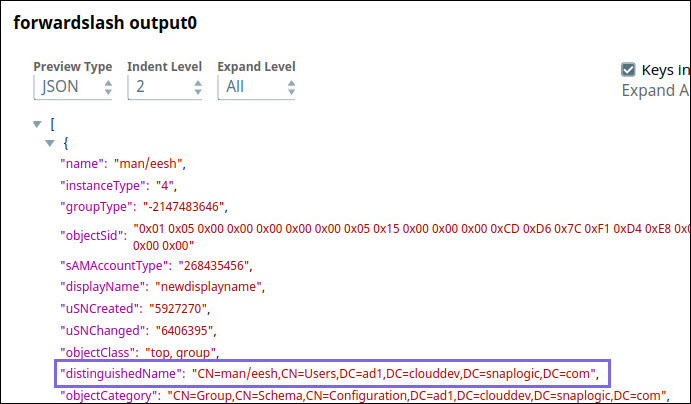In this article

Overview
You can use this Snap to search for items in Active Directory. It also provides options to select the scope and provide filter attributes to effectively return search results.
noteThe attributes of table are populated in the suggestions list based on the existing distinguished name in Active Directory. The table consists of all the fields that can be used as filter attributes to perform search and effectively return the results.
The attributes of table are populated in the suggestions list based on the existing distinguished name in Active Directory. The table consists of all the fields that can be used as filter attributes to perform search and effectively return the results.
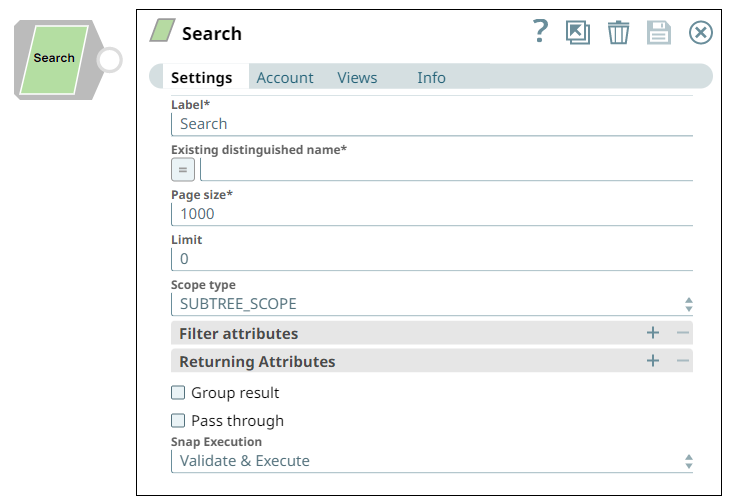
Snap Type
The Active Directory Search Snap is a Read-type Snap that reads the matched entries based on the filter criteria.
Prerequisites
Support for Ultra Pipelines
Works in Ultra Pipelines.
Behavior change
Previously the Page Size field worked similar to the Limit field, that is, it set the limit on fetching records instead of fetching all the records.
The Active Directory Search Snap output now displays the number of records that you specify in the Limit field under Settings. If your Pipelines use the Snap with the Page Size field, they may fail to execute if the downstream Snap expects the same count. To retrieve all the records, configure the Snap with default settings, that is, Limit: 0 and Page Size: 1000.
Snap Views
Type | Format | Number of views | Examples of Upstream and Downstream Snaps | Description |
|---|
Input | Document | | File reader followed by any file Parser followed by Structure. | Existing distinguished name, Filter attributes (Filter keys, Filter values). |
Output | Document | | Any file Formatter followed by File Writer. | The output data and the searched entries based on the specifed existing distinguished name. |
Error | Error handling is a generic way to handle errors without losing data or failing the Snap execution. You can handle the errors that the Snap might encounter while running the Pipeline by choosing one of the following options from the When errors occur list under the Views tab. The available options are: Stop Pipeline Execution: Stops the current pipeline execution when the Snap encounters an error. Discard Error Data and Continue: Ignores the error, discards that record, and continues with the rest of the records. Route Error Data to Error View: Routes the error data to an error view without stopping the Snap execution.
Learn more about Error handling in Pipelines. |
Limitations and Known Issues
None.
Snap Settings
Asterisk (*): Indicates a mandatory field. Suggestion icon ( ): Indicates a list that is dynamically populated based on the configuration. ): Indicates a list that is dynamically populated based on the configuration. Expression icon ( ): Indicates whether the value is an expression (if enabled) or a static value (if disabled). Learn more about Using Expressions in SnapLogic. ): Indicates whether the value is an expression (if enabled) or a static value (if disabled). Learn more about Using Expressions in SnapLogic. Add icon ( ): Indicates that you can add fields in the field set. ): Indicates that you can add fields in the field set. Remove icon ( ): Indicates that you can remove fields from the field set. ): Indicates that you can remove fields from the field set.
|
Field | Field Type | Description |
Label*
Default Value: Search
Example: Active Directory Search | String | Specify a unique name for the Snap. |
Existing distinguished name*
Default Value: None
Example: CN=User | String/Expression | Specify the LDAP API references an LDAP object by its distinguished name (DN). A DN is a sequence of relative distinguished names (RDN) connected by commas. An RDN is an attribute with an associated value in the form attribute=value, normally expressed in a UTF-8 string format. The typical RDN attribute types include: DC = domainComponent, CN = commonName, OU = organizationalUnitName,O = organizationName, STREET = streetAddress, L = localityName,ST = stateOrProvinceName, C = countryName, UID = userid. A distinguished name for an LDAP entry can be represented as: CN=AbcUser,CN=Users,DC=server,DC=company,DC=com. In this example, to refer to the entire user list, you can remove the initial attribute, CN=AbcUser. This field is applicable only to existing users. If the user does not exist, create an entry using the Create Entry Snap first. |
You can also use special characters in the distinguished name. Learn more about Using Special Characters in Distinguished Name. |
Page size*
Default Value: 1000
Example: 500 | Integer | Specify the size of the page to receive search results. The maximum value accepted by Active Directory is 1000. Refer to https://msdn.microsoft.com/en-us/library/ms180880(v=vs.80).aspx for more information. A new field Limit is introduced in a 4.23 dot release (423patches8210). Your Pipelines created prior to this release, which use Page Size for limiting records may fail to execute. Hence, modify your Pipelines using the Limit field below. |
|
Limit
Default Value: 0
Example: 5 | Integer | Specify the number of search records to be fetched from the Active Directory. noteIf the value is 0, then the Snap will fetch all the records. Your existing Pipelines that use Page Size for limiting records may fail to execute. Hence, modify your Pipelines using the Limit field.
If the value is 0, then the Snap will fetch all the records. Your existing Pipelines that use Page Size for limiting records may fail to execute. Hence, modify your Pipelines using the Limit field.
|
Scope type
Default Value: SUBTREE_SCOPE
Example: | Dropdown list | Specify the scope type to search against. The options available include: SUBTREE_SCOPE - A subtree search (or a deep search) includes all child objects as well as the base object. ONELEVEL_SCOPE - A one-level search is restricted to the immediate children of a base object, but excludes the base object itself. This setting can perform a targeted search for immediate child objects of a parent object. OBJECT_SCOPE - A base search (OBJECT_SCOPE) limits the search to the base object. The maximum number of objects returned is always one. This search is useful to verify the existence of an object for retrieving group membership.
|
Filter Attributes | Field set | Specify the key-value pairs to filter the search results. The filter keys generated by suggesting can be modified, that is: filter key / filter value : (objectClass / user) and (cn / rock) mean select only "rock" from all users. filter key / filter value : (objectClass / user) and (!cn / rock) means to select all the user objects except "rock".
To generate the suggested filter attributes into the table the existing distinguished name is required. |
|
Filter keys | String/Expression/Suggestion | The suggested filter attributes based on the provided Existing distinguished name property. |
Filter values | String/Expression | The corresponding values of the suggested filter key to perform an effective search. |
Returning Attributes | Use this field set to define the attributes that should return in the search results. |
Attribute Keys
Default Value: None
Example: objectClass, DistinguishedName (member;range=1500-1600), cn
| String/Expression/Suggestion | Specify the attribute keys that should return in the search results. When using this Snap to search by a distinguished name, the Snap only returns up to 1500 members if the total member in the group is greater than 1500. If the result has less than 1500 members in the group, the Snap returns the members within the member key. If the result has more than 1500 members in the group, the member key displays as no values. If you specify a member range, for example, (member; range=1500-2000), the Snap returns the members within that range.
|
|
Group results Default Value: Deselected | Checkbox | Select to group the output result in a single array. When Group result is checked, the documents will now be grouped inside an array instead of individual documents. |
|
Pass through Default Value: Deselected | Checkbox | Select to include the entire input data in the Snap's output. The Snap includes this data within the $original field in the output. noteIn certain scenarios, the Snap may be unable to process the entire input due to limitatons imposed by the endpoint's API. In such cases, we recommend that you select the Pass through checkbox to ensure that the unprocessed input is not lost. You can process the remaining input data using more of the same Snaps in the Pipeline. Alternatively, you can also write the original data into a separate file using a combination of the Mapper Snap and the File Writer Snap.
In certain scenarios, the Snap may be unable to process the entire input due to limitatons imposed by the endpoint's API. In such cases, we recommend that you select the Pass through checkbox to ensure that the unprocessed input is not lost. You can process the remaining input data using more of the same Snaps in the Pipeline. Alternatively, you can also write the original data into a separate file using a combination of the Mapper Snap and the File Writer Snap.
|

| Dropdown list | 
|
Additional Information
The following table indicates the output the Search Snap returns for a given Distinguished name.
Distinguished name value | Returns |
|---|
CN=groupname,CN=Users,DC=server,DC=company,DC=com | Details about that group. |
CN=Users,DC=server,DC=company,DC=com | Details about all items in Users under that domain. |
DC=server,DC=company,DC=com | Details about all objects on that server domain. |
Using Special Characters in Distinguished Name
You can include special characters in the Distinguished name and Existing distinguished name fields. You do not have to prefix the following special characters with an escape character:
Forward slash (/)
Backward slash (\)
Plus (+)
Double quote (“)
Less than symbol (<)
Greater than symbol (>)
Semicolon (;)
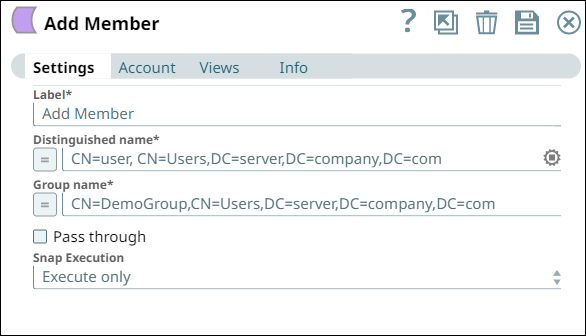
If an escape character is prefixed, the Snap reads it, else, it prefixes it to the special character to correctly process the data.
noteComma (,) and Equals (=) have a special meaning in the distinguished name, as comma (,) is used to separate RDNs and equals (=) is used for designating key value pairs (key=value). Therefore, these must still be prefixed with an escape character to be passed as special characters. For example, \, or \=.
Comma (,) and Equals (=) have a special meaning in the distinguished name, as comma (,) is used to separate RDNs and equals (=) is used for designating key value pairs (key=value). Therefore, these must still be prefixed with an escape character to be passed as special characters. For example, \, or \=.
Using Special Characters
For instance, you need to specify a distinguished name, such as CN=man/eesh,CN=Users,DC=ad1,DC=clouddev,DC=snaplogic,DC=com, where the common name man/eesh contains a special character. This Snap supports both scenarios:
If the special character is prefixed with an escape character. For example, CN=man\/eesh.
If no escape character is used. For example, CN=man/eesh,
In both cases, the Snap generates the same output during Pipeline validation, as shown in the image below. This ensures existing Pipelines do not break in either case.
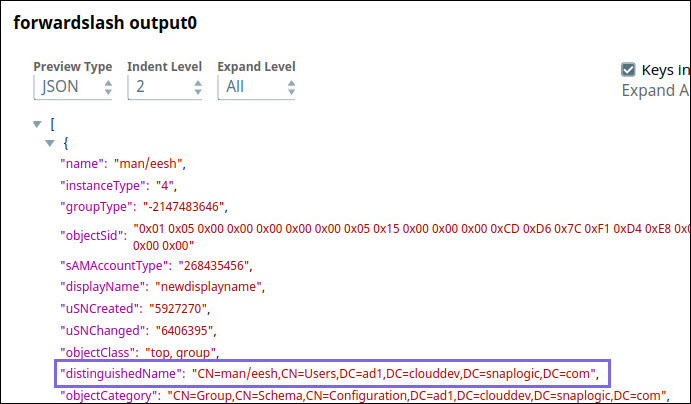

 ): Indicates a list that is dynamically populated based on the configuration.
): Indicates a list that is dynamically populated based on the configuration. ): Indicates whether the value is an expression (if enabled) or a static value (if disabled). Learn more about Using Expressions in SnapLogic.
): Indicates whether the value is an expression (if enabled) or a static value (if disabled). Learn more about Using Expressions in SnapLogic. ): Indicates that you can add fields in the field set.
): Indicates that you can add fields in the field set. ): Indicates that you can remove fields from the field set.
): Indicates that you can remove fields from the field set.