In this article
You can use the Google Sheets Browser Snap to browse the given Google Drive folder and list the spreadsheet names matching the provided name filter. The Snap also displays the worksheets within each spreadsheet.
Enhances the Google Sheets Snap Pack by migrating from v3 to v4 API as Google announces sunsetting the v3 API on June 8, 2021. For more information, see Migrating Google Sheets Pipelines from V3 to V4. |
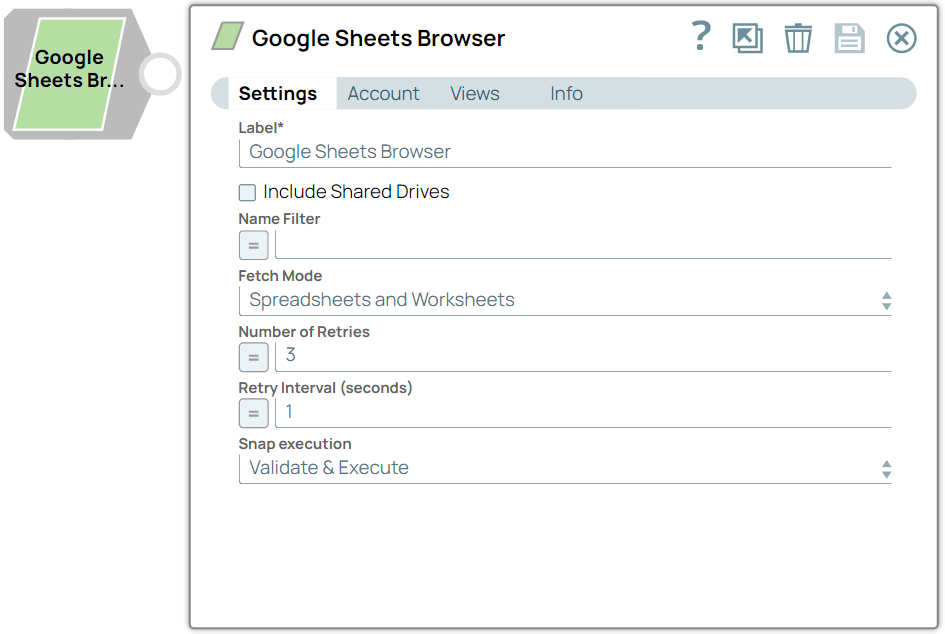
Google Sheets Browser Snap is a Read-type Snap that reads spreadsheets from Google Drive.
None.
Works in Ultra Pipelines.
|
A long-standing bug in the Google Sheets endpoint does not allow the use of a colon ':' in the worksheet names; hence, these inputs are not supported. |
| Type | Format | Number of Views | Examples of Upstream and Downstream Snaps | Description |
|---|---|---|---|---|
| Output | Document |
|
| The name filter to select the desired spreadsheets. |
| Input | Document |
|
| List of spreadsheets available in the provided folder matching the provided name filter. Provides Sheet ID, Sheet name, and Worksheets within. |
Error | Error handling is a generic way to handle errors without losing data or failing the Snap execution. You can handle the errors that the Snap might encounter while running the Pipeline by choosing one of the following options from the When errors occur list under the Views tab. The available options are:
Learn more about Error handling in Pipelines. | |||
Field Name | Field Type | Description | |
|---|---|---|---|
Label* Default value: Google Sheets Browser | String | Specify the name for the Snap. You can modify this to be more specific, especially if you have more than one of the same Snap in your Pipeline. | |
Include Shared Drives Default Value: Deselected | Checkbox | Select this checkbox to write files from the shared drive. Deselect this checkbox if you do not want the Snap to write files from the shared drive. | |
Name filter Default value: None | String/Expression | Specify the GLOB pattern to look for spreadsheets having name patterns. | |
Fetch Mode Default Value: Spreadsheets and Worksheets | Dropdown list | Choose an option to fetch the Spreadsheets. The available options are:
| |
Number of Retries Default value: 3 | Integer/Expression | Specify the maximum number of retry attempts that the Snap must make to read the worksheet. | |
Retry Interval (seconds) Default value: 1 | Integer/Expression | Specify the time interval in seconds for each retry attempt. | |
Snap Execution Default value: Validate & Execute | Dropdown list | ||