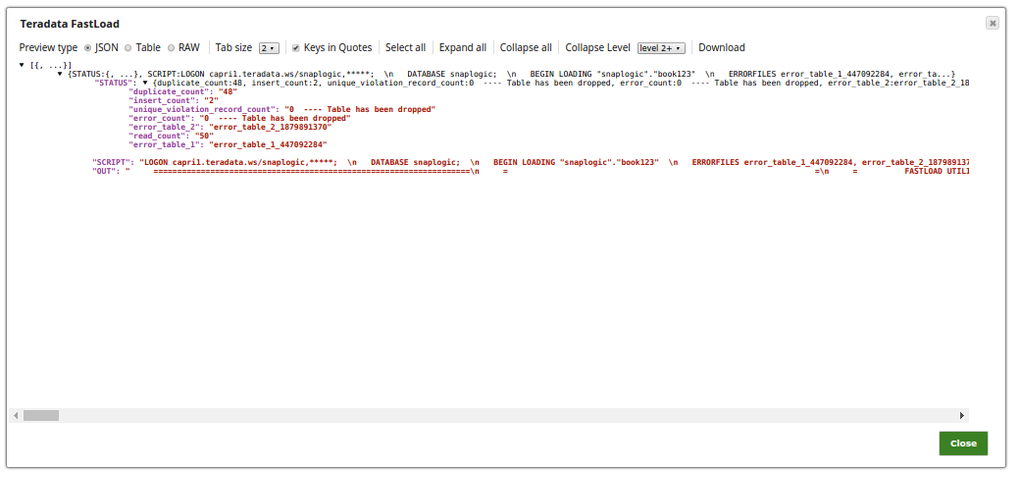On this Page
Snap type: | Write | |||||||
|---|---|---|---|---|---|---|---|---|
Description: | The Teradata FastLoad Snap uses the "FastLoad" command installed in the Operating System to load data into empty tables. Teradata FastLoad program should be installed on the Snaplex where the Snap is being executed. The Snap generates a script based on the field mapping which is executed using the FastLoad program that is installed on the OS. The Snap also captures the output generated from the FastLoad program (in the OS) and writes to the OUT field in the output views.
| |||||||
| Prerequisites: | TPT Snaps (TPT Insert, TPT Update, TPT Delete, TPT Upsert and TPT Load) uses the 'tbuild' utility for the respective operations. In order to use these Snaps in the pipelines, the respective TPT utilities should be installed/available on the Snapplexes.
| |||||||
Basic steps for installing the TPT utilities: | Procedure to install the Teradata tools and utilities:
Flow: If the tbuild or fastload is already available on the OS path then the corresponding TPT Snap can invoke the required utility, however, if these binaries are not available on the OS path, then we need to provide the absolute path of the respective binary in the Snap. | |||||||
| Support and limitations: | Works in Ultra Task Pipelines. When the upstream Snap passes empty strings as two consecutive delimiter characters, this Snap inserts null values into the corresponding fields of the table in the Teradata database. Also, if the last character in a record is a delimiter character, and if there is at least one more field to be processed, this Snap inserts null value in the field corresponding to the next one to be processed. See Null Fields section in the Teradata documentation for more information. | |||||||
| Account: | This Snap uses account references created on the Accounts page of SnapLogic Manager to handle access to this endpoint. See Configuring Teradata Database Accounts for information on setting up this type of account. | |||||||
| Views: |
| |||||||
Settings | ||||||||
Label | Required. The name for the Snap. You can modify this to be more specific, especially if you have more than one of the same Snap in your pipeline. | |||||||
Schema name | The database schema name. In case it is not defined, the suggestion for the table name will retrieve all the table names of all the schemas. The property is suggestible and will retrieve available database schemas during suggest values.
Example: SYS Default value: [None] | |||||||
| Table name | Required. Name of the table to execute a select query on.
Example: people Default value: [None] | |||||||
| Create table if not present | Whether the table should be automatically created if not already present. Default value: [None] | |||||||
| FastLoad absolute path | The absolute path for FastLoad command. If this field is left blank then the Snap tries to load the Fastload command from the Operating System. Default value: [None] | |||||||
Checkpoint size | Required. Value that specifies the number of rows transmitted to the Teradata Database between checkpoints using the CHECKPOINT. If the value is set to 0, then the checkpoint is not enabled during Fastload execution. Default value: 0 | |||||||
Write error table records to error view | Writes all the records from error tables to an error view after a Fastload execution is completed. Default value: Not Selected | |||||||
Example
In this example, we shall load records from an Oracle database using the Oracle Select Snap, to a Teradata table using the Teradata FastLoad Snap.
.png?version=1&modificationDate=1489648149777&cacheVersion=1&api=v2)
Select the table, Book under the schema, TECTONIC, using the Oracle Select Snap.
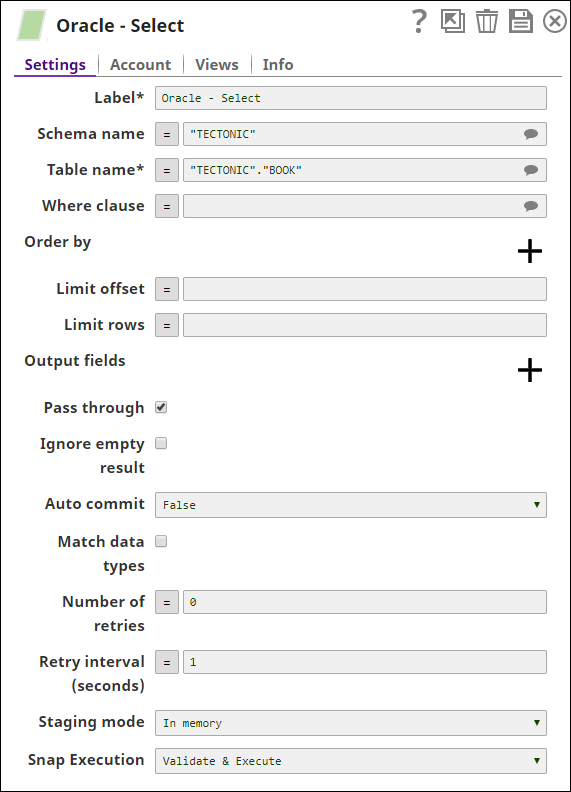
The Mapper Snap maps the incoming data from Oracle to the Teradata Table. Note that the source and the target column data types should match for the data to load successfully.
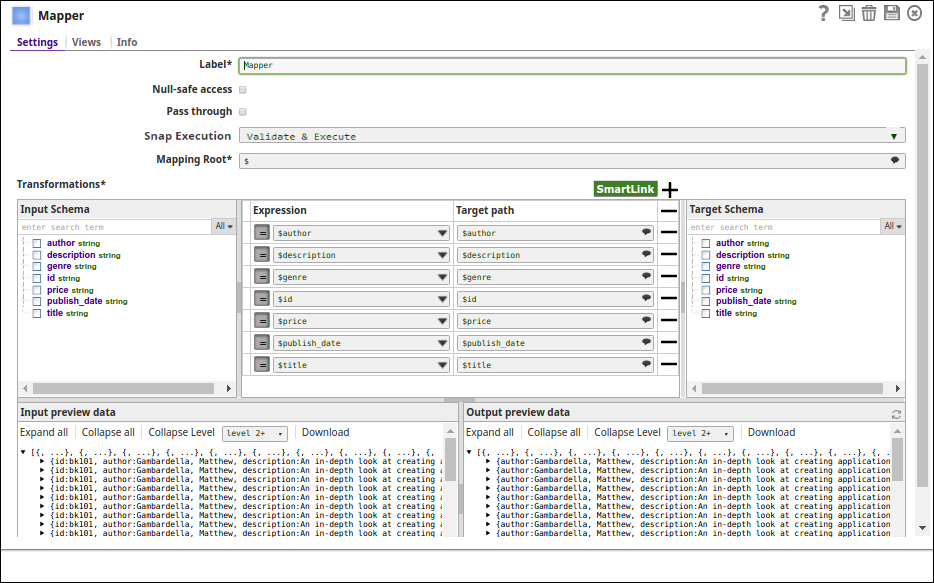
The data is loaded to the table book123 under the schema, Snaplogic.
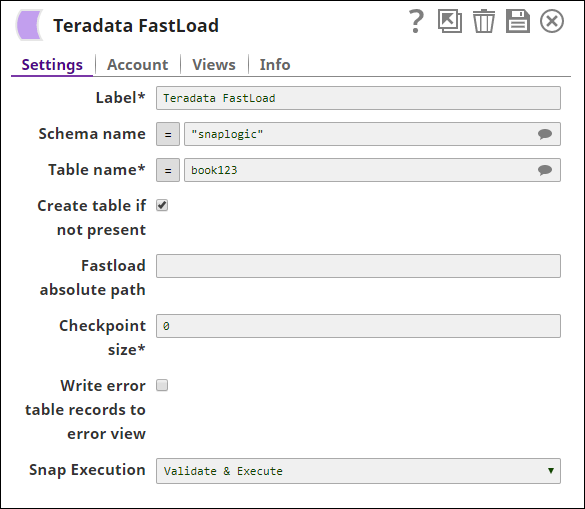
Successful execution of the pipeline displays the below output preview:Note that the preview displays the insert count as 2 and the duplicate count as 48 out of the 50 records that are read.