Org admins can use Manager, Admin Manager, or User and Group APIs to add users to an Org. A new user receives a sign-up email from SnapLogic. The email contains a login link. If the Org admin later changes a user's app access, the user also receives an email notification.
Refer to the AutoSync documentation for more information on AutoSync users. |
You can use the Create User dialog to create the following types of users in Manager:
To protect user accounts, SnapLogic offers additional security with Multi-factor authentication (MFA) and Single Sign On (SSO). Both reduce risks of unauthorized access, phishing, and other forms of cyber-attacks. SnapLogic supports SSO for Identity Providers (IdPs) that use the Security Assertion Markup Language 2.0 (SAML 2.0) standard. SnapLogic uses Auth0 to support MFA for authenticators that comply with the OAuth 2.0 standard. We support MFA with a one-time passcode.
MFA is an optional add-on. Currently, you can only enable MFA in Classic Manager. Currently, an account using MFA cannot belong to more than one Org. An Org admin enables MFA per user, and the user completes the setup:
An Org admin creates or edits a user account in Classic Manager and selects Multi-factor authentication-one time passcode.
The user must create a password and register SnapLogic with their authenticator. This is a multi-step process.
Username must be a valid email address and must meet the following requirements:
It must start with a letter, number, or one of the following special characters: !#$%&'*+/=?^_`{|}~-
The name part of the email address (before @) can contain one or more periods. The period must be followed by a letter, number, or one of the following special characters: !#$%&'*+/=?^_`{|}~-
In the SnapLogic Manager, click Users in the navigation pane to display the Users screen.
The Create User dialog box is displayed.
In the User Email field, enter the email ID.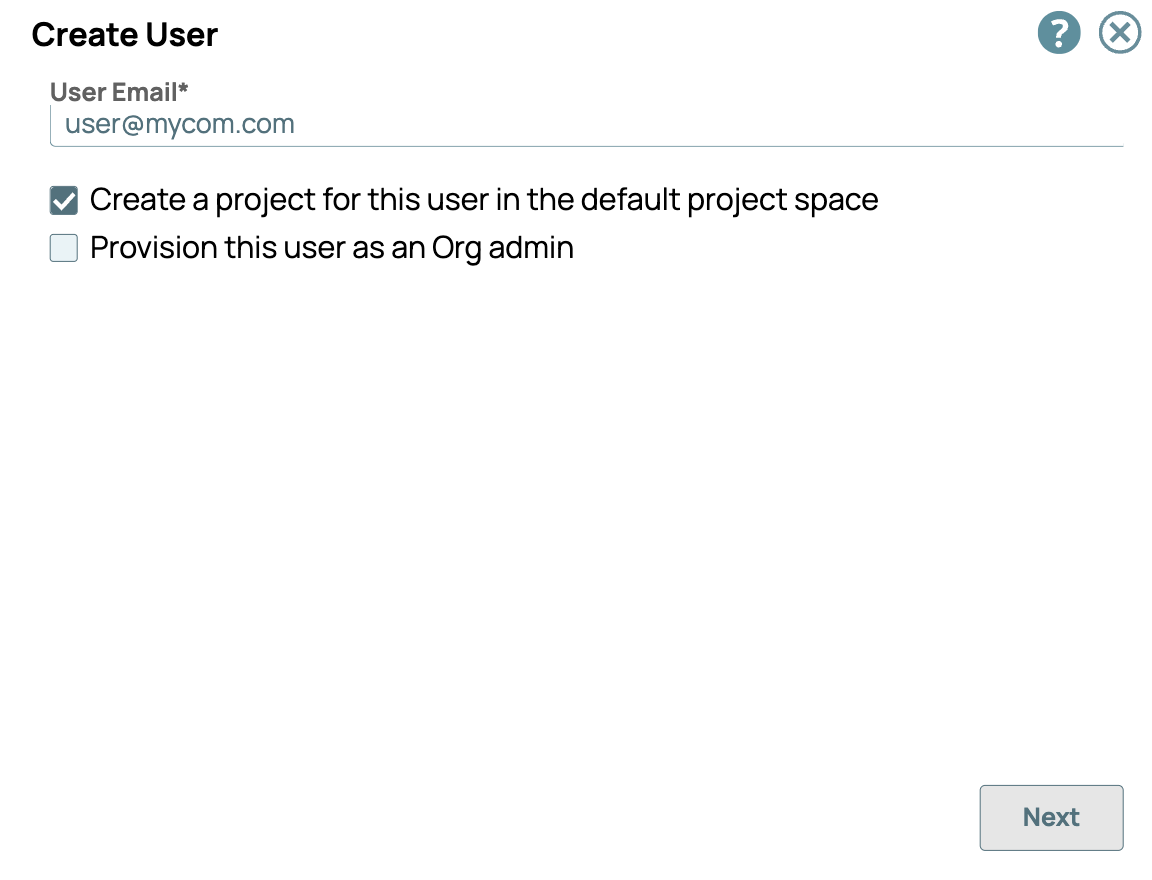
To create a project for this user in the default projects space, select Create a project for this user in the default project space.
To provide Org admin permissions to this user, select Provision this user as an Org admin.
Click Next. The dialog box displays the details required to create the user.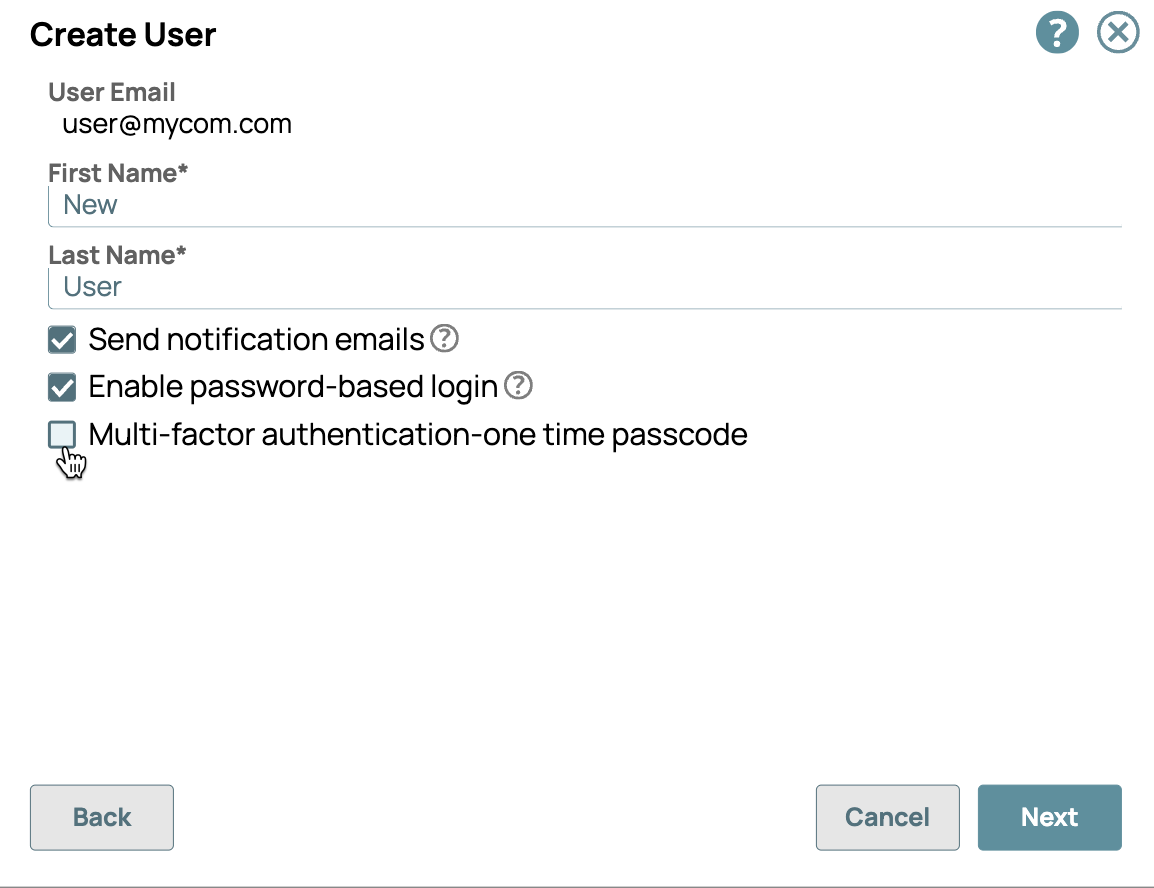
Enter the First name and Last name of the new user.
Select the Send notification emails option to send a welcome email when the user is created.
|
If you plan to use SSO and do not want the users to have a separate SnapLogic login, unselect Enable password-based login. This option must be enabled for MFA.
For information on managing password-based logins for existing users, see Manage Password Logins.
Click Next. The dialog box displays the options for the account access.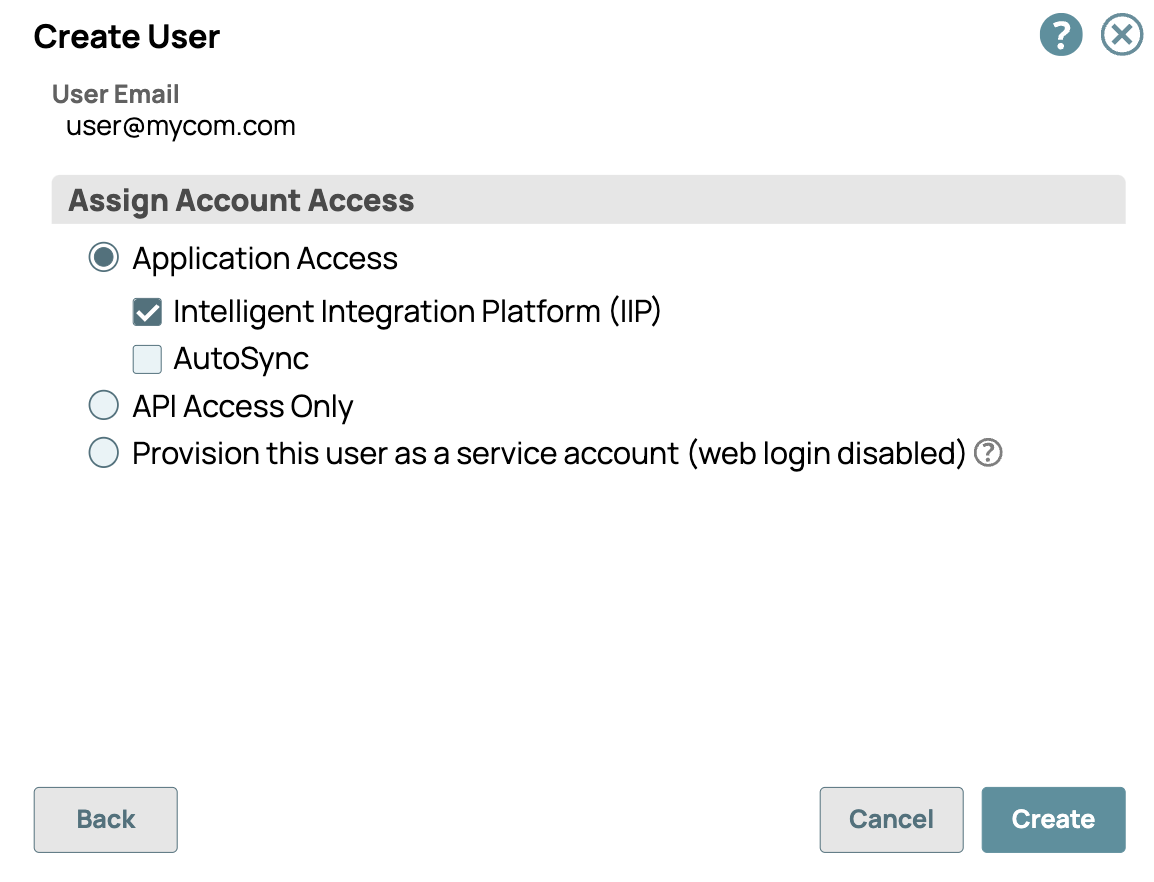
Specify the access in the Assign Account Access dialog:
Select API Access Only to use the account for basic authentication to run Tasks and call public APIs. This account can't be used to log into the UI.
Select Provision this user as a service account (web login disabled) to create an account to call Triggered Tasks. Credentials for this user are sent to the account creator, as are all reset password emails. You can change a service account into a regular user account by updating the user and deselecting this check box.
To encrypt the new user's emails, upload a public key. Currently, only .der and .pem file types are accepted.
Encrypted emails are locked and can only be unlocked with a private key.
This option is only visible if Email Encryption is enabled in the Org Settings. |
To add the user to the Org, click Create.
You can use the Public API to associate a service account to another Org admin by setting the Guidelines:
API Call:
Learn more about how to use Public APIs to Update a User. |