In this article
You can use this Snap to create a transaction record for an existing order.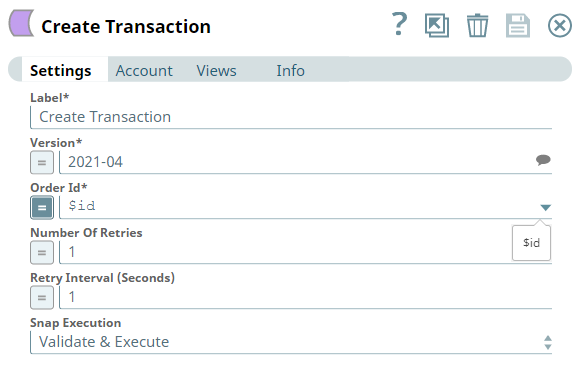
None.
Works in Ultra Pipelines.
If you provide an invalid value for Transaction ID or Parent ID, the Snap is not validated. The Snap ignores the invalid values and processes the operation. |
None.
| Input/Output | Type of View | Number of Views | Examples of Upstream and Downstream Snaps | Description |
|---|---|---|---|---|
| Input | Document |
|
| The customer, product, and variant IDs. |
| Output | Document |
|
| The transaction ID for the order. |
| Field Name | Field Dependency | Description |
|---|---|---|
| Label* | N/A | Specify the name for the Snap. You can modify the default name to be specific and meaningful, especially if you have more than one of the same Snap in your Pipeline. Default Value: Create Transaction Example: Create_Transaction |
| Version* | N/A | Specify the Shopify API version. Alternatively, click the Suggestion icon to fetch the list of supported Shopify API versions and select a version. Default Value: 2021-07 |
| Order Id* | N/A | Specify the order ID for which you want to create a transaction. Default Value: N/A |
| Number of Retries | N/A | Specify an integer value to set the maximum number of reconnection attempts that the Snap must perform, in case of connection failure or timeout. Default Value: 1 |
| Retry Interval (Seconds) | N/A | Specify the duration in seconds for which the Snap must wait between two reconnection attempts, until the number of retries is reached. Default Value: 1 |
| Snap Execution | N/A | Select one of the three modes in which the Snap executes. Available options are:
Default Value: Execute only |
This example Pipeline demonstrates how to manage transactions—starting from creating transactions for an order, performing an order operation, getting transactions, and finally deleting the order.
This Pipelines includes the following key steps:
We use four Mapper Snaps to transform the data before each step.
Initially, we configure the JSON Generator Snap to pass the following data.
| JSON Generator Configuration | Output |
|---|---|
|
|
Next, we configure the first Mapper Snap to pass specific data relating to line items and tax amount. 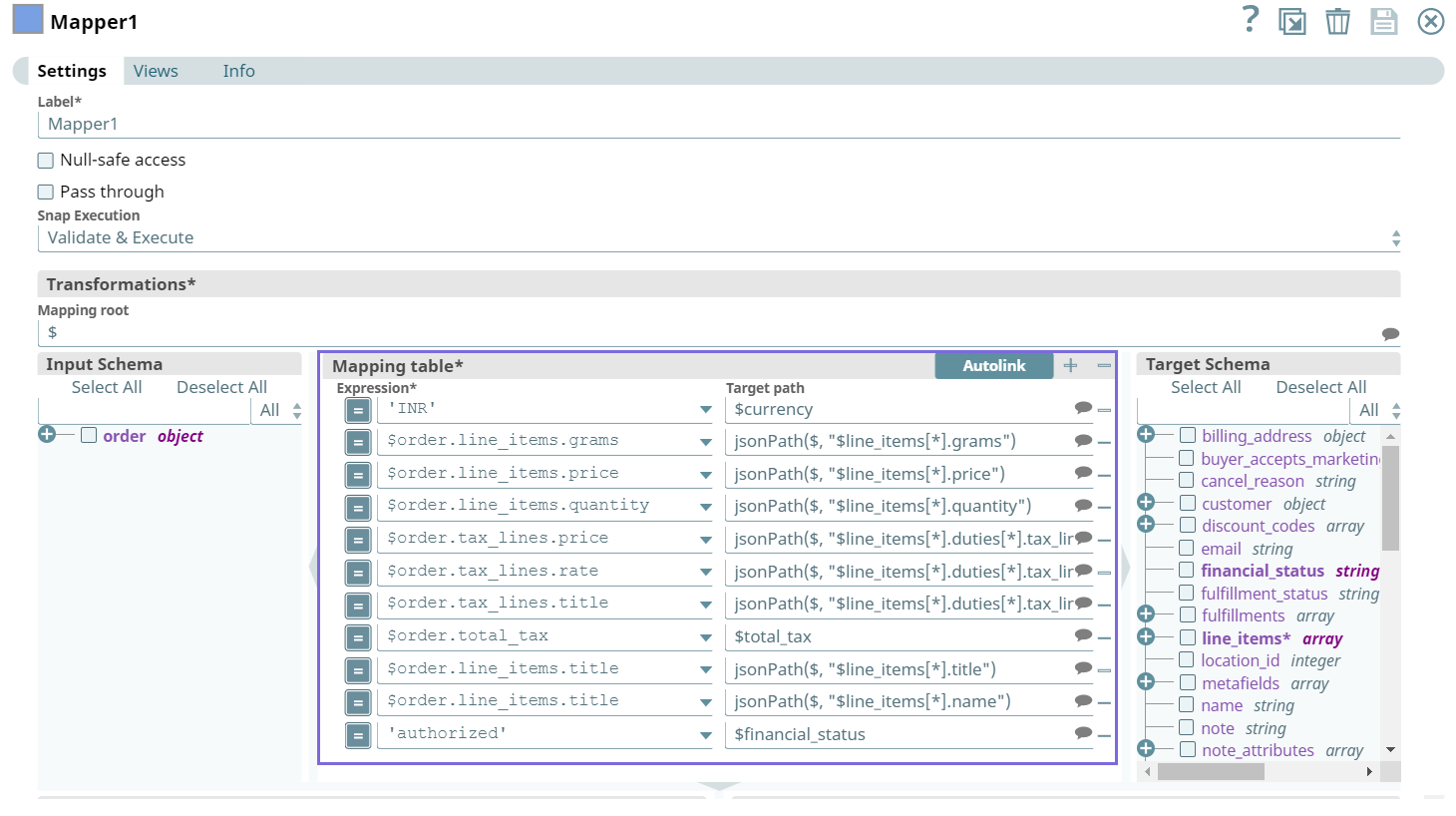
Upon validation, the Snap generates output as follows.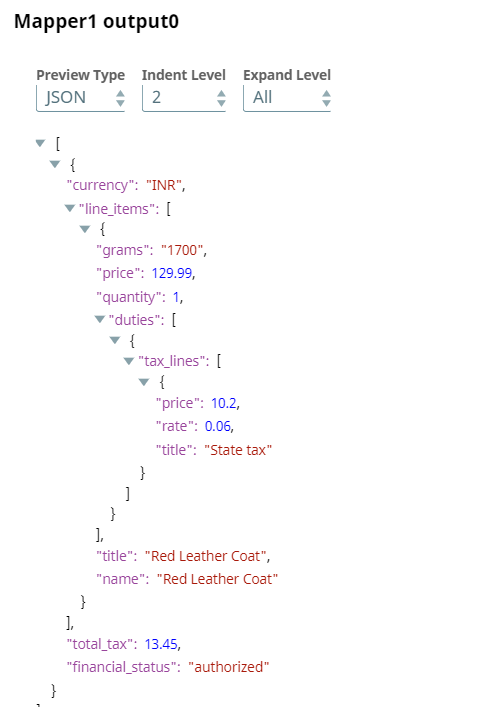
Create Order: We configure the Create Order Snap to create an order with the inputs (line items and tax amount) from the upstream Snap. Upon validation, we see the order details in the output preview of the Snap.
| Create Order Snap Configuration | Output |
|---|---|
|
|
Next, we configure the second Mapper Snap to pass the transaction data of the order as input to the downstream Snap.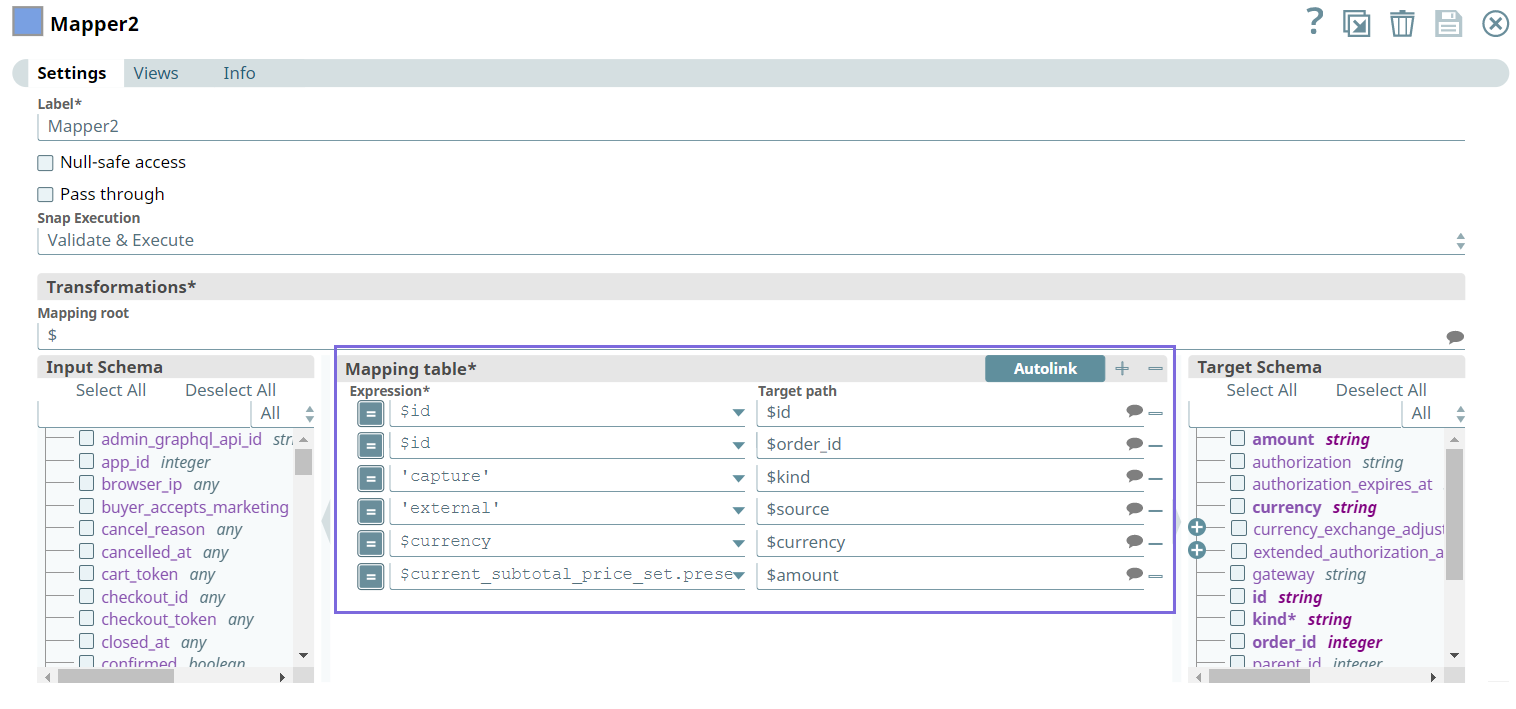
Upon validation, the Snap generates the transaction data as follows.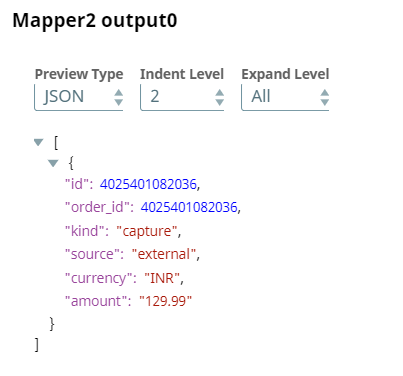
Create Transaction: We configure the Create Transaction Snap to create a transaction for the order. Upon validation, we see the transaction details in the output preview of the Snap.
| Create Transaction Snap Configuration | Output |
|---|---|
|
|
Next, we configure the third Mapper Snap to pass the order details.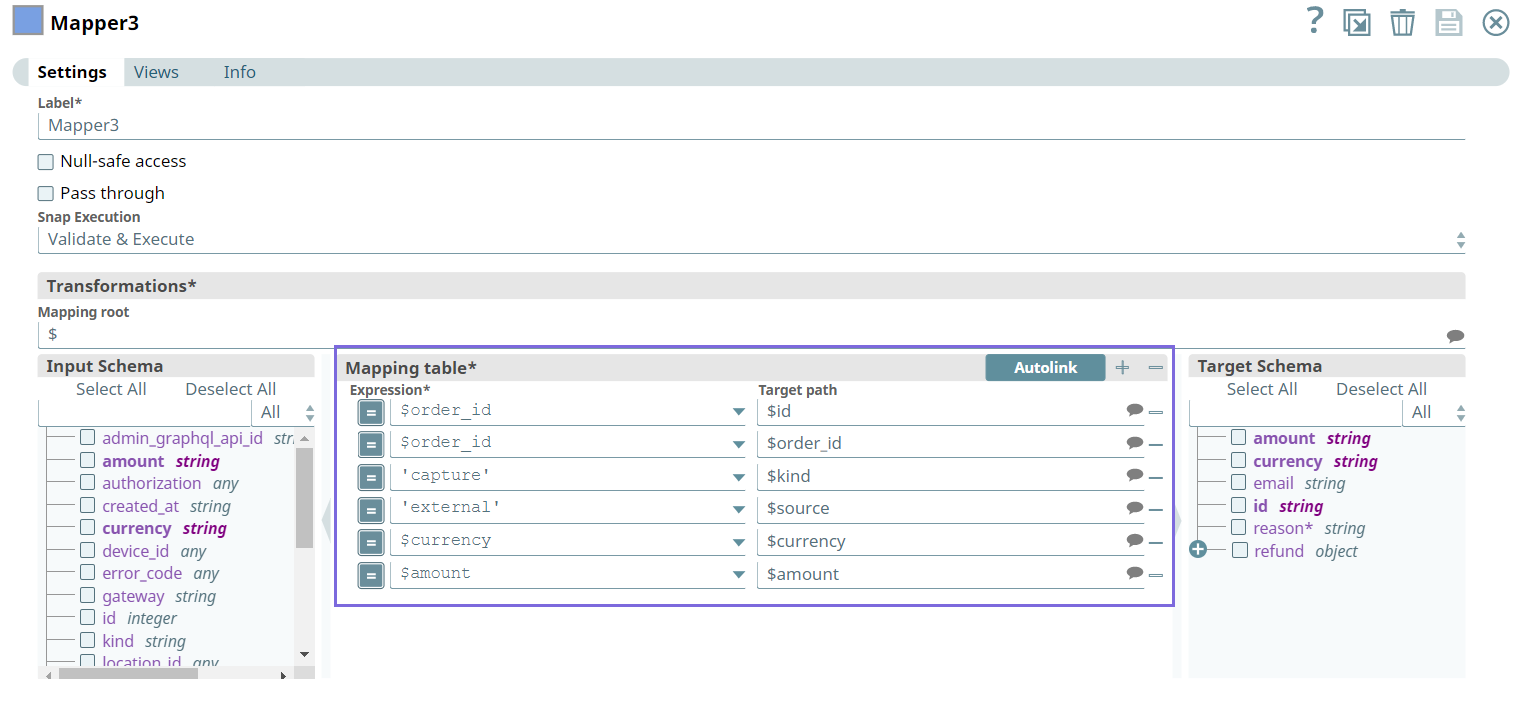
Upon validation, the Snap generates the output as follows.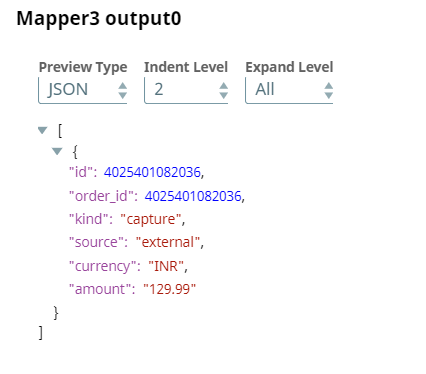
Order Operations: We configure the Order Operations Snap to cancel the order. Upon execution the status of the order is displayed cancelled in the Shopify application.
| Order Operations Snap Configuration | Output |
|---|---|
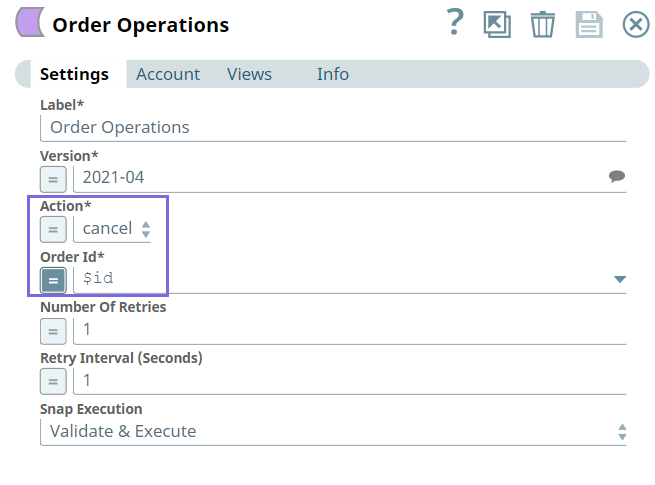 |
|
Next, we configure the last Mapper Snap as follows.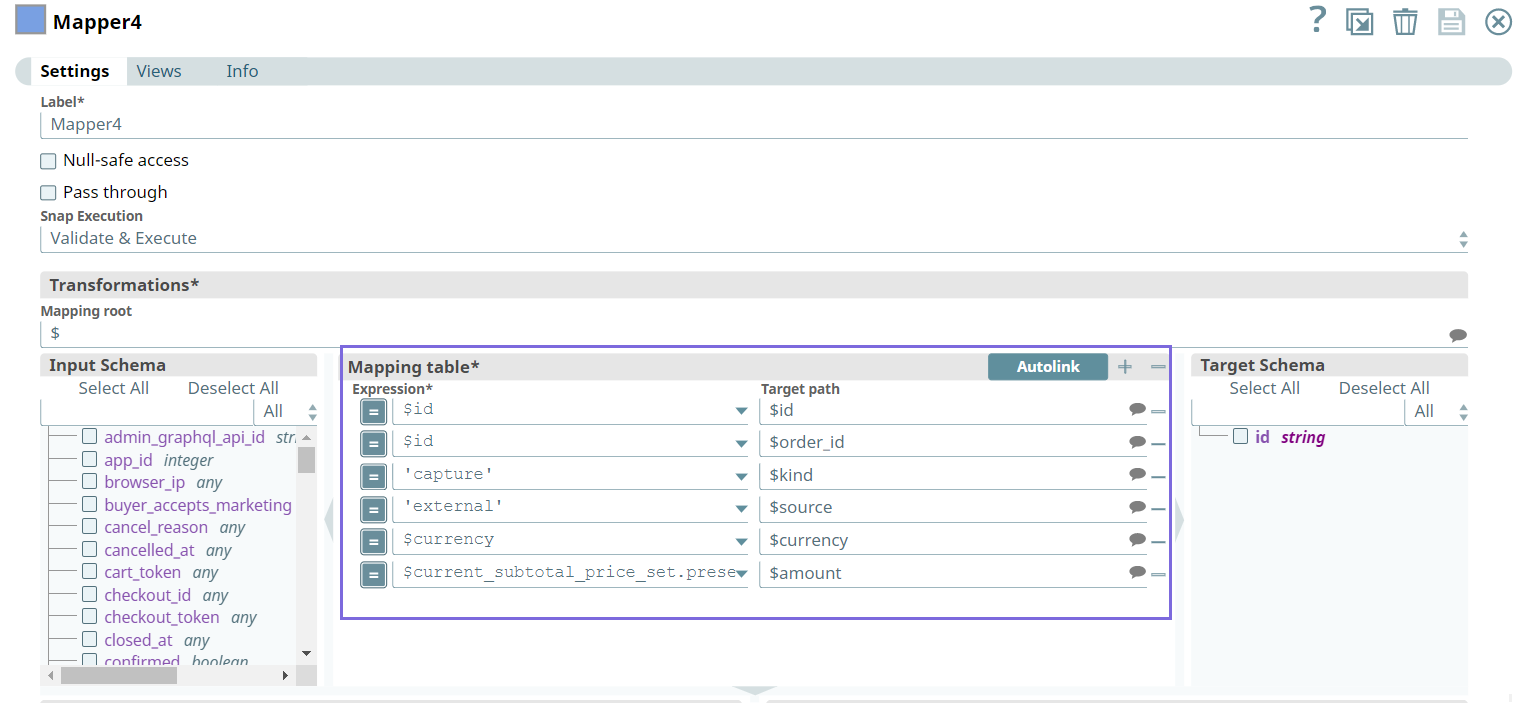
Upon validation, the Snap generates the following output.
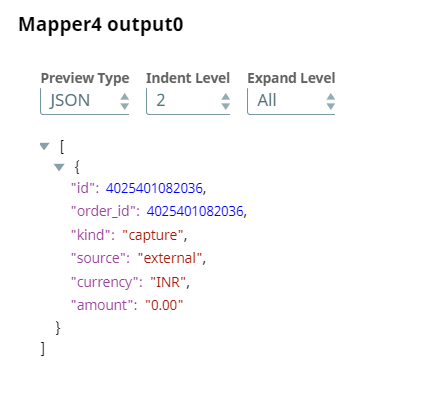
Get Transaction: We configure the Get Transactions Snap to get the transaction details for the created transaction. Upon validation, the Snap gets the transactions as we see in the output preview of the Snap.
| Get Transaction Snap Configuration | Output |
|---|---|
| 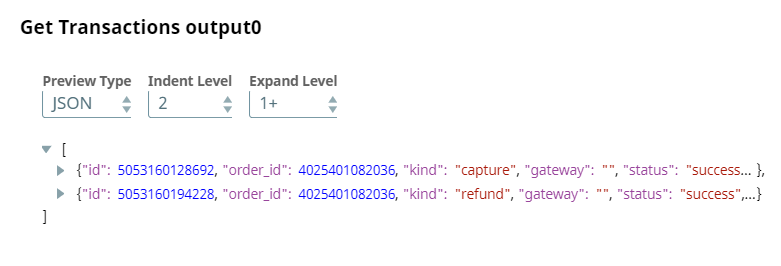 |
Delete Order: Finally, we configure the Delete Order Snap to delete the order. Upon validation, we see the status as success which indicates the order is deleted.
| Delete Order Snap Configuration | Output |
|---|---|
|
|
