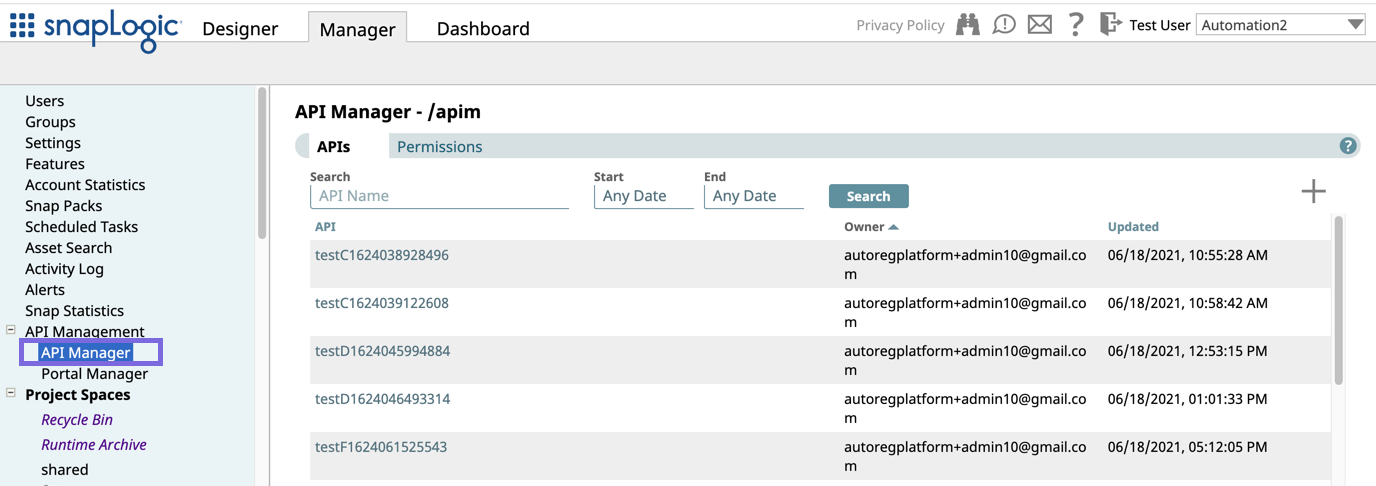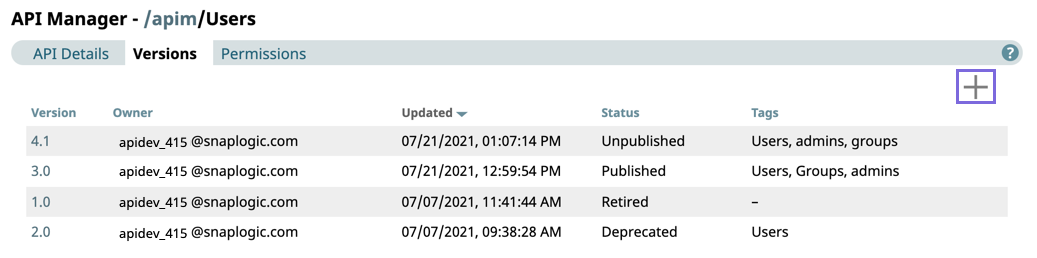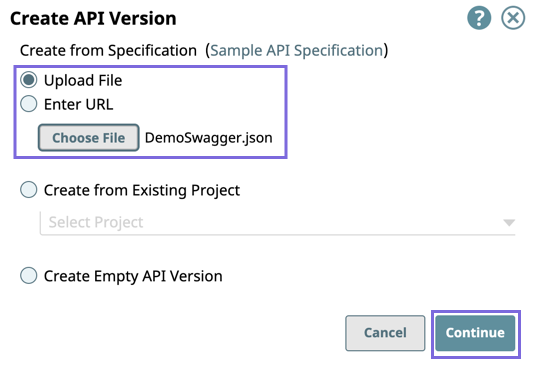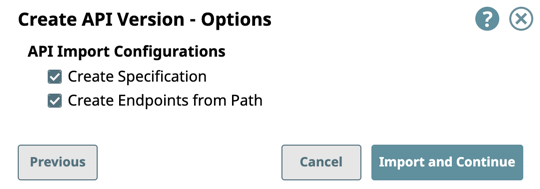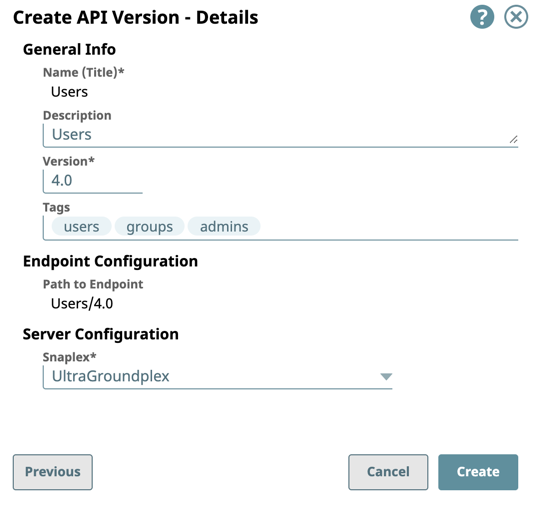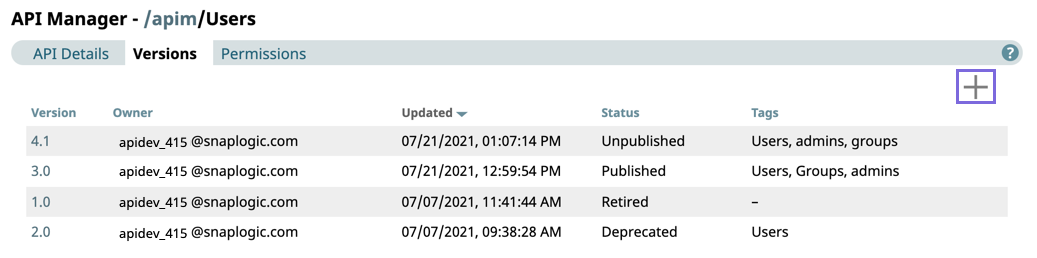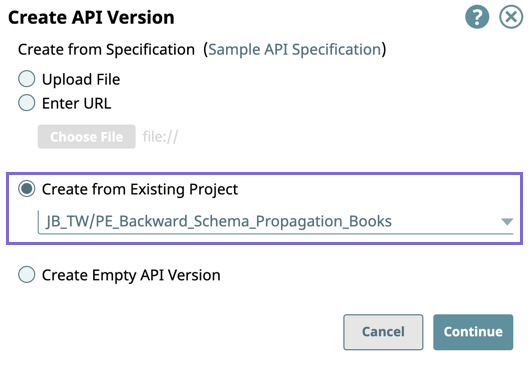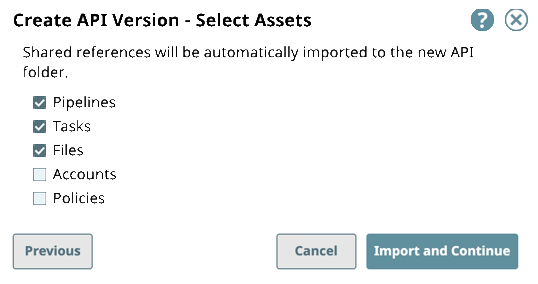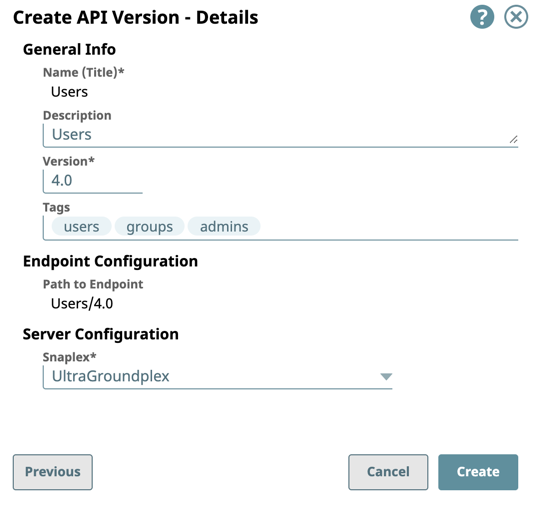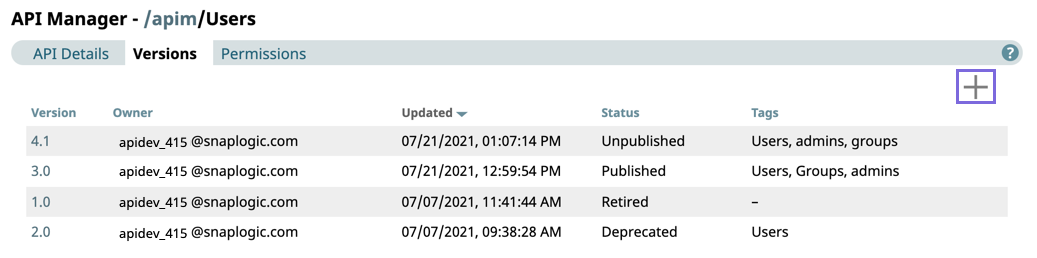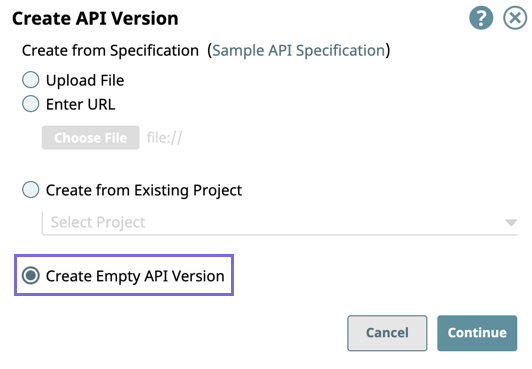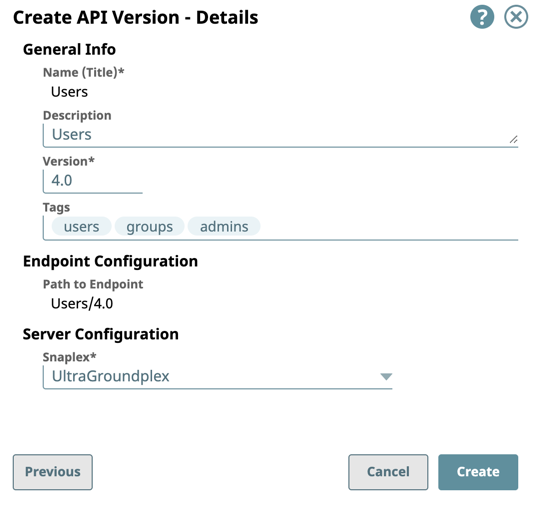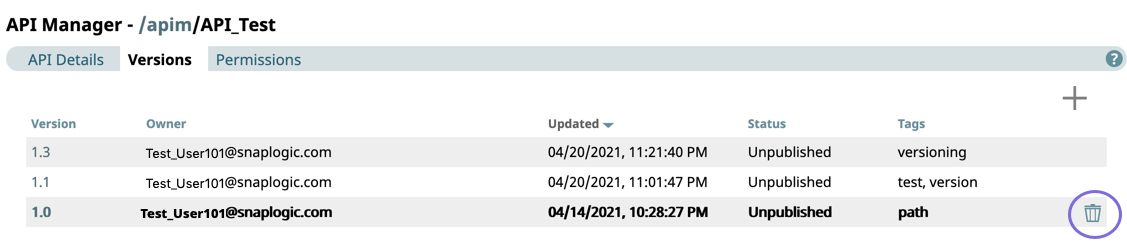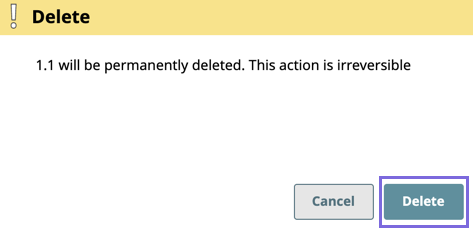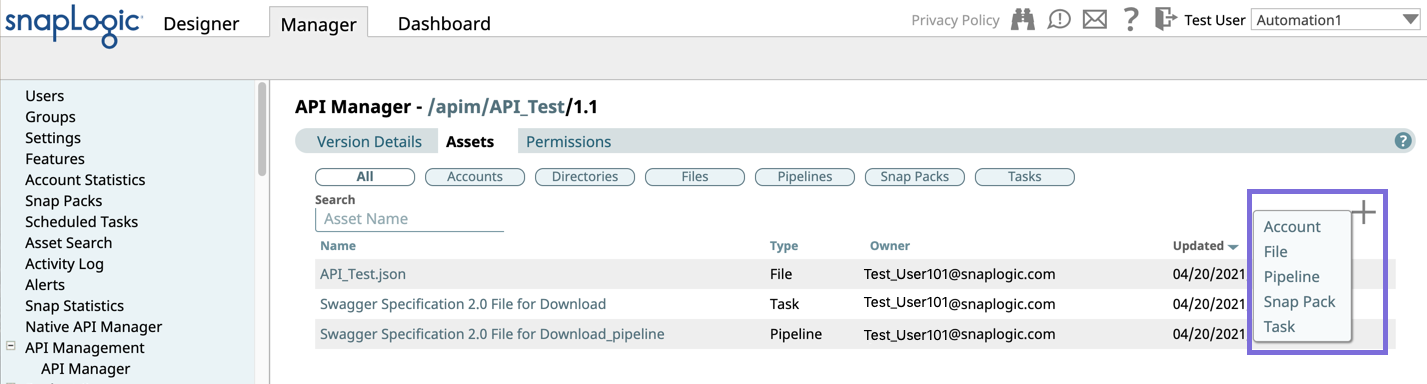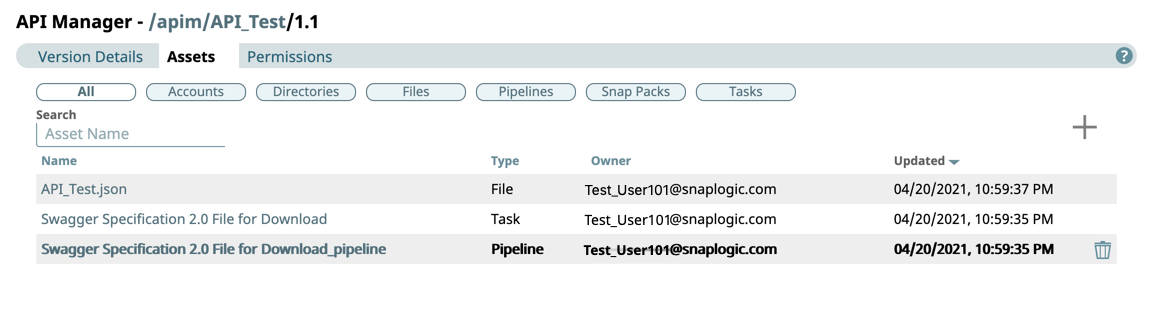In this Article

Overview
You can create and manage multiple versions of your APIs. A version of an API contains SnapLogic assets such as Pipelines, Tasks, and Open API Specification files. Clicking an API on the API Details page opens the Version Details page, where you can view details about the version and add API policies. You can also search through assets in a Version and view Permission sets.
When you are viewing an API version, you can navigate to the API Details and API Management landing page by clicking the respective folders in the folder path.
The following example illustrates the path of an API version:
API Manager - /apim/API_Test/1.1
From this view, you can click at any component in the path to navigate to that level of the API Management hierarchy:
- API Management > API Manager: Landing Page
- API: API_Test
- Version: 1.1
Prerequisites
- Your Org must have a subscription to the API Management feature; otherwise, the API Management UI is not enabled.
- You must have Write permissions to create an API.
API Manager
You can navigate to the API Manager console by clicking Manager > API Management > API Manager.
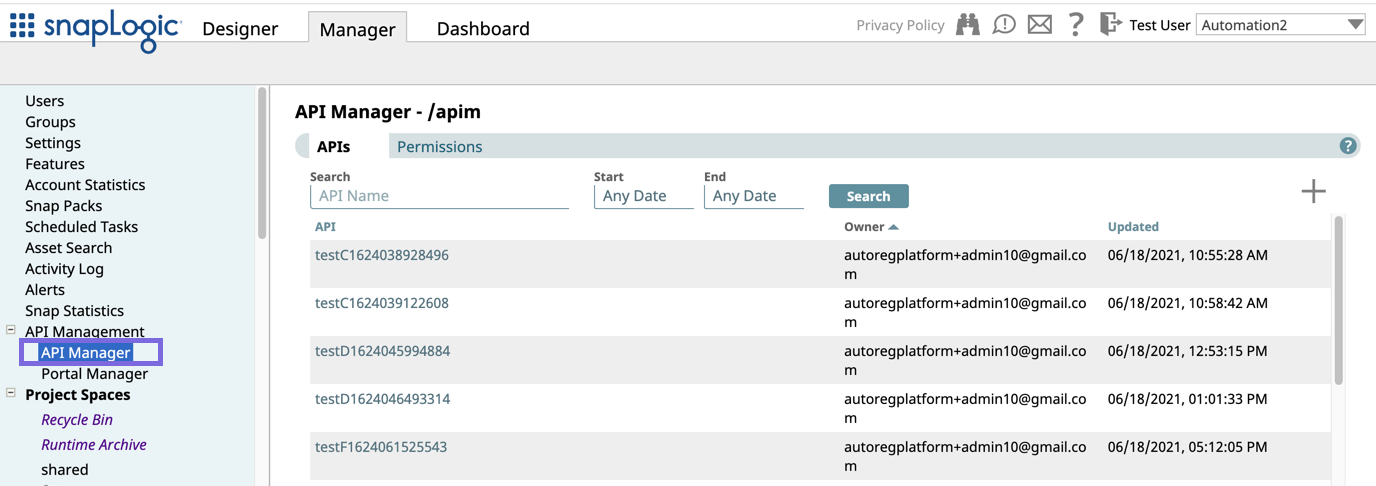
Creating an API Version Using Design First
- Navigate to API Management > API Manager, and click the target API to display the API Details page.
- Click the Versions tab, then click
 to display the Create Version dialog window.
to display the Create Version dialog window.
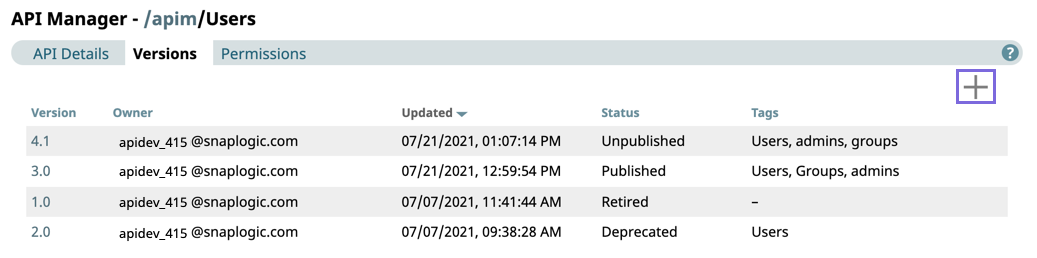
- In the Create API version dialog window, import the API Specification by selecting one of the following options, then click Continue:
- Select Upload File to choose a file from your local machine
- Select Enter URL to refer to the API specification by URL.
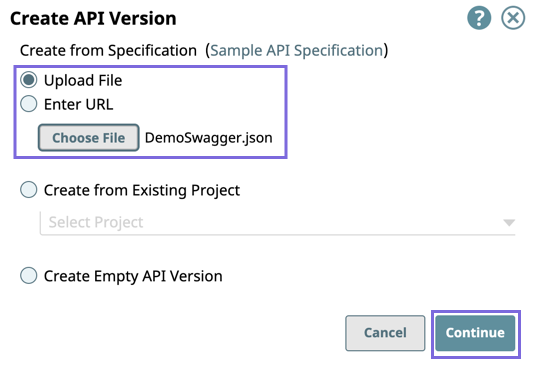
- Select/deselect the Import Configuration options, then click Import and Continue.
The options for import are selected by default.- Create Specification: Select to include the specification as a File Asset in the API. Deselect to omit the specification file you uploaded.
- Create Endpoints from Path: Select to include all default Assets for this API. Deselect to leave the API an empty container for you to provide the Assets later.
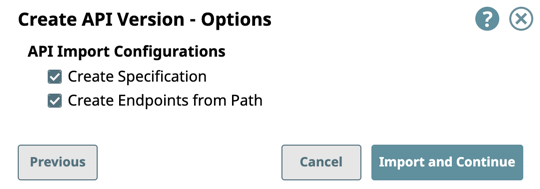
- Enter information about your Version, then click Create.
- General Info: Provide basic information about your API. The name is the API name plus the version number.
- Description: Enter a brief description.
- Version: Define the version. By default, the version is 1.0 when you create an API for the first time.
- Tags: Enter any tags associated with your API.
- Endpoint Configuration: The base path for the endpoint.
- Server Configuration: Enter the Snaplex associated with this API.
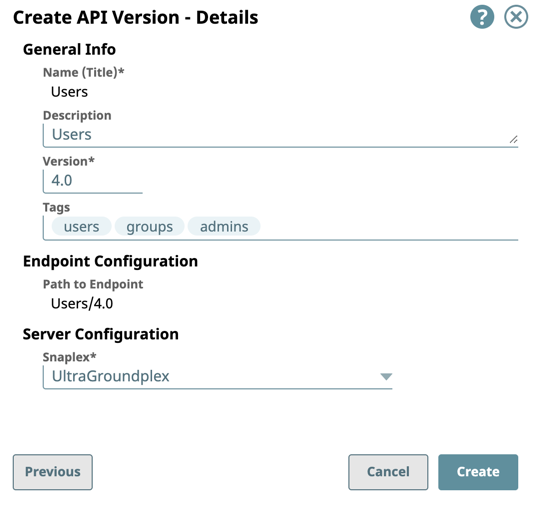
You must enter a name and Snaplex. You can also change the version from this dialog window, and therefore create another version of the API.
After you create a version of an API, the Version asset is displayed on the Versions Details page. You can view information about the assets used in the API version by clicking it.
Creating an API Version from Existing Project Assets
- Navigate to API Management > API Manager, and click the target API to display the API Details page.
- Click the Versions tab, then click
 to display the Create Version dialog window.
to display the Create Version dialog window.
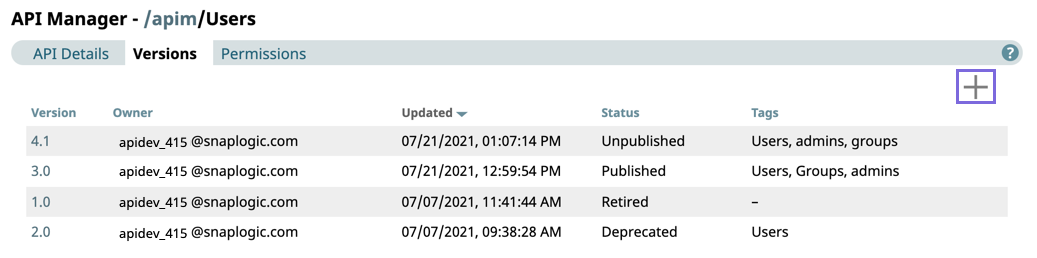
- In the Create API version dialog window, select Create from Existing Project, then click Continue:
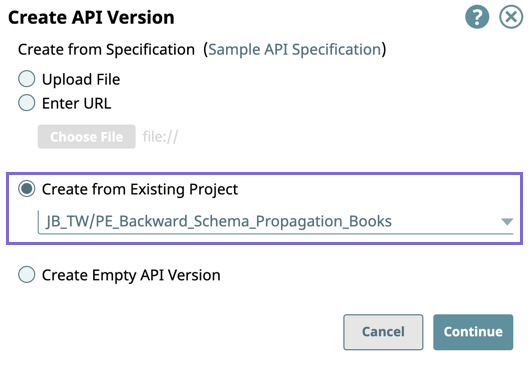
- In the Create API Version-Select Assets dialog window, select/deselect the assets from the Project to use in the API Version, then click Import and Continue.
Pipelines, Tasks, and Files are selected by default.
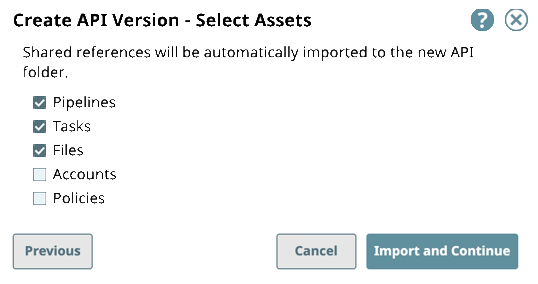
- Enter information about your API Version, then click Create.
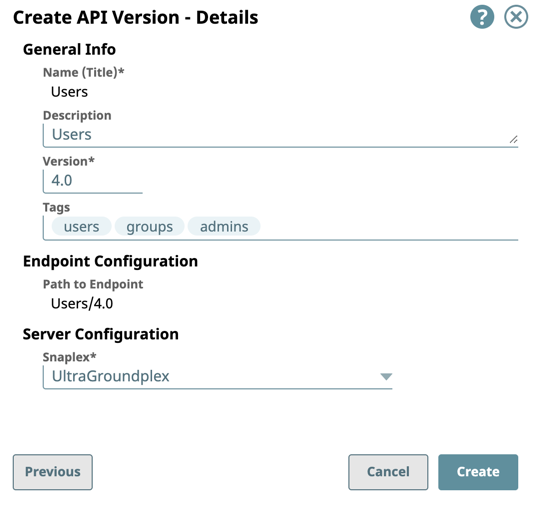
- General Info: Provide basic information about your API. The name is the API name plus the version number.
- Description: Enter a brief description.
- Version: Define the version. By default, the version is 1.0 when you create an API for the first time.
- Tags: Enter any tags associated with your API.
- Endpoint Configuration: The base path for the endpoint.
- Server Configuration: Enter the Snaplex associated with this API.
You must enter a name and Snaplex. You can also change the version from this dialog window, and therefore create another version of the API.
After you create a version of an API, the Version asset is displayed on the Versions Details page. You can view information about the assets used in the API version by clicking it.
Creating an Empty API Version
- Navigate to API Management > API Manager, and click the target API to display the API Details page.
- Click the Versions tab, then click
 to display the Create Version dialog window.
to display the Create Version dialog window.
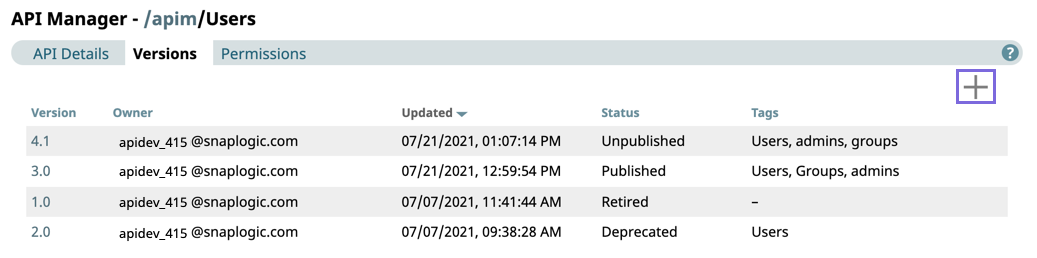
- In the Create API version dialog window, select Create Empty API Version click Continue.
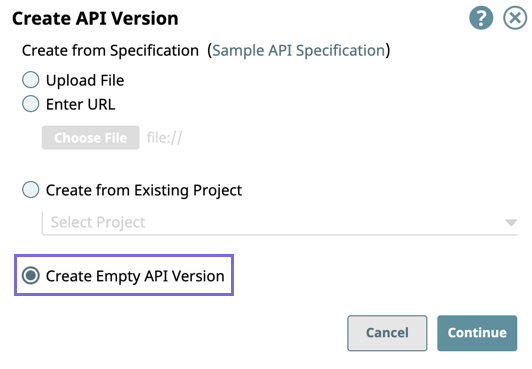
- Enter information about your Version, then click Create.
- General Info: Provide basic information about your API. The name is the API name plus the version number.
- Description: Enter a brief description.
- Version: Define the version. By default, the version is 1.0 when you create an API for the first time.
- Tags: Enter any tags associated with your API.
- Endpoint Configuration: The base path for the endpoint.
- Server Configuration: Enter the Snaplex associated with this API.
You must enter a name and Snaplex. You can also change the version from this dialog window, and therefore create another version of the API.
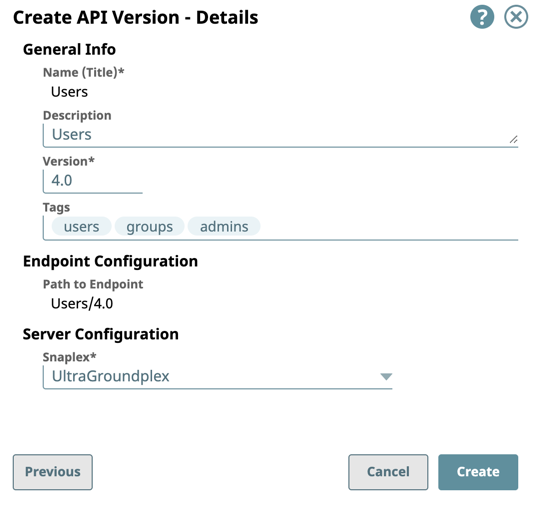
After you create a version of an API, the Version asset is displayed on the Versions Details page. You can view information about the assets used in the API version by clicking it.
Deleting an API version
- Navigate to API Management > API Manager, click the target API to display the API details page.
- Click the Versions tab and point your cursor on the target Version.
The delete icon is displayed.
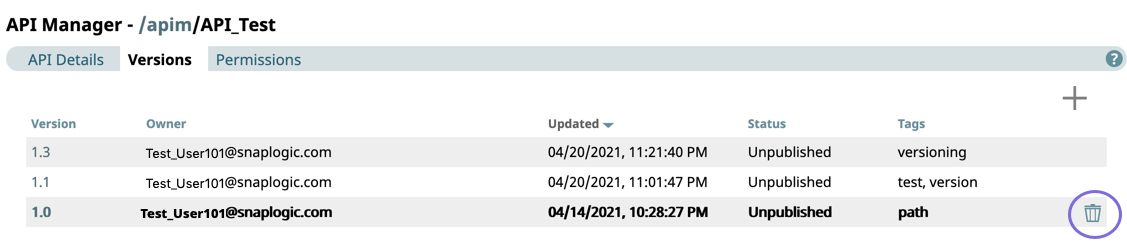
- Click
 to delete the API Version, then click Delete on the confirmation prompt.
to delete the API Version, then click Delete on the confirmation prompt.
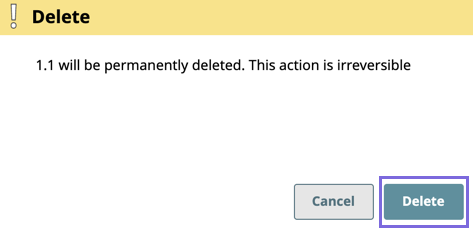
The API Version is deleted from the API Manager console.
You must delete all of the Assets in a Version before you can delete the Version. |
Managing API Version Assets
You can manage the Assets in your API Version on the Assets tab of your API Version. You can search for the following Asset types:
Adding an Asset
- In Manager > API Management > API Manager, navigate to the target version and click to display the Version Details page.
- Click
 to display the assets menu.
to display the assets menu.
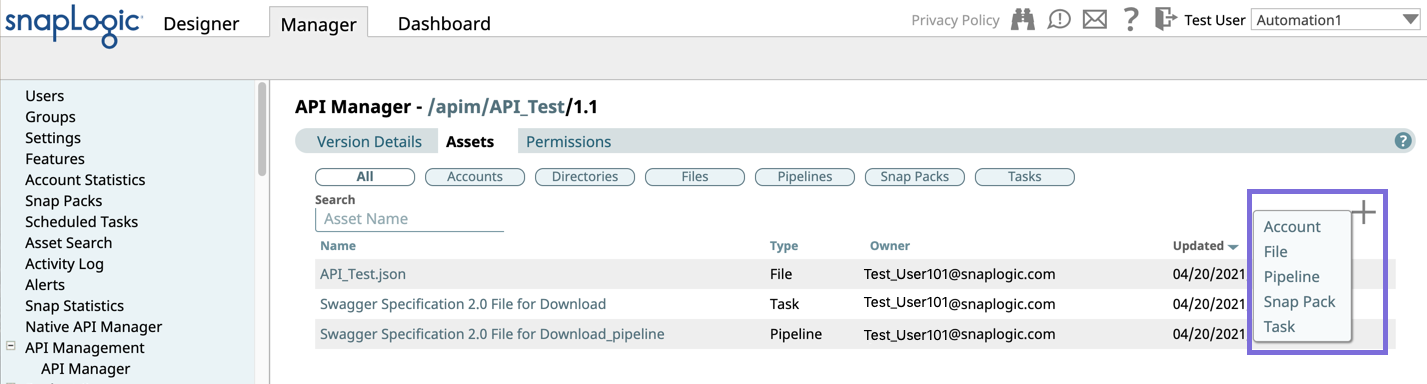
- Select one of the following choices:
- Accounts. Click to display the Snap Pack menu from which to make your Account selections.
- Snap Pack. Click to display the Snap Pack menu from which to make your Snap Pack selections.
- Pipeline. Click to display the Pipeline menu from which to make your Pipeline selections.
- Task. Click to display the Task menu from which to make your Task selections.
- Complete the required dialogs associated with the type of Asset.
Deleting an Asset
- In Manager > API Management > API Manager, navigate to the target API Version and click it to display the Version Details page.
- Click the Assets tab and point your cursor on the target Asset.
The Trash icon is displayed.
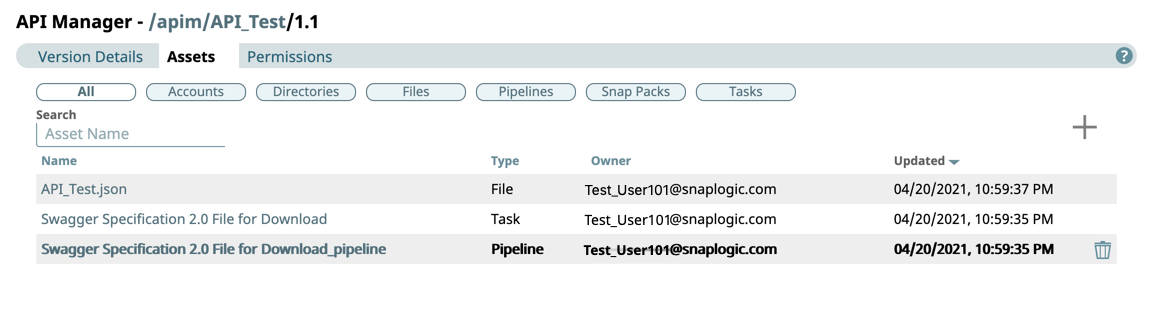
- Click
 to delete the Asset, then click Delete on the confirmation prompt.
to delete the Asset, then click Delete on the confirmation prompt.