In this article
You can use this Snap provides the ability to create a list or list item in the SharePoint Online.

To know the list of Snaps that work in Ultra and the related caveats, see Snap Support for Ultra Pipelines.
None.
| Input/Output | Type of View | Number of Views | Examples of Upstream and Downstream Snaps | Description |
|---|---|---|---|---|
| Input | Document |
|
| A document containing a representation of the list resource to create in case if you want to create a list. Alternatively, a document containing the representation of the listItem resource to create a list item. |
| Output | Document |
|
| A document containing the metadata of the create list or list item as in the response. |
| Parameter Name | Data Type | Description | Default Value | Example | |
|---|---|---|---|---|---|
Label | String | Required. The name for the Snap. You can modify this to be more specific, especially if you have more than one of the same Snap in your Pipeline. | N/A | SharePoint Online - Create List | |
Site | String | Required. The name of a site that contains the list of document library to be used in the subsequent Snap settings. | N/A | MySite | |
| Custom Site Path | Check-box | Not Selected | Selected | ||
List Name | String | Required. This property enables you to select the name of the list. This field suggest all the list that belong to the SharePoint Online site.
| N/A | DemoList | |
Create List | Check box | Optional. Enable this property if you want to create a list. Disable this property if you want to create a list item instead of the list. | Not selected | ||
Connection details | Settings to influence connection properties to the SharePoint Online APIs. This fieldset comprises the following fields:
| ||||
Connection timeout | Integer | Required. Enables you to set the connection timeout duration in seconds. | 30 | 30 | |
Number of retries | Integer | Required. Enables you to set the maximum number of re-connections in case of connection failure or timeout. | 0 | 1 | |
Retry interval (seconds) | Integer | Required. Enables you to set the time interval in seconds between connection attempts. | 10 | 10 | |
Snap Execution | String | Specify the required Pipeline execution type:
| Execute only | Validate & Execute | |
For more information on how to create a list or listItem in the SharePoint Online lists, refer to the graph API in list-create or list item-create
| Error | Reason | Resolution |
|---|---|---|
| The specified listName/itemId was not found | Entered listname/itemId might not be available in the site | Click the suggestion drop-down list and select the listName or enter the existing list name manually or verify the itemid is entered existence. |
| Forbidden exception | Either user or app doesn't have sufficient permissions to read the metadata for the document library. | Ensure to provide the desired permissions both at the user and application level. |
| Name already exists | The listName is already exists | Use the unique name for the listName. |
This example demonstrates how to create a particular list resource with the name specified in the listName property. The example assumes that you have configured & authorized a valid SharePoint Online Account (see SharePoint Online Account).
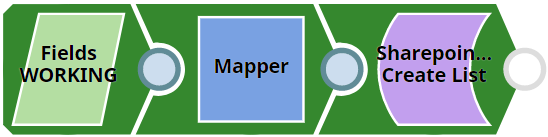
The following screenshot displays the settings of the Sharepoint List CreateItem Snap. The Snap specifies to delete the list item created in its previous snap.

After successfully validating/executing the above Snap, the results display in the following output preview.

|
