In this article
You can use this Snap to delete items from the SharePoint Online document library.
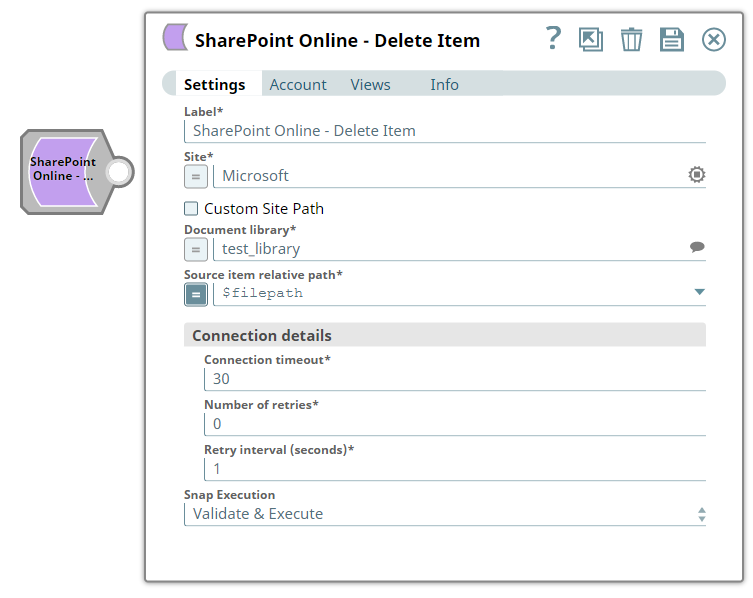
To know the list of Snaps that work in Ultra and the related caveats, see Snap Support for Ultra Pipelines.
None.
| Input/Output | Type of View | Number of Views | Examples of Upstream and Downstream Snaps | Description |
|---|---|---|---|---|
| Input | Document |
|
| An input document contains the data that need to be deleted. |
| Output | Document |
|
| An output document contains the response after the delete operation. |
| Parameter Name | Data Type | Description | Default Value | Example | |
|---|---|---|---|---|---|
Label | String | Required. The name for the Snap. You can modify this to be more specific, especially if you have more than one of the same Snap in your Pipeline. | N/A | SharePoint Online - Delete Item | |
Site | String | Required. The name of a site that contains the list of document library to be used in the subsequent settings. | N/A | MySite | |
| Custom Site Path | Check-box | Not Selected | Selected | ||
Document Library | String | Required. This property enables you to select a drive representing the top-level container for a file system, such as OneDrive or SharePoint document libraries. This field populates dynamically from different sites via the suggestion drop-down. You can either choose a document library from the suggestion drop-down or enter the entity name manually.
| N/A | Shared Documents | |
Source file path | String | Required. The item resource path that represents a file, folder, or other item stored in a document library. Note: The Snap will delete the folder also even if the folder is not empty. | N/A | testFile.pdf | |
Connection details | You can use this fieldset to influence connection properties to the SharePoint Online APIs. This fieldset comprises the following fields:
| ||||
Connection timeout | Integer | Required. Enables you to set the connection timeout duration in seconds. | 30 | 30 | |
Number of retries | Integer | Required. Enables you to set the maximum number of re-connections in case of connection failure or timeout. | 1 | 1 | |
Retry interval (seconds) | Integer | Required. Enables you to set the time interval in seconds between connection attempts. | 10 | 10 | |
Snap Execution | String | Specify the required Pipeline execution type:
| Execute only | Validate & Execute | |
For more information on how to delete an item in the SharePoint Online refer to the graph API in driveItem-delete.
| Error | Reason | Resolution |
|---|---|---|
The input entity does not exist. | An invalid entity has been entered. | Please click the suggestion drop-down button and select the entity. |
This example demonstrates how to delete a specified item. This example will upload a file to the SharePoint Online and then performs the same item to delete. The example assumes that you have configured & authorized a valid SharePoint Online Account (see SharePoint Online Account).

The following screenshot displays the settings of the SharePoint Online - Delete Item Snap.

After successfully validating/executing the above Snap, the results display in the following output preview.
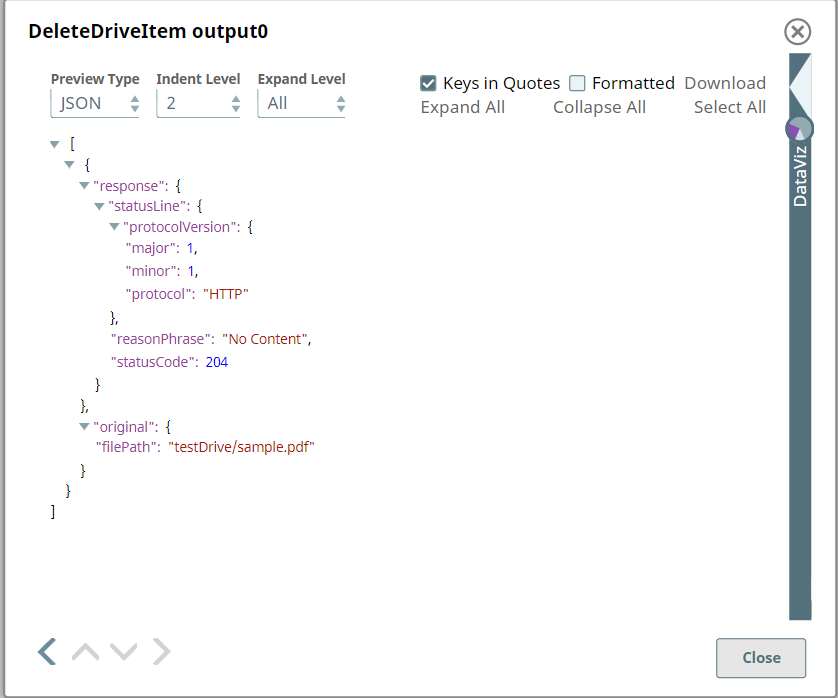
|
