In this article
You can use this Snap to upload a new file or update the content of an existing file in the SharePoint Online site.
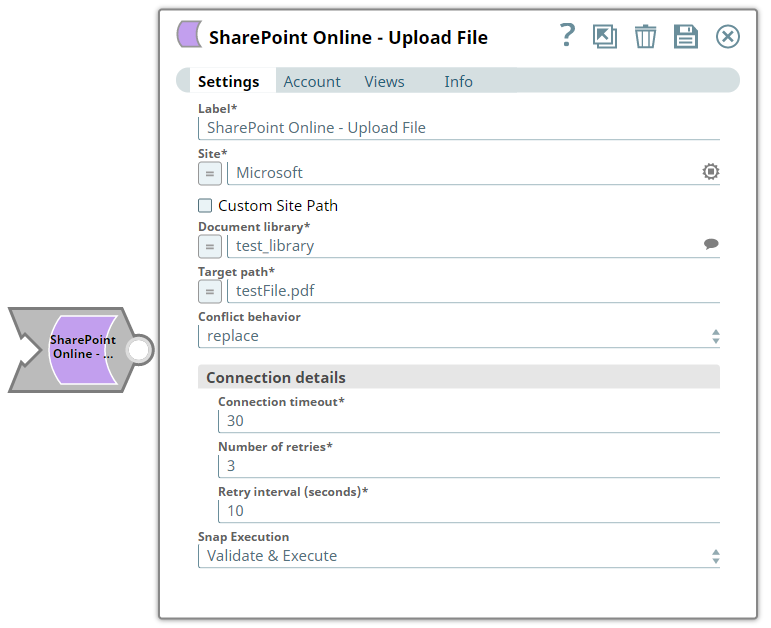
To know the list of Snaps that work in Ultra and the related caveats, see Snap Support for Ultra Pipelines.
None.
| Input/Output | Type of View | Number of Views | Examples of Upstream and Downstream Snaps | Description |
|---|---|---|---|---|
| Input | Binary |
|
| A Binary stream snap containing the data that need to be uploaded to SharePoint Online site. |
| Output | Document |
|
| A document containing the metadata of the uploaded file. |
| Parameter Name | Data Type | Description | Default Value | Example | |
|---|---|---|---|---|---|
Label | String | Required. The name for the Snap. You can modify this to be more specific, especially if you have more than one of the same Snap in your Pipeline. | N/A | SharePoint Online - Upload File | |
Site | String | Required. The name of a site that contains the list of document library to be used in the subsequent settings. | N/A | MySite | |
| Custom Site Path | Check-box | Not Selected | Selected | ||
Document Library | String | Required. This property enables you to select a drive representing the top-level container for a file system, such as OneDrive or SharePoint document libraries. This field populates dynamically from different sites via the suggestion drop-down. You can choose a document library from the suggestion drop-down list or enter the entity name manually.
| N/A | Shared Documents | |
Target path | String | Required. Enter the absolute path of the directory where the file needs to be created.
| N/A | testFile.pdf | |
| Conflict behavior | String | Required. Select the appropriate action to be taken in case the specified name already exists. Possible values are: replace, rename, and fail. | replace | rename | |
Connection details | You can use this fieldset to influence connection properties to the SharePoint Online APIs. This fieldset comprises the following fields:
| ||||
Connection timeout | Integer | Required. Enables you to set the connection timeout duration in seconds. | 30 | 30 | |
Number of retries | Integer | Required. Enables you to set the maximum number of re-connections in case of connection failure or timeout. | 0 | 3 | |
Retry interval (seconds) | Integer | Required. Enables you to set the time interval in seconds between connection attempts. | 1 | 10 | |
Snap Execution | String | Specifies the execution type:
| Execute only | Validate & Execute | |
For more information on how to delete an item in the SharePoint Online, refer to the graph API in driveItem-put-content
| Error | Reason | Resolution |
|---|---|---|
| The specified listName/itemId was not found | Entered listname/itemId might not be available in the site | Click the suggestion drop-down button and select the listName or enter the existing list name manually or verify the itemid is entered existence. |
| Forbidden exception | Either user or app doesn't have sufficient permissions to read the metadata for the document library. | Ensure to provide the desired permissions both at the user and application level. |
This example demonstrates how to upload a binary data to the specified item path in the SharePoint Online site. The example assumes that you have configured & authorized a valid SharePoint Online Account (see SharePoint Online Account).
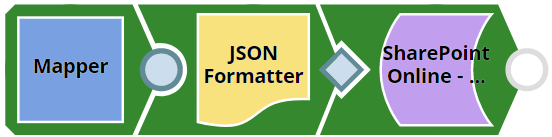
The following screenshot displays the settings of the Share Point Online - Upload File Snap. The Snap specifies to uploads the item into the site.

After successfully validating/executing the above Snap, the results display in the following output preview.
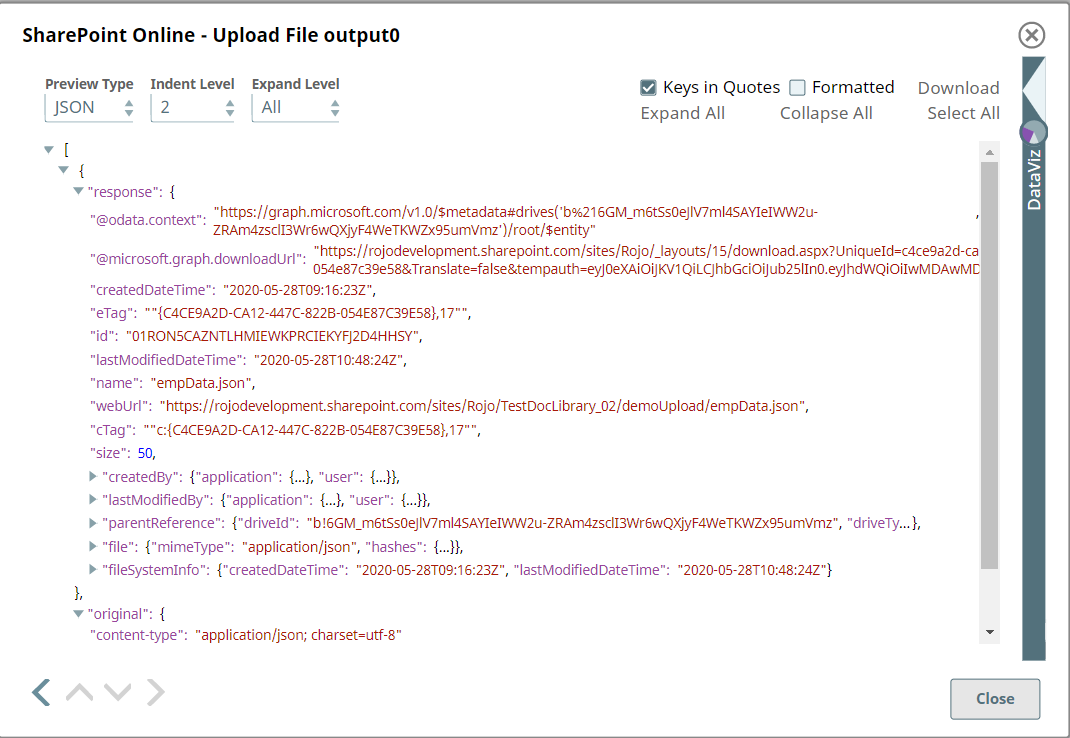
|
