In this article
Use this Snap to consolidate multiple input streams into a single output document, where each input stream is displayed as a label containing the records that were received by that input view.
Note that this Snap does not complete executing until the execution of all upstream Snaps is done.
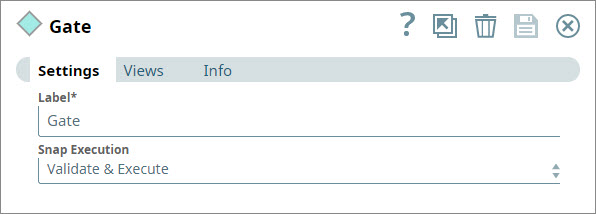
The Gate Snap always produces an output document, regardless of how many or if no input documents are received. In some Pipeline designs, this functionality can trigger an error message stating, mapped variables are missing, during validation. This error typically occurs when a downstream Snap expects a field based off an output document from the Gate Snap that is empty. To prevent the error from occurring, you can limit empty documents output from the Gate Snap by inserting a Filter Snap after it with the following expression:
When you run the Pipeline after adding the Filter Snap with this expression, the Pipeline validates and executes successfully, and the error no longer occurs. |
Because this Snap collects multiple input documents into a single output document, there are system memory limitations, and this Snap should not be used for massive data propagation. If large amounts of data are required, offload your data prior to Snap execution. Instead, write your data to a file or database; then, after Snap execution completes, you can use a Reader Snap (such as File Reader and S3 Reader) to read from the offloaded data source.
N/A
| Input/Output | Type of View | Number of Views | Examples of Compatible Upstream and Downstream Snaps | Description |
|---|---|---|---|---|
| Input | Document |
|
| One or more documents containing records that must be passed on to downstream Snaps for further processing. |
| Output | Document |
|
| A single document that contains all the records received from the various upstream Snaps. |
| Parameter Name | Data Type | Description | Default Value | Example |
|---|---|---|---|---|
| Label | String | The name for the Snap. You can modify this to be more specific, especially if you have more than one of the same Snap in your pipeline. | N/A | Ensure Complete Execution |
Snap Execution | String | Specifies the execution type:
| Validate & Execute | N/A |
This example demonstrates how you can use the Gate Snap to combine the complete output of multiple upstream Snaps into a single document. This example also shows how the Gate Snap doesn't offer any output until all upstream Snaps have completed executing.
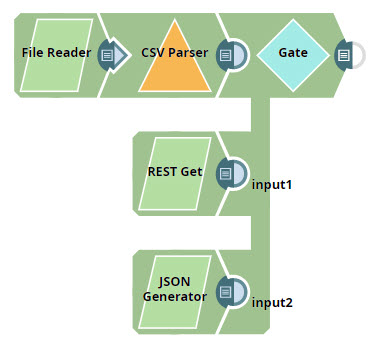
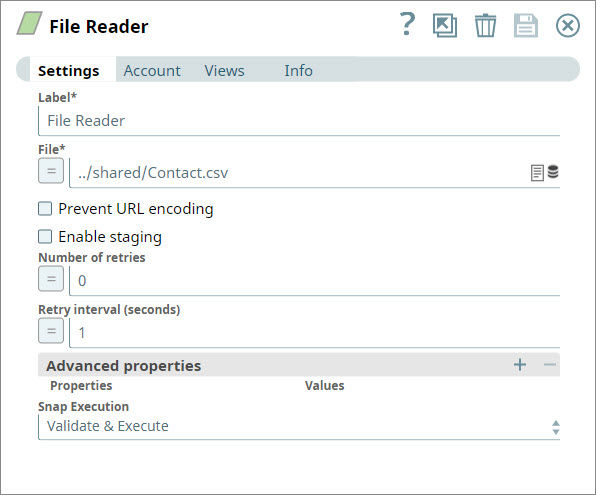
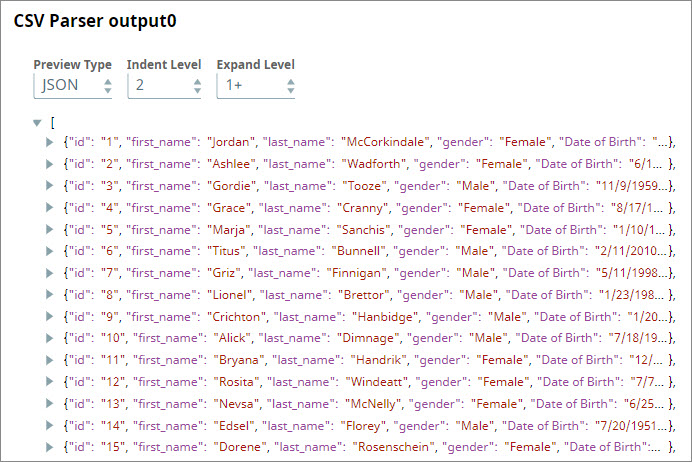
You create a separate branch of the Pipeline by adding an unconnected REST Get Snap. You configure the Snap to retrieve contact data from HubSpot, which typically offers data in pages of 20 records each. You use the Has next and Next URL fields to specify how the Snap can retrieve additional pages of data. For step-by-step information on how to use the REST Get Snap to perform this task, see Retrieving Contact Information from HubSpot.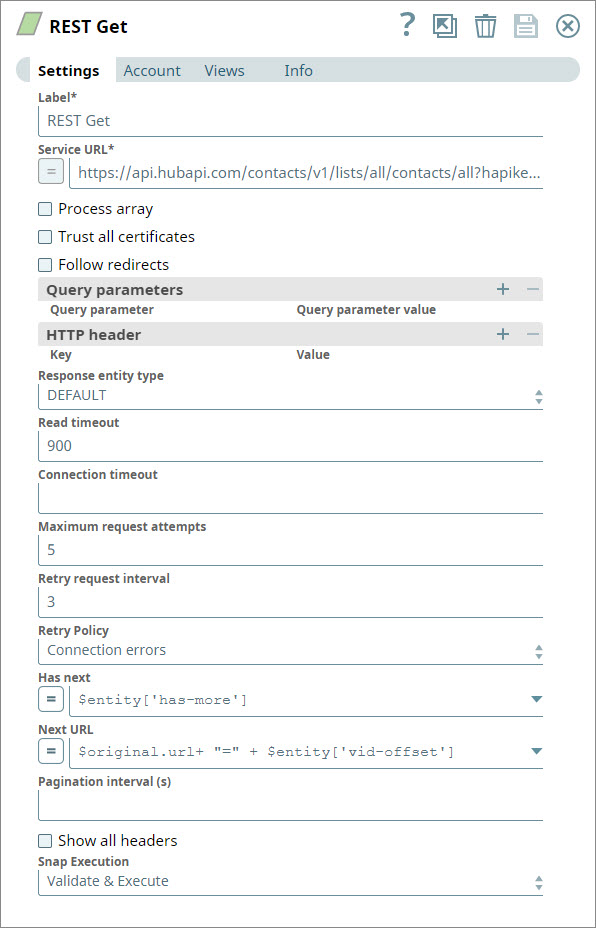
The REST Get Snap retrieves the data in pages of 20 as requested until the value of the has-more variable changes to false:
Note that until the REST Snap completes executing, the Gate Snap doesn't start reading data from any of its input views. |
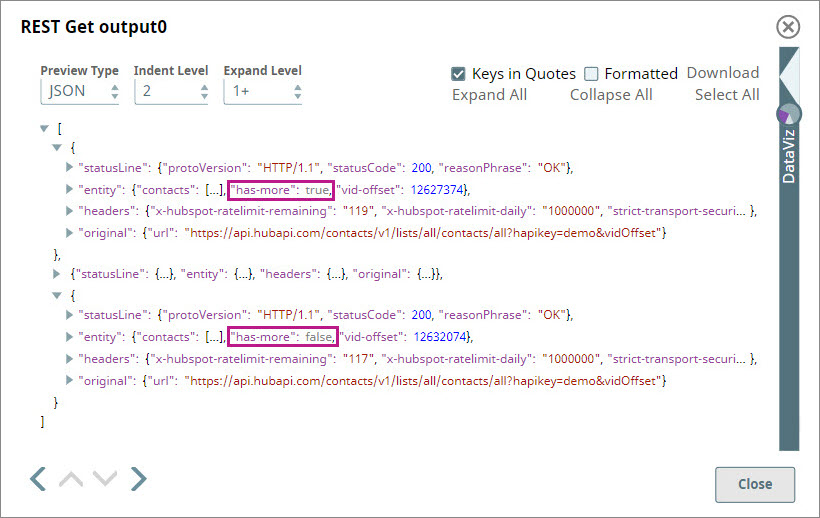
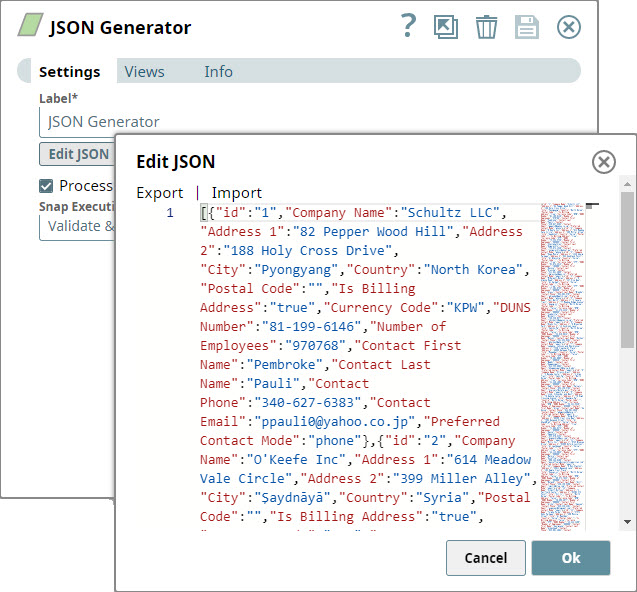
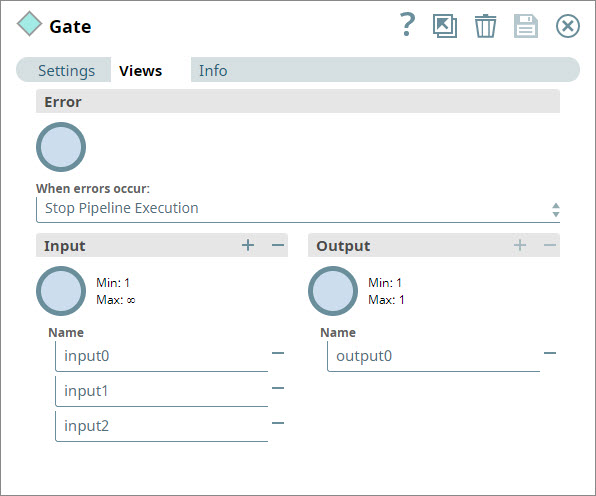
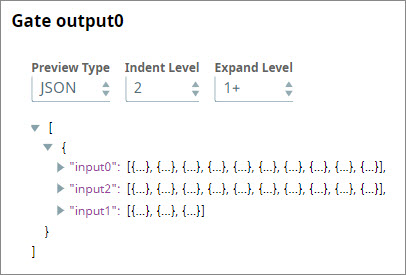
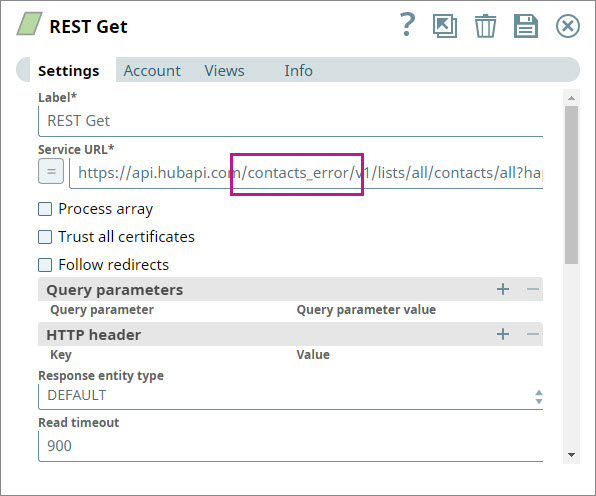
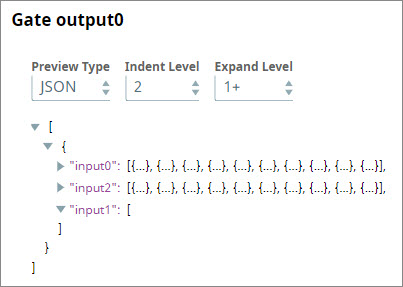

Provide links to the endpoint's official documentation, any relevant or related internal documentation, and any other links you have referred to on this page. Care should be taken when referencing external sites/documentation that it is an official site/documentation. Do not refer to forums such as stackoverflow.