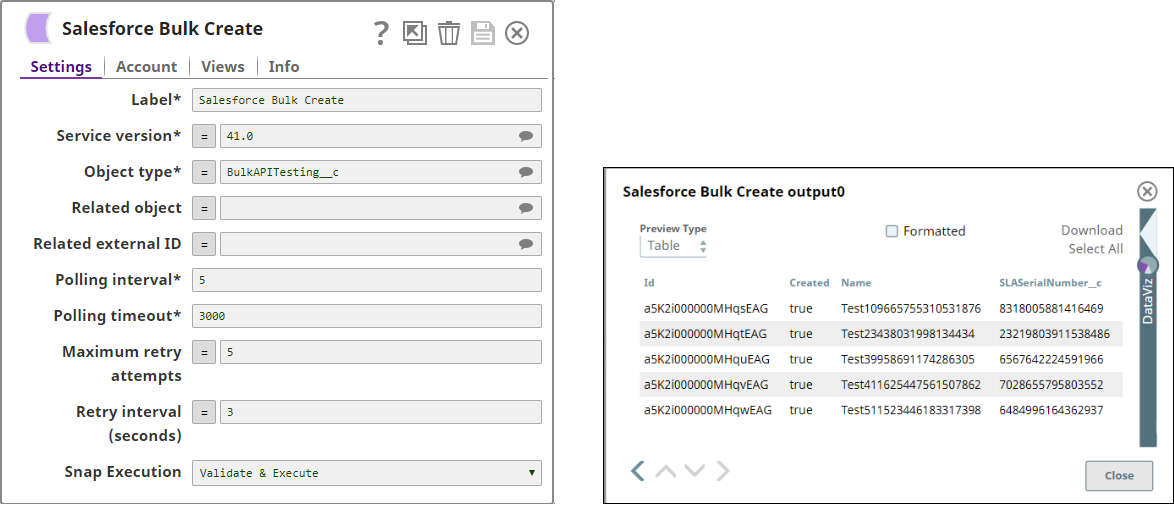In this article
You can use this Snap to add new Salesforce records in bulk to Salesforce.com by using Bulk API 2.0. The Snap submits the insert requests in batches.
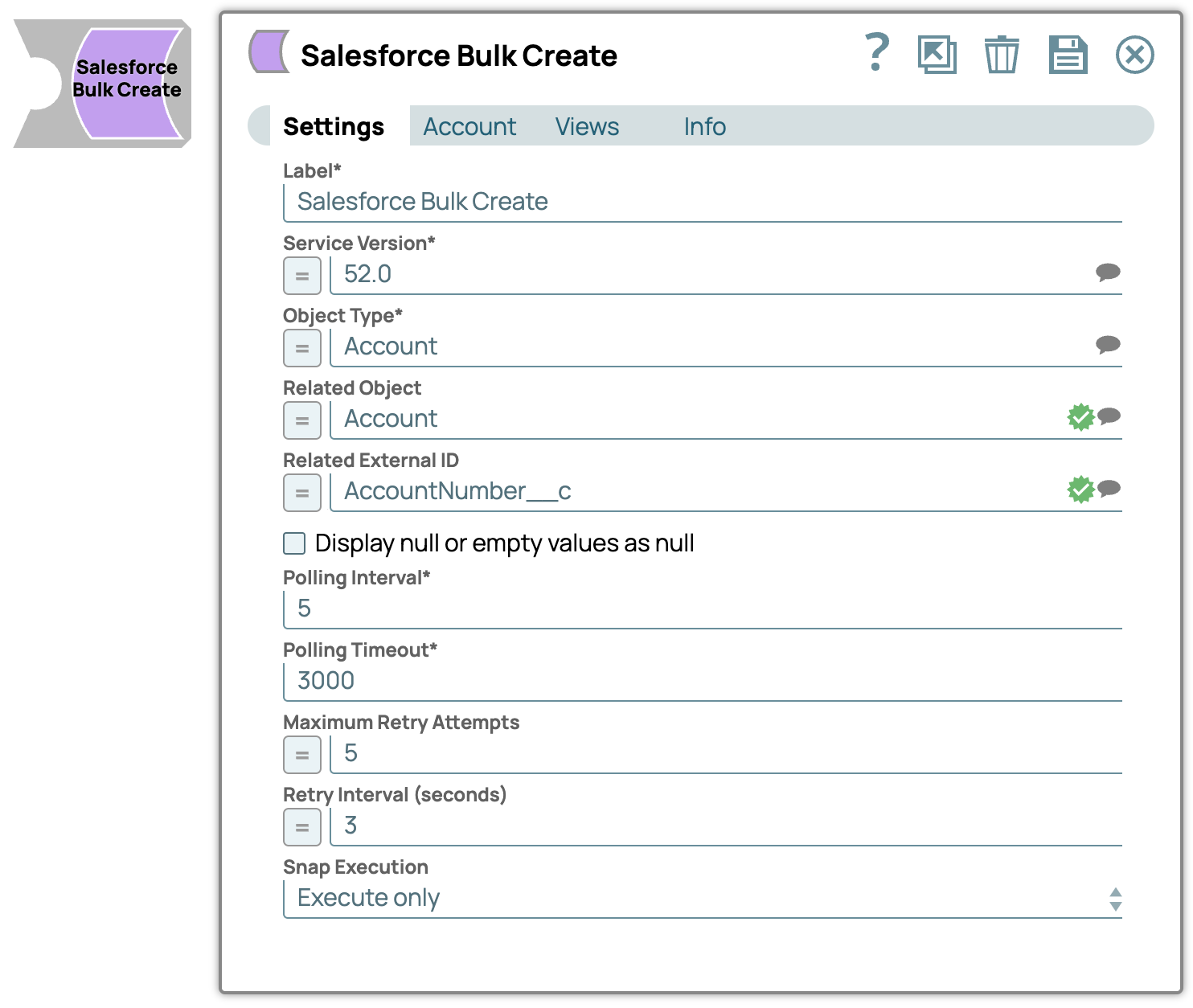
None.
Works in Ultra Pipelines.
In Ultra Pipelines, set the Batch Size to 1 for the Snap to process one document/record at a time. |
|
| View Type | View Format | Number of Views | Examples of Upstream and Downstream Snaps | Description | |
|---|---|---|---|---|---|
| Input | Document |
|
| This Snap has exactly one input view and receives documents in the view. Each document contains one Salesforce record. | |
| Output | Document |
|
| This Snap has at most one output view and produces documents in the view. | |
| Error | Document |
| N/A | The error view contains error, reason, resolution and stack trace. For more information, see Handling Errors with an Error Pipeline.
|
| Field Name | Field Type | Description | |
|---|---|---|---|
| Label* | String | Specify the name for the Snap. Update the Snap name if there are two or more Snaps of the same type in your Pipeline. Default Value: Salesforce Bulk Create | |
Service Version* | String/Expression/Suggestion | Specify the version number associated with the Salesforce service you want to connect to. Alternatively, click the Suggestion icon to fetch the list of versions and select the desired version. | |
| Object Type* | String | Specify the name of the Salesforce object or select one from the suggested list.
Default Value: Account | |
| Related Object | String | Enter or select a related object. This property does not affect the Snap operation on records in Salesforce. It is provided for the property suggestion and the input schema suggestion only. Default Value: N/A | |
| Related External ID | String | Enter or select an external ID of the selected related object. This property does not affect the Snap operation on records in Salesforce. It is provided for the property suggestion and the input schema suggestion only. Default Value: N/A | |
Display null or empty values as null | Checkbox | Select this checkbox to display empty string or null data as When you deselect this checkbox, the Snap displays empty string or null data as blank in the output preview. Default Value: Deselected
| |
| Polling Interval* | Integer | Define polling interval in seconds. Default Value: 5 | |
| Polling Timeout* | Integer | Specify the maximum time in seconds to wait for the query execution to complete. Default Value: 3000 | |
| Maximum Retry Attempts | Integer | Specify the maximum number of retries to attempt in case of connection failure. Default Value: 5 | |
| Retry Interval (seconds) | Integer | Specify the interval between retries in seconds. Default Value: 3 | |
| Snap Execution | String | Select one of the three modes in which the Snap executes. Available options are:
Default Value: Execute only |
This example pipeline demonstrates how you can enable the Salesforce Bulk Snaps to display empty strings and null data as null in the output using the Display null or empty values as null checkbox.

Configure the Mapper Snap to pass null data as follows:
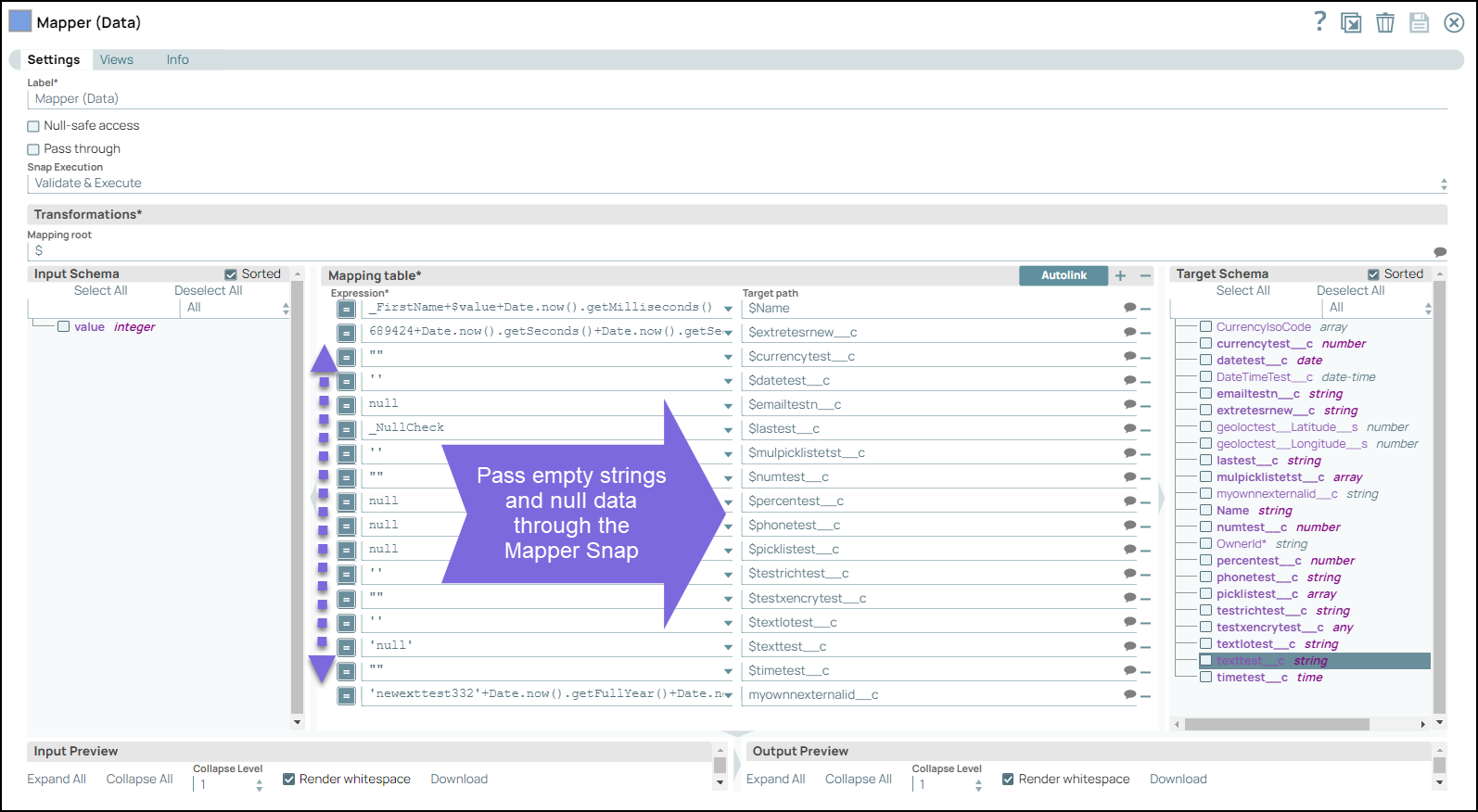
Configure the Salesforce Bulk Create Snap as follows:

On validating the Snap, the empty strings and null data is displayed as null in the output.
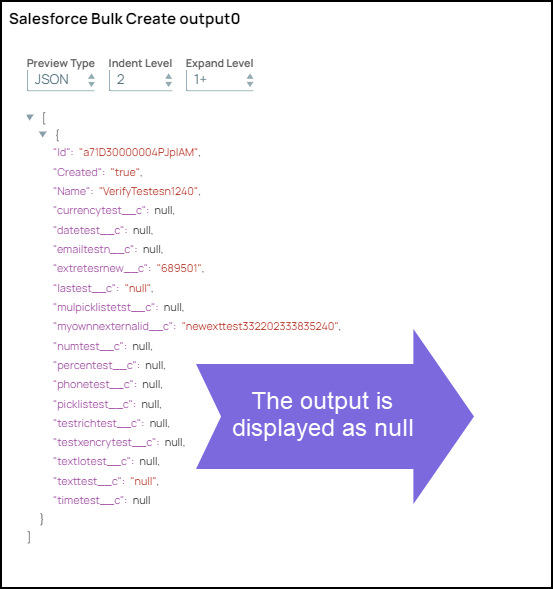
Similarly, configure the Salesforce Bulk Query, Bulk Update, and Bulk Upsert Snaps along with upstream Mapper Snaps to pass the input. Select the Display null or empty values as null checkbox in all the Bulk Snaps. On validating the Snaps, the output is displayed as null in the output preview of the Salesforce Bulk Create, Bulk Upsert, Bulk Query and Bulk Update Snaps.
Snap Configuration | Snap Output |
|---|---|
| 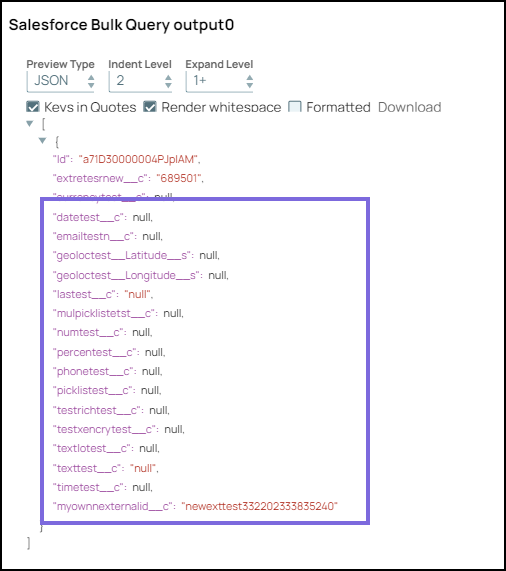 |
|
|
|
|
This example demonstrates how to create a new bulk record in a Salesforce object.
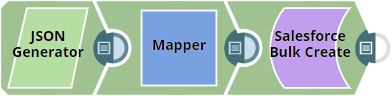
The JSON Generator Snap generates five new JSON documents. The Snap output displays the documents' names and customized serial numbers.
The following images display the Snap configuration and output: 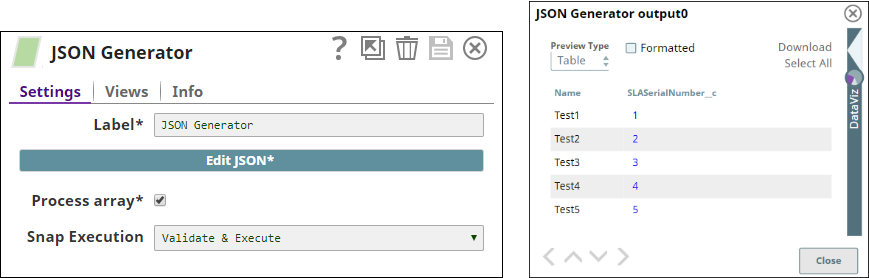
The Mapper Snap transforms the incoming data using the given mappings and produces new output data. The Snap output displays the output documents' names and customized serial numbers. The following images display the Snap configuration and output:
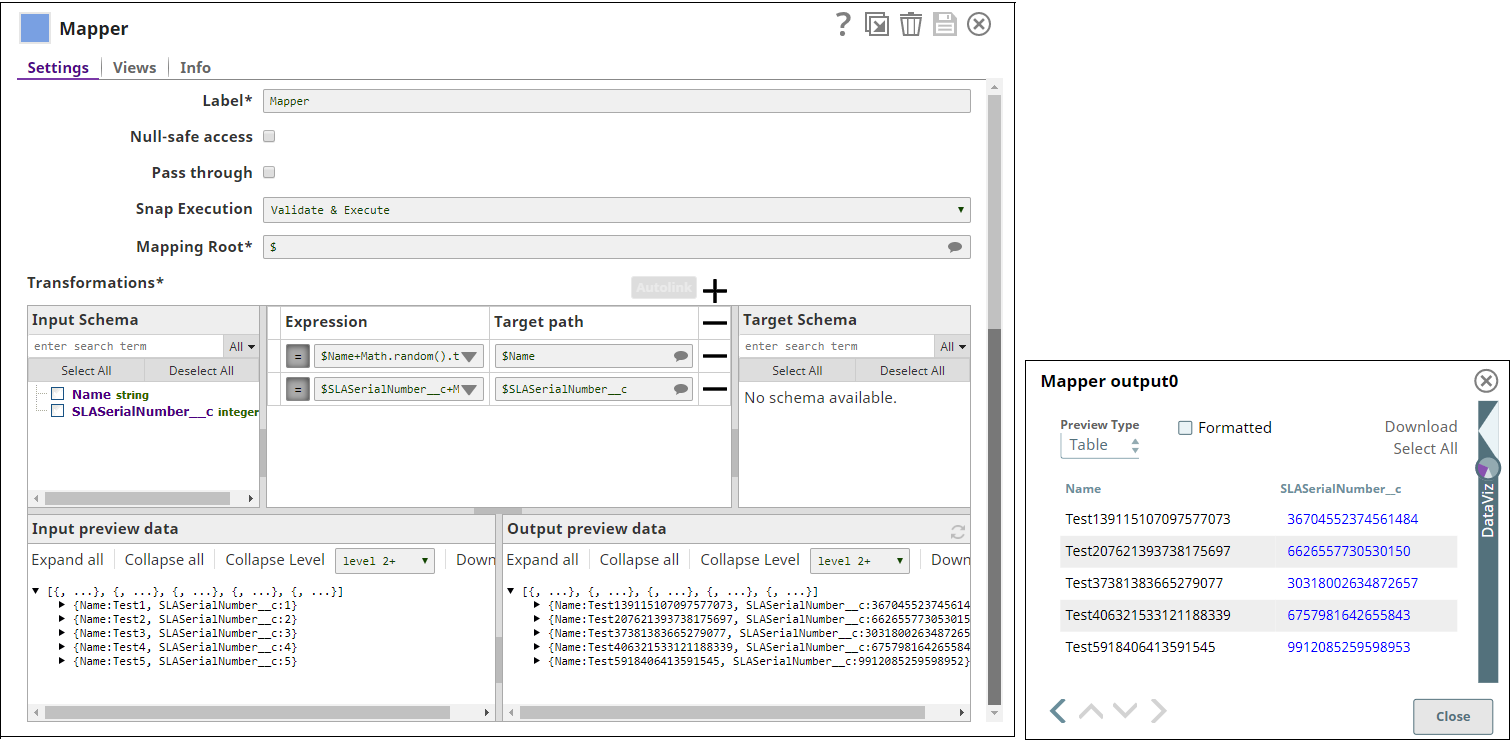
The Salesforce Bulk Create Snap adds new documents to Salesforce.com. The output from the Snap displays the new document names, ID, and customized serial numbers. The following images display the Snap configuration and output: