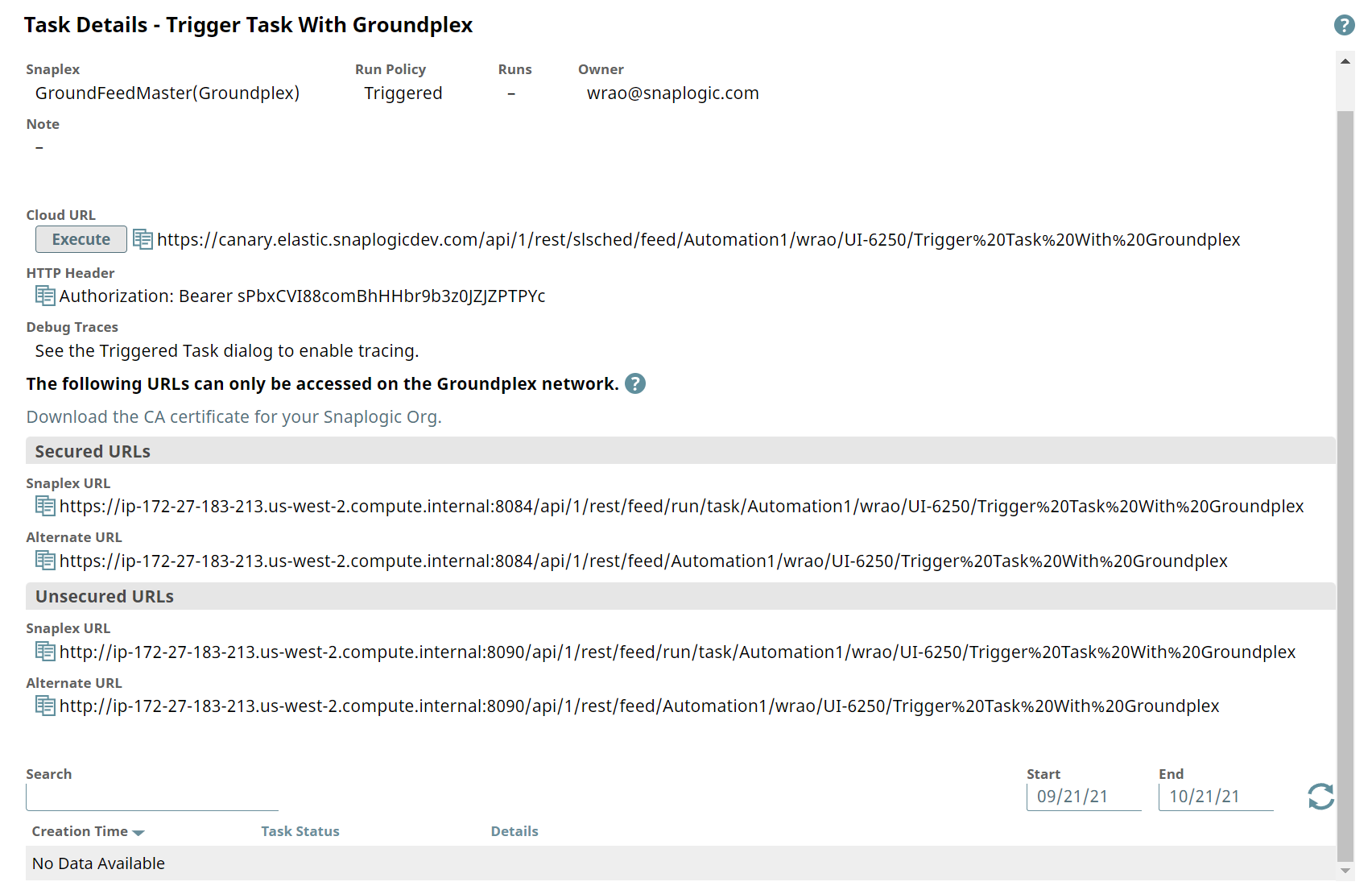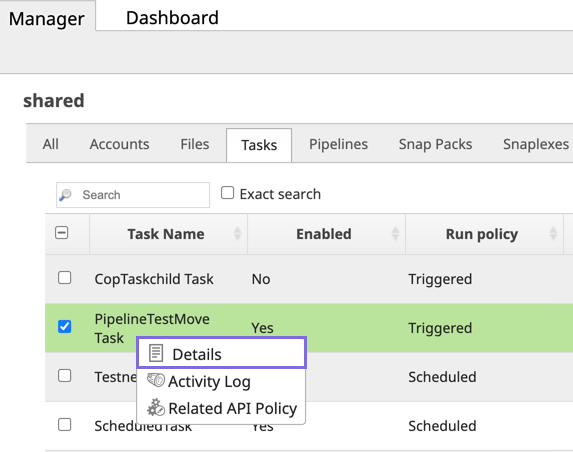In this article
Overview
Tasks provide a way to execute Pipelines in a reusable manner. You can view Task information (such as run policy, path, and permissions) from an admin perspective. You can also access information about Pipeline runtimes along with their statistics useful for analysis.
The display of information depends on the following types of Tasks:
- Scheduled
- Triggered
- Ultra
Example Task Details Pages
- Scheduled Task
- Triggered Task
Viewing Information about a Task
To view Details of a Task:
- Navigate to the target Project where the Task resides.
- Hover over the Task name and click to display the menu, then select Details.
The Task Details page appears. - See the Details Reference for a description of information displayed on the Details page.
Alternatively, you can click Activity Log to see when the Task is created or modified.
Since the Pipelines executed by Tasks are run in an unattended mode, you can receive notifications of Task activity by specifying a comma-separated list of email addresses in the Create Task dialog.
If you are on the Tasks page under a project, the list displays the type of Task in the Run Policy column. On the project-level page, this column is not available.
Duplicate Task Executions
If a Task fails to start with the same reason for multiple times in a row, then subsequent skips are not displayed on the Task details page.
Details Reference
The Details page provides information about your Tasks.
Header
The Task header is composed of the name of the Task and its status, which includes the following Task status types:
- Enabled: Indicates that the Task is set to Enabled in Manager and therefore executable.
- Disabled: Indicates that the Task is set to Disabled in Manager and cannot be executed in its current status.
Task Information
- Project: The name of the Project where the Task resides.
- Snaplex Type: The type of Snaplex:
- Groundplex: A Triggered Task that runs on a Groundplex.
- Cloudplex: A Triggered Task that runs on a Cloudplex.
- Run Policy: The type of run policy:
- Ultra
- Scheduled (including date and recurrence details).
- Triggered
- Runs: The number of times that the Task has been invoked.
- Owner. The creator of the Task.
- Next scheduled run time. The next time the Pipeline is scheduled to run (for Scheduled Tasks only).
- Notes: Notes entered by the creator of the Task.
URL Information
- Cloud URL: This URL is displayed for Triggered Tasks only. Click to copy it.
- HTTP Header: The authorization token displays for Triggered and Ultra Tasks only.
- HTTP Endpoint #0: The Ultra Task URL for the load balancer (if deployed) to the Cloud URL. Click to copy it.
- Debug Traces: This option appears if selected in the Create/Edit Task dialog. Click to display debugging messages.
- Snaplex URL: The URL required for High Availability (HA). Click to copy it.
- Alternate URL: The URL for the Groundplex or a Cloudplex with a load balancer. Click to copy it.
- Callback URL (Policy Configuration): The URL that the OAuth application redirects to after successful authentication. Click to copy it.
- Execution status:
- Task Status. The execution status of the Pipeline.
- Create Time. When the Task was created.
- Details. Click the Details link to see the specific details for that run, including username, Snaplex, Runtime ID (RUUID), and run status. Clicking the Pipeline RUUID opens that Pipeline in Designer.
- Download the CA certificate for your SnapLogic Org: Click to download the certificate.