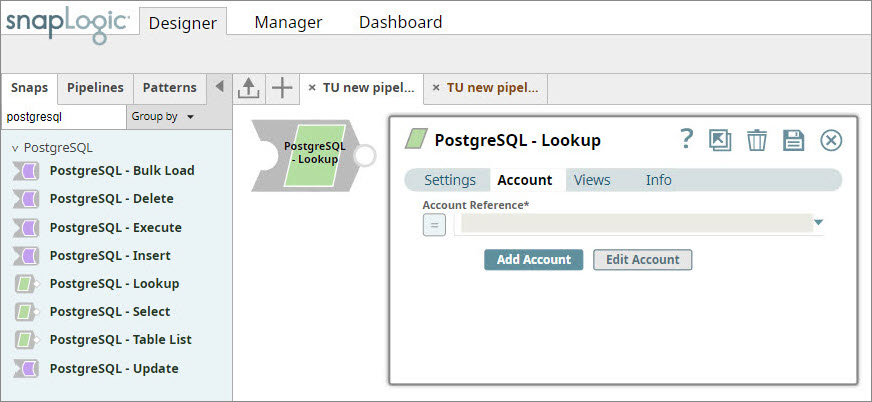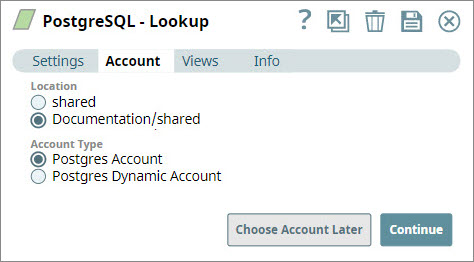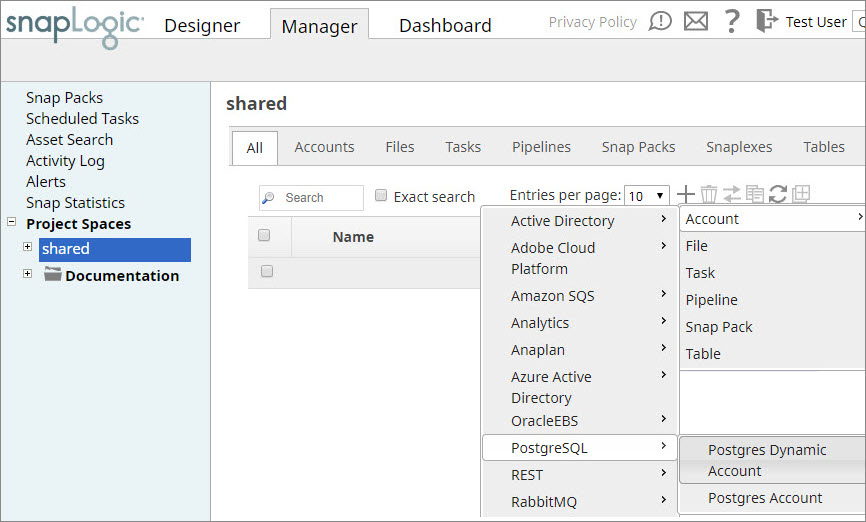You must create accounts to connect to data sources that you want to use in your Pipelines. You can configure your PostgreSQL account in the SnapLogic UI using either the Designer or Manager.
Using SnapLogic Designer
- Drag a PostgreSQL Snap to the Canvas and click the Snap to open its settings.
- In the Account tab, either select an existing account from the Account Reference drop-down list, or click Add Account to create a new account.
- (Optional) Click Add Account, select the account type, and click OK.
Select the location in which you want to create the account, select the account type, and click OK. The Add Account popup associated with the account type appears.
- Enter the required account details. For detailed guidance on how to provide information associated with each account type, use the following links:
- (Optional) Enter additional information on this account in the Notes field of the Info tab.
- Click Validate to verify the account, if the account type supports validation.
- Click Apply to complete configuring the PostgreSQL account.
Using SnapLogic Manager
Accounts in SnapLogic are associated with projects, and you can use accounts created in other projects only if you have at least Read access to them.
- In the left pane, browse to the project in which you want to create the account and click Create > Account > PostgreSQL, followed by the required account type.
The Create Account popup associated with the selected account type appears. - Enter the required account details.
- Optionally, enter additional information on this account in the Notes field of the Info tab.
- Click Validate to verify the account information, if your account supports validation.
- Click Apply to complete configuring the account.
Avoid updating account credentials while Pipelines using that account are executing. This may lead to unexpected results, including locking your PostgreSQL account.