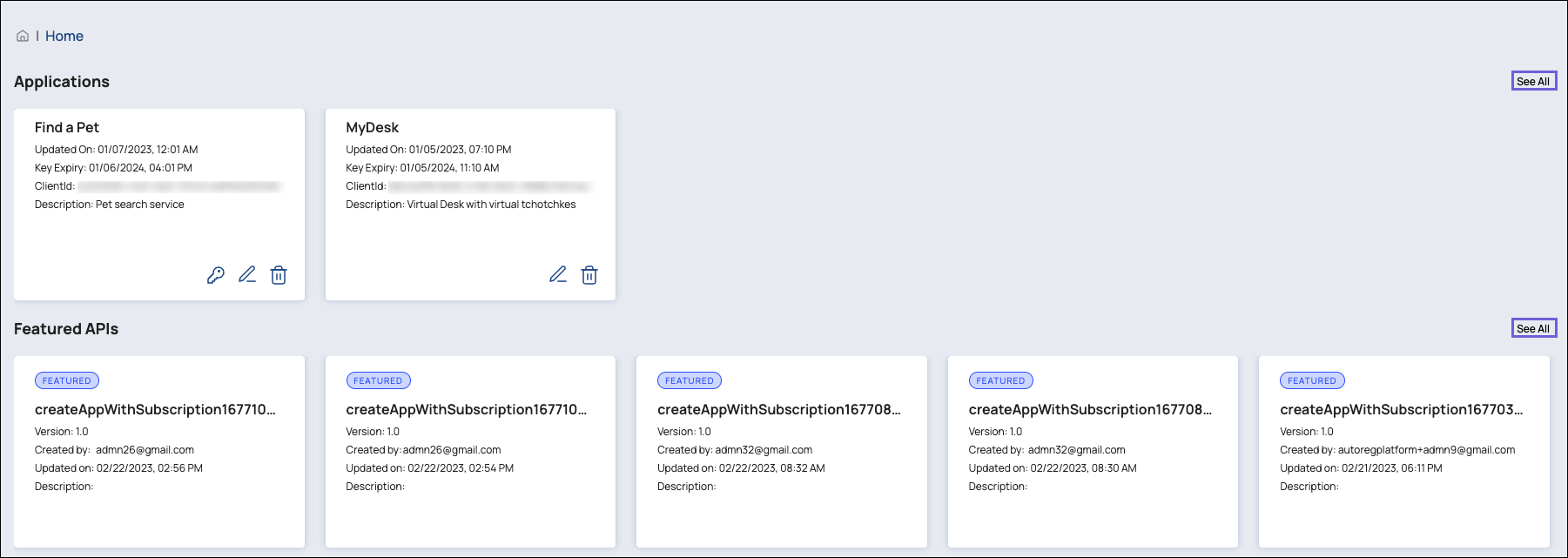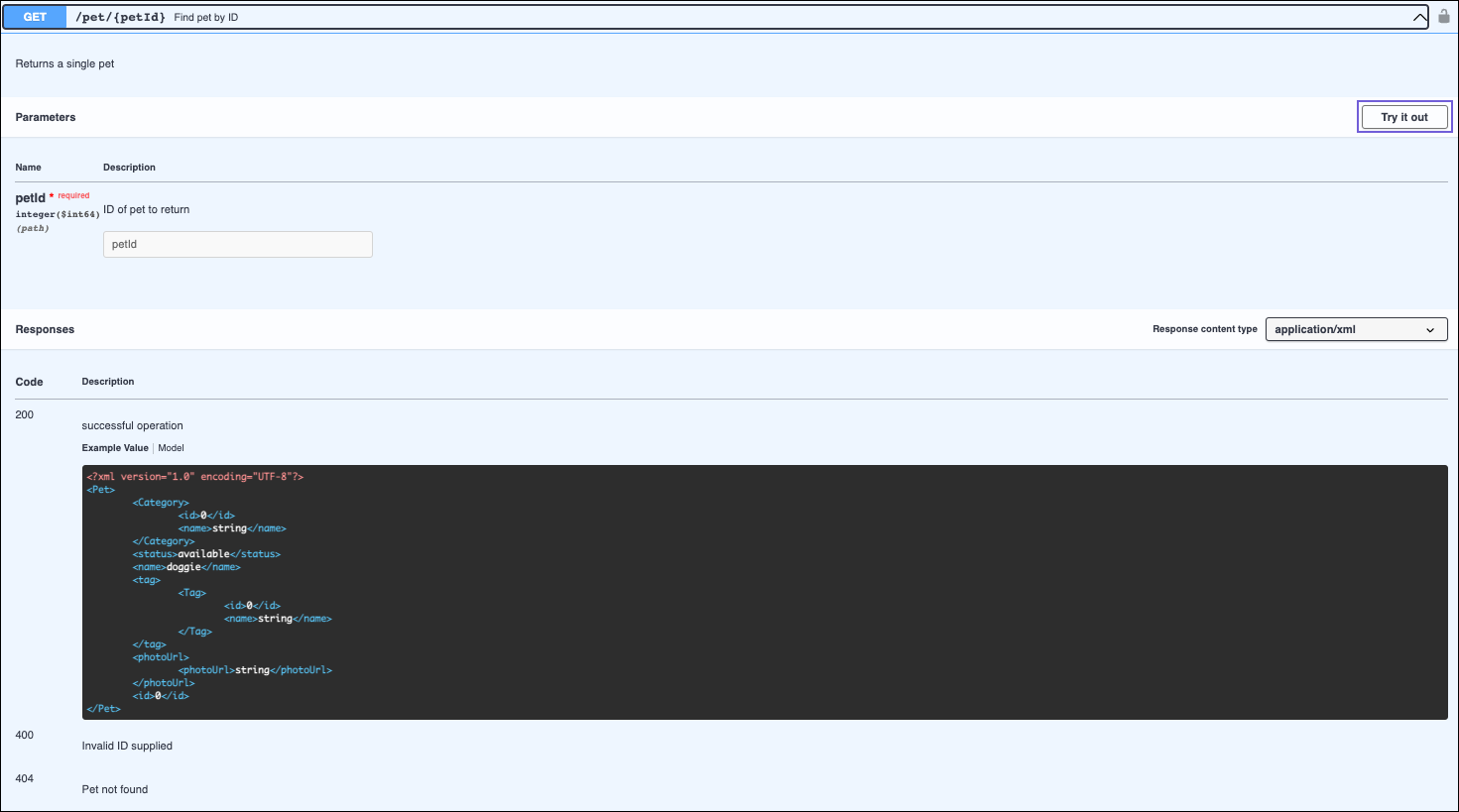In this article
Overview
The API Catalog offers Developer Portal users access to the SnapLogic APIs developed in your Org without needing SnapLogic credentials. Developer Portal users can explore APIs and, depending on policies and publication settings, try them. A subscription service allows users to create accounts. Developer Portal users can subscribe to APIs by creating Applications.
Audience
The article is intended for users of a SnapLogic Org Developer Portal and the API developers who publish their APIs and manage them through the Org. Org admins are a secondary audience.
API Catalog
The API Catalog is divided into sections. Click ![]() to open the navigation menu.
to open the navigation menu.
The navigation menu displays shortcuts to these sections, as shown in the following image.
Home Page: Displays a preview of Applications and APIs.
Applications: Displays all Applications.
Catalog: Displays all APIs.
Click ![]() in the top left-side corner to return to the Home page.
in the top left-side corner to return to the Home page.
Home Page
The Home page displays a selection of your Applications along with APIs that are marked Featured. Click See All to show all of your Applications or all APIs in the Catalog.
Search for APIs
To search for APIs, click
 to view the entire API catalog in the Developer Portal.
to view the entire API catalog in the Developer Portal.Enter your search string in the Search field.
Optionally, select the default filters (Featured and Deprecated) for your search, and click Apply. You can further filter the search results by clicking the available categories.
Your search string will be compared with the following API attributes:
API Name
Version
Created By
Description
Tags
Explore an API
You can view the details of any API by clicking the API card. Clicking the API displays the documentation of that API.
Subscribe to an API
Click Subscribe.
Proceed through the API subscription wizard.
View Documentation
Click
 to open the API definitions and documentation for each REST call.
to open the API definitions and documentation for each REST call. Click Authorization or the padlock by each REST call to open Authorizations Available dialog. When you subscribe to an API, you receive the bearer token or key to call the API.
Scroll through each REST call to view Parameters and Responses.
Click
 to close the API documentation.
to close the API documentation.
Generate Specification
Click
 to generate a specification for the API.
to generate a specification for the API.Choose one of the following formats for your specification download:
JSON
YAML
Navigate to your local downloads folder to open the specification.
API Details
The following details are provided for the API:
Version: The version of the API.
Updated: The last time the API version was updated.
Created by: The creator of the API.
Description: A description of the API functionality.
Tags: Metadata labels of the API used to categorize the API contents.
Other Versions: Other versions of the API, which can be accessed through the version link.
Contact: The contact information (email and Slack) of the administrator of the API.
Categories: The API Catalog categories under which the API falls.
Base URL: The endpoint through which you can invoke the API.
The Base URL for OAS 3.0 is displayed as a Server properties settings.
The Base URL for OAS 2.0 is displayed as a text link at bottom of the API meta-data section.
OAS Version: The Open API Specification version that the API was created with.
You can also view the various HTTP methods and endpoints of the API.
To subscribe to the API, click the Subscribe button, then select or create the application to which you want to add the subscription.
The Subscribe button appears only if the API was published with Allow Subscriptions enabled.
To return to the API catalog, click Cancel.
Authenticate to Use an API
To authenticate to use an API,
Click the security lock icon to open the Available authorizations dialog.
Depending on the configuration of the API, you can authenticate by filling in one of the following sections in the Available authorizations dialog:
applicationSecret (apiKey). If you created an application, edit your application and copy the Client Secret from the Edit Application dialog and paste it into the Value field.
Basic authorization. Enter your SnapLogic account credentials.
Click the Authorize button of the section you filled in.
View and Try Out an API
You can try out APIs in the Developer Portal while viewing the API’s documentation in the Developer Portal.
Prerequisites
The API must include a CORS Restriction policy. If the Developer Portal is set up to allow the Try It Out feature for all APIs using the default CORS Restriction policy, the policy is not required at the API level.
The API must be published.
You must be authenticated to use the API.
To try out the API:
Expand one of the panels that show an HTTP method and an API endpoint.
Click the Try it out button at the top right of the expanded panel.
Fill in the values in the Parameters section.
Verify the results in the Responses section.