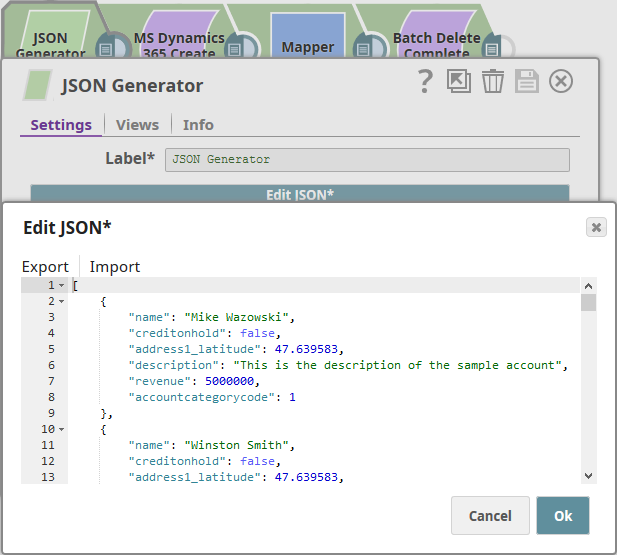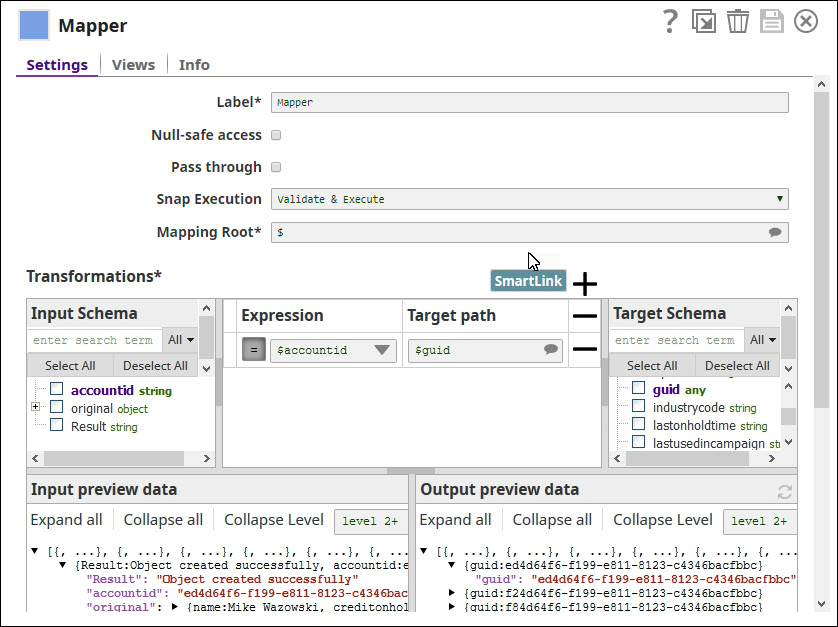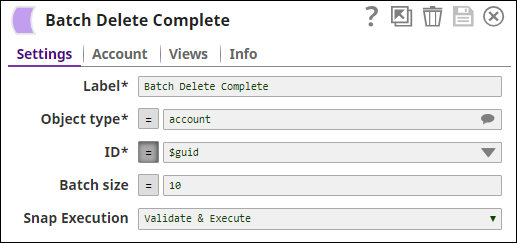On this Page
Overview
You can use this Snap to add new records for objects (entities in Microsoft terminology) based on the input document field values that match the MS Dynamics object schema field names.
Snap Type
Dynamics 365 for Sales Create Snap is a Write-type Snap that adds new records to MS Dynamics 365.
Prerequisites
None.
Support for Ultra Pipelines
Works in Ultra Task Pipelines.
Limitations
The following limitations are due to the API limitations from the Microsoft Dynamics 365 for Sales application:
The Snap fails with an error, when the number of requests exceeds 6000 within 300 seconds. We recommend that you limit the number of requests you make within 300 seconds (5 minutes). You can gradually increase the requests that reduce the retry-after duration, optimize your throughput, and minimize resource spikes on the server.
The Snap fails with an error, when the combined execution time of incoming requests exceeds the limit of 1,200,000 milliseconds within the window of 300 seconds. We recommend that you reduce the number of concurrent requests or reduce the duration of requests and try later.
The Snap fails with an error, when the number of concurrent requests exceed the limit of 52. We recommend that you reduce the number of concurrent requests.
Known Issues
This Snap cannot create relationships using collection-valued navigation properties, such as contact_customer_accounts, because of current WebAPI limitations; however, it works correctly with single-valued navigation properties, such as primary contact id.
Snap Views
Type | Format | Number of Views | Examples of Upstream and Downstream Snaps | Description |
|---|---|---|---|---|
Input | Document | Min: 0 | Mapper Snap | Needs to have an upstream Snap that contains the mandatory fields for creating the Microsoft Dynamics 365 Sales object. Mapper Snap is a preferred upstream Snap as it populates the input schema for the selected MS Dynamics 365 Sales Object Type. |
Output | Document | Min: 1 | None | A document with the result set. If the creation is successful, then the output document contains the Guid of the created object. |
Error | Error handling is a generic way to handle errors without losing data or failing the Snap execution. You can handle the errors that the Snap might encounter while running the Pipeline by choosing one of the following options from the When errors occur list under the Views tab. The available options are:
Learn more about Error handling in Pipelines. | |||
Snap Settings
Asterisk (*): Indicates a mandatory field.
Suggestion icon (
 ): Indicates a list that is dynamically populated based on the configuration.
): Indicates a list that is dynamically populated based on the configuration.Expression icon (
 ): Indicates whether the value is an expression (if enabled) or a static value (if disabled). Learn more about Using Expressions in SnapLogic.
): Indicates whether the value is an expression (if enabled) or a static value (if disabled). Learn more about Using Expressions in SnapLogic.Add icon (
 ): Indicates that you can add fields in the field set.
): Indicates that you can add fields in the field set.Remove icon (
 ): Indicates that you can remove fields from the field set.
): Indicates that you can remove fields from the field set.
Field Name | Field Type | Description | |
|---|---|---|---|
Label*
| String | Specify the name for the Snap. You can modify this to be more specific, especially if you have more than one of the same Snap in your Pipeline. | |
Object Type* Default Value: account | String/Expression | Specify the Microsoft Dynamics 365 Sales object type. For example, account. | |
Related Object Type
| String/Expression | Specify the Microsoft Dynamics 365 Sales object type of the object to which it must be related. | |
Related Object Relationship Default Value: N/A | String/Expression | Specify the Relationship Schema between the Microsoft Dynamics 365 Sales object to be created with the related object. This Snap cannot create relationships using collection-valued navigation properties, such as contact_customer_accounts, due to current WebAPI limitations; however, it works correctly with single-valued navigation properties, such as primarycontactid. | |
Related Object ID
| String/Expression | Specify the GUID of the related Microsoft Dynamics 365 Sales object. | |
Batch Size
| Integer/Expression | Specify the Number of records processed in each request. Batch size range is from 1 to 1000. Batch processing results can contain both successful and unsuccessful results. Successful results will be written to the output view. Unsuccessful results, along with intuitive error information will be written to the error view; therefore, it is recommended to activate the error view within the Snap. A single unsuccessful batch processing document will not halt the batch processing, unless there is a configuration problem; in this special case, the Snap would fail with intuitive error information. | |
Number of Retries Default Value: 0 | Integer | Specify the maximum number of attempts to be made to receive a response. The request is terminated if the attempts do not result in a response. | |
Retry Intervals (seconds)
| Integer | Specify the time interval between two successive retry requests. A retry happens only when the previous attempt resulted in an exception. When the Snap encounters 429 error, the response includes the | |
HTTP Header | Use this fieldset to add additional HTTP headers to pass when sending requests to the Dynamics 365 for Sales instance. | ||
Key Default Value: N/A | String/Expression | Specify an HTTP header key. | |
Value Default Value: N/A | String/Expression | Specify an HTTP header value. | |
Snap Execution Default Value: Execute only | Dropdown list | Select one of the three modes in which the Snap executes. Available options are:
| |
For performing operations (Create, Upsert, Update, Delete), the default read timeout is 10 mins.
Troubleshooting
Error code | Reason | Resolution |
|---|---|---|
| The number of requests exceeded the limit of 6000 within 300 seconds. | Limit the number of requests to 6000 you make within the window of 300 seconds (5 minutes). |
| The execution time of all the incoming requests exceeded the limit of 1,200,000 milliseconds within the window of 300 seconds. | Reduce the number of concurrent requests or reduce the duration of requests (20 minutes (1200 seconds) within the window of 5 minutes) and try later. |
| The number of concurrent requests exceeded the limit of 52. | Limit the number of concurrent requests. |
| There are too many requests sent to Dynamics 365 For Sales endpoint. | The Microsoft Dynamics 365 For Sales related Snaps, include |
Examples
Create a Record in MS Dynamics for Sales and Perform a Bulk Delete
In this example, we shall create a new set of entities in an MS Dynamics 365 Sales DB table, view the output preview, and delete the data using a Dynamics 365 For Sales Delete Snap.
Downloads
Important Steps to Successfully Reuse Pipelines
Download and import the Pipeline into SnapLogic.
Configure Snap accounts as applicable.
Provide Pipeline parameters as applicable.