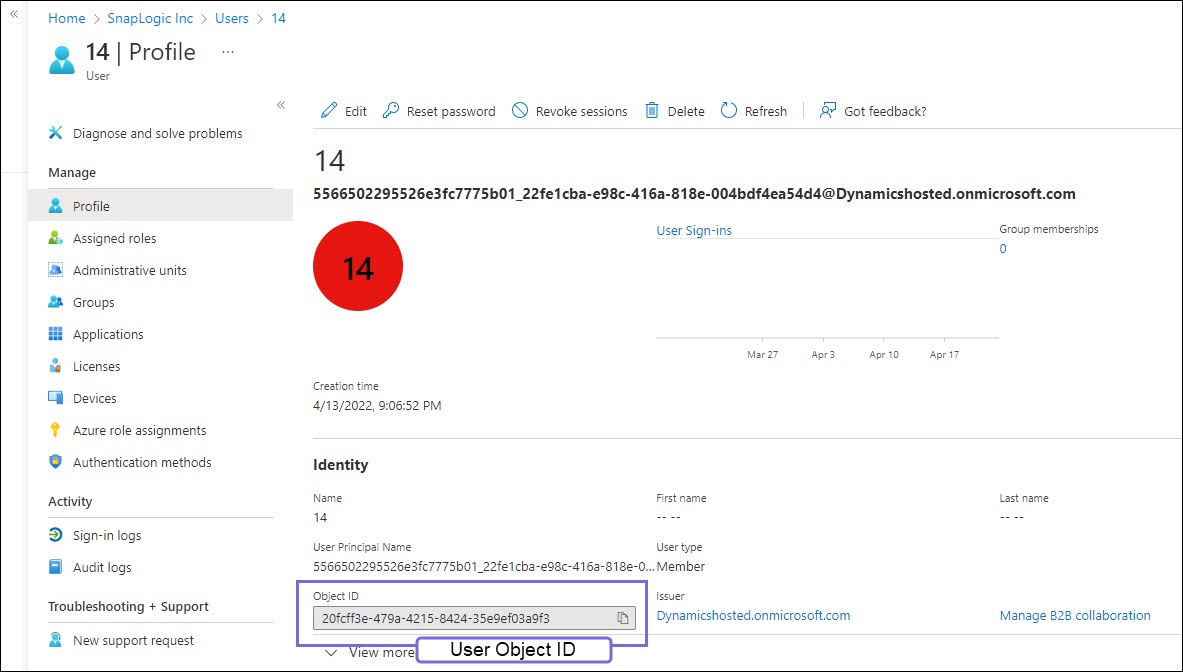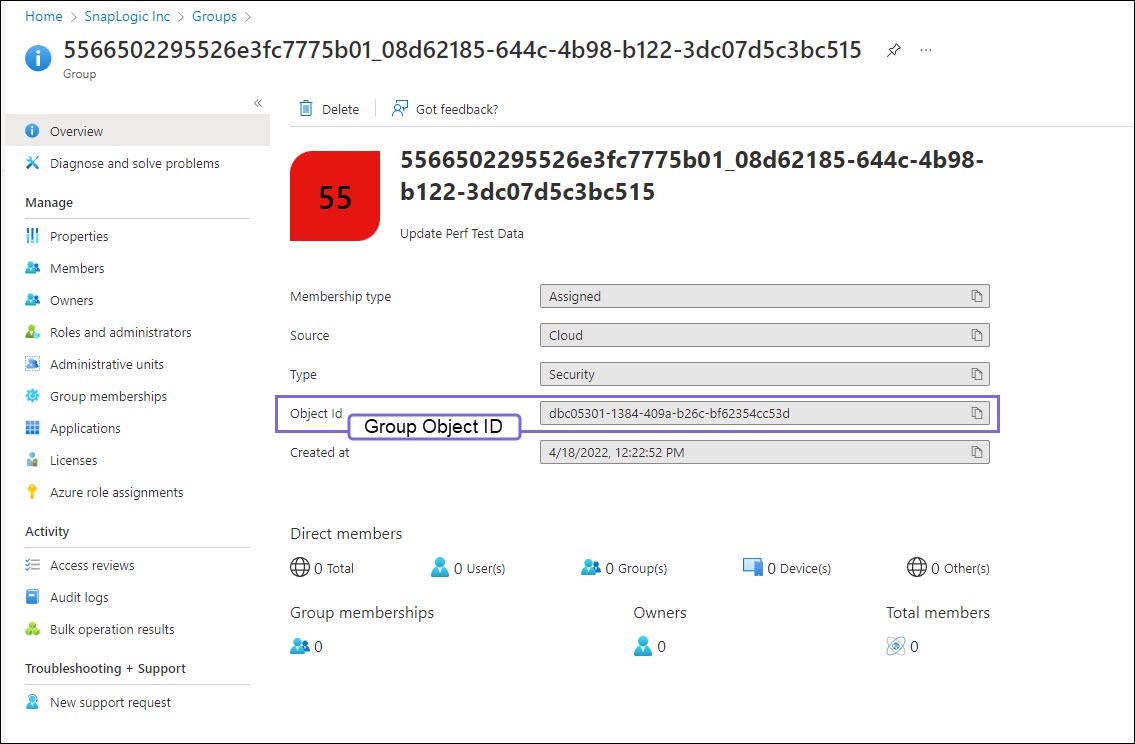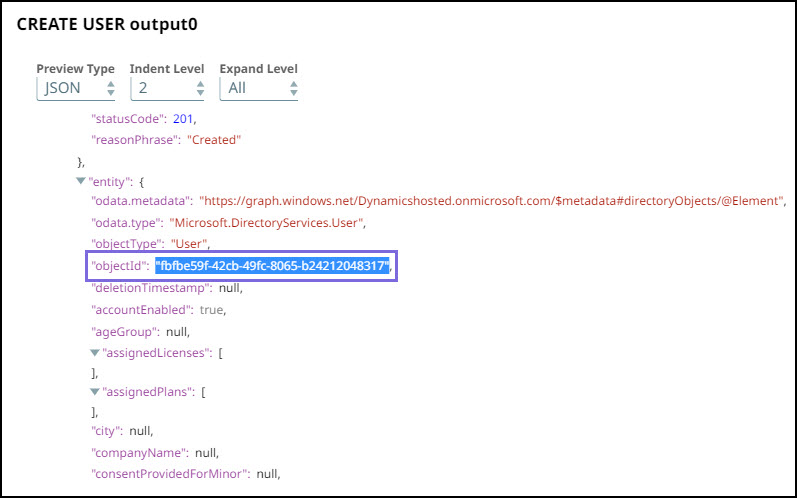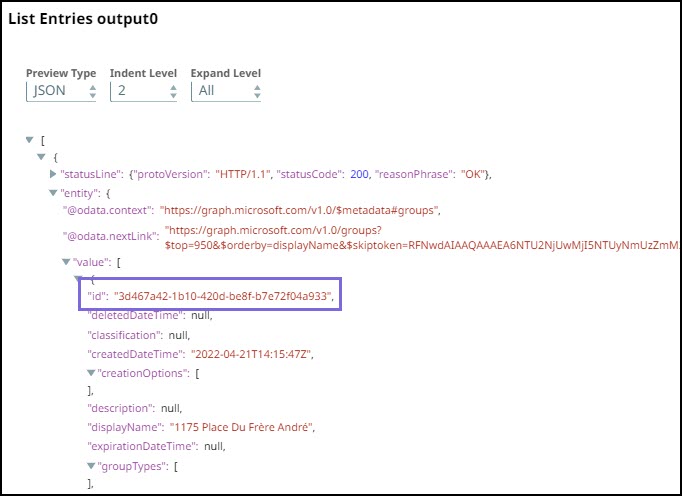On this Page
Snap type: | Read | |||||||
|---|---|---|---|---|---|---|---|---|
Description: | This Snap lists all the members (users) having the given role.
| |||||||
| Prerequisites: | [None] | |||||||
| Support and limitations: | Works in Ultra Task Pipelines. | |||||||
| Account: | This Snap uses account references created on the Accounts page of SnapLogic Manager to handle access to this endpoint. See Azure Active Directory OAuth2 Account for information on setting up this type of account. | |||||||
| Views: |
| |||||||
Settings | ||||||||
Label | Required. The name for the Snap. You can modify this to be more specific, especially if you have more than one of the same Snap in your pipeline. | |||||||
Role object ID | Required. Specify the Object ID of the desired role. | |||||||
| Display Properties | Specify the properties to be displayed in the output for the user or group. Default value: None Example: accountEnabled, displayName | |||||||
Page lookup error: page "Anaplan Read" not found. If you're experiencing issues please see our Troubleshooting Guide. | Page lookup error: page "Anaplan Read" not found. If you're experiencing issues please see our Troubleshooting Guide. | |||||||
Log in to the Azure portal. Navigate to Azure Active Directory>Users/Groups. Select a specific User/Group. In the Profile, you can view the Object Id. Copy the Object ID and use it to configure the relevant Snap as required.Obtaining User object ID/Role object ID/Group object ID from Azure Portal
Many features in Microsoft Graph API work similarly to the Azure Active Directory Graph APIs. However, a few have been changed or improved. For instance, there is a variation of the entity names in the output preview. This table depicts the difference in the output: Old output (Azure AD Graph API) New Output (Microsoft Graph API) The entity object Id property was displayed as “ Learn more about the properties in Azure AD Graph API: The object Id property is displayed as “ The output also contains the default parameters shown by the Microsoft Graph API. However, there are certain attributes such as Learn more about the properties in Microsoft Graph API: User properties: User resource type - Microsoft Graph v1.0 Group properties: Group resource type - Microsoft Graph v1.0ObjectId".Id" in the output.city that can be set by the Create Entry Snap, but this parameter is not displayed in the output as it is not the default output parameter. If you want use such parameters in your output, you can use filters to filter the parameters.
Displaying Specific User Properties in the Output
This example Pipeline demonstrates how you can display specific user properties in the output preview of the Get Role Members Snap.
First, configure the Snap to set the display properties you want to view in output.