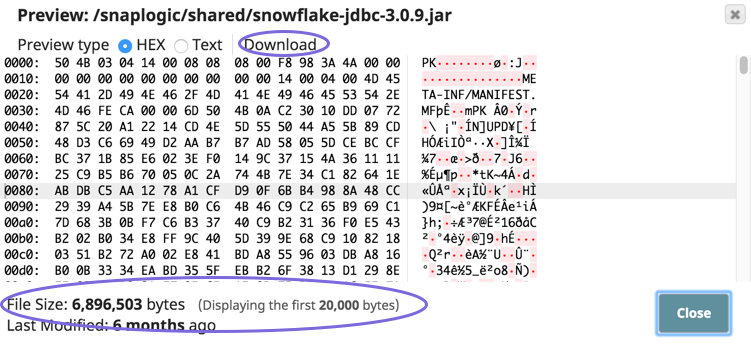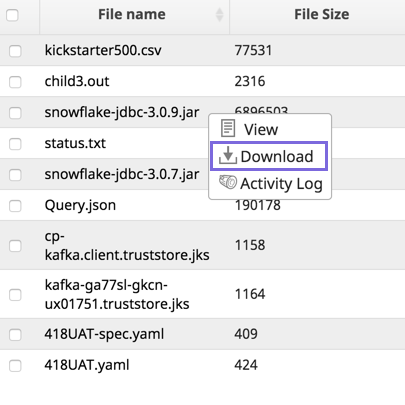In this Page
| Table of Contents | ||
|---|---|---|
|
Adding Files to Manager DRAFT
You can manage files as Assets in SnapLogic Manager within a project folder. The maximum size of a file that can be uploaded is 100 MB.
To upload files to Manager:
- In Manager, navigate to the target project.
- Click Add (+), and select Files from the drop-down menu.
Click Choose File to locate and select the file to upload.
Info title Selecting Multiple Files To select multiple files, press the SHIFT key while clicking each file. Selection key behavior depends on the system OS of your system.
- Click Upload to complete the process.
Files You can also be uploaded upload files in Designer in from the Infobox for of those Snaps that require the support file upload. However, files on a local machine can not be accessed from a Pipeline.
| Insert excerpt | ||||||
|---|---|---|---|---|---|---|
|
Viewing Details
On the Files window within a project in Manager, you can see the file name, size, and when it was uploaded, by whom, and who updated it last. Hover over the file name for access to the context menu with the following options:
View the file. Displays preview of the file data in either HEX or Text formats.
You can also download the file from this view.Note title Not recommended for large files For file sizes above 20KB, we recommend that you download the file from Manager as described below.
- Download. Downloads the file.
- Activity Log. View information about the file's activity log to see when it was created or modified.
Limitations
The following file types are not supported for upload to Manager.
...
- In Manager, navigate to the target project.
- Click the Files tab, and double-click .
- On the target file, click to display the Asset dropdown list, then click Download.
- Alternately, double-clicking the file automatically downloads the file.
You can open the file from the bottom pane of your browser or from the Downloads folder of your local machine.
...