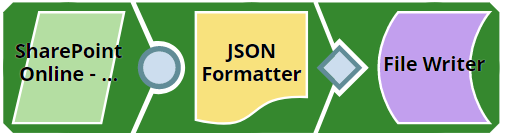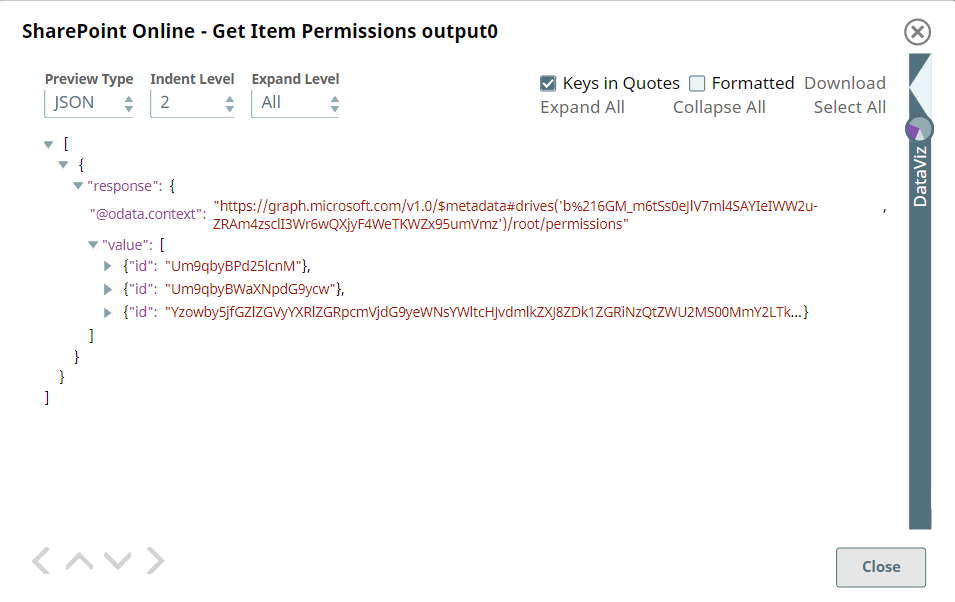In this article
| Table of Contents | ||||
|---|---|---|---|---|
|
Overview
This Snap provides the ability to You can use this Snap to get the permissions of an item from the SharePoint Online document library. Also, you can select the fields that you want to retrieve from the metadata.
...
- Works in Ultra Pipelines.
See To know the list of Snaps that work in Ultra and the related caveats, see Snap Support for Ultra Pipelines.
Limitations and Known Issues
None.
Snap Input and Output
| Input/Output | Type of View | Number of Views | Examples of Upstream and Downstream Snaps | Description |
|---|---|---|---|---|
| Input | Document |
|
| Any An input document that contains the data related to get the item permissions. |
| Output | Document |
|
| If successful, the snap return array containing An output document contains an array with the collection of Permission resources in the response body. |
Snap Settings
| Parameter Name | Data Type | Description | Default Value | Example |
|---|---|---|---|---|
Label | String | Required. The name for the Snap. You can modify this to be more specific, especially if you have more than one of the same Snap in your pipeline. | N/A | SharePoint Online - Get Item Permissions |
Site | String | Required. The name of a site that contains the list of document library to be used in the subsequent settings. | N/A | MySite |
Document Library | String | Required. This property enables you to select Drive representing the top-level container for a file system, such as OneDrive or SharePoint document libraries. This field will be populated dynamically from different sites from the suggestion drop-down. Users are allowed either to choose a document library from suggestion drop-down or type an entity manually. | N/A | Shared Documents |
Source item relative path | String | Required. Provide the item resource path that represents a file, folder, or other item stored in a document library to get the available permissions on the item. | N/A | testFile.pdf |
Select fields | String | Optional. Enter the comma-separated properties to be written to the output view. | N/A | id, roles |
Connection details | Settings You can use this fieldset to influence connection properties to the SharePoint Online APIs. This fieldset comprises the following fields:
| |||
Connection timeout | Integer | Required. This property enables you to set the connection timeout duration in seconds. | 30 | 30 |
Number of retries | Integer | Required. This property enables you to set the maximum number of re-connections in case of connection failure or timeout. | 3 | 1 |
Retry interval (seconds) | Integer | Required. This property enables you to set the time interval in seconds between connection attempts. | 10 | 10 |
Snap Execution | String | Specifies Specify the required Pipeline execution type:
| Execute only | Validate & Execute |
For more information on how to delete an item in the SharePoint Online, please refer to the graph API , see in Get-item-permissions.
Troubleshooting
...
This example demonstrates to you on how to list the permissions of a particular item. The example assumes that you have configured & authorized a valid SharePoint Online Account (see SharePoint Online Account).
The configuration following screenshot displays the settings of the SharePoint Online - Get Item Permissions Snapis shown below. The Snap specifies to list the item permissions only its IDs.
After successful validation or execution of the successfully validating/executing the above Snap, the results display in the following output preview.
...