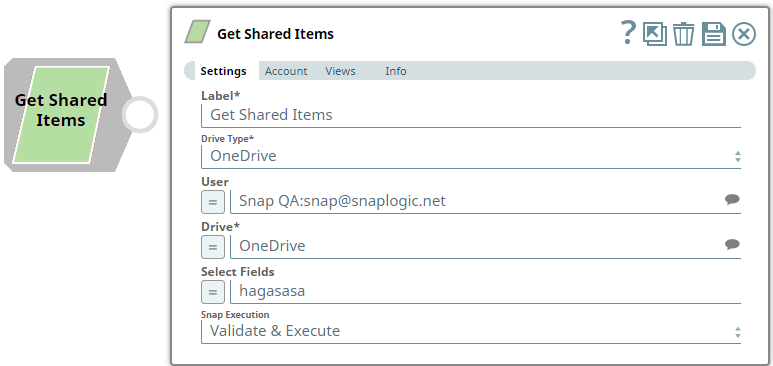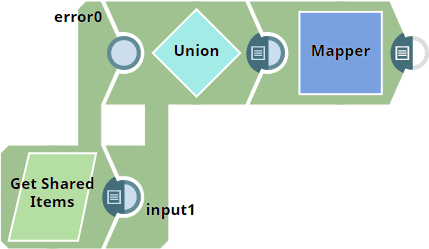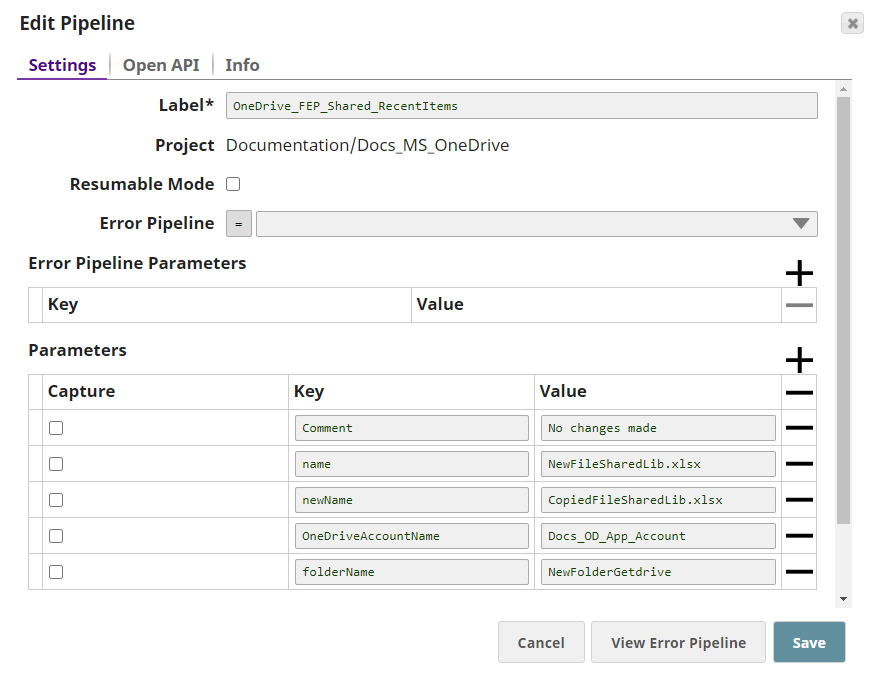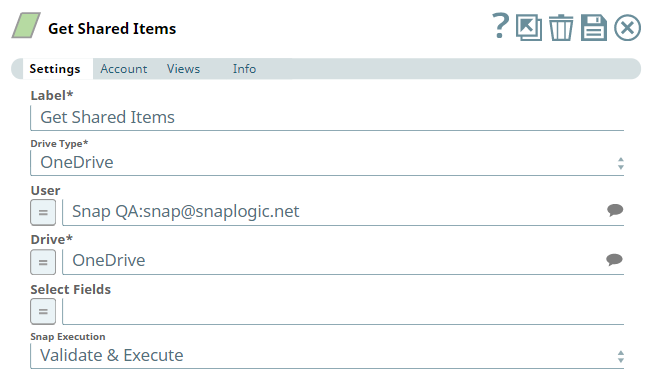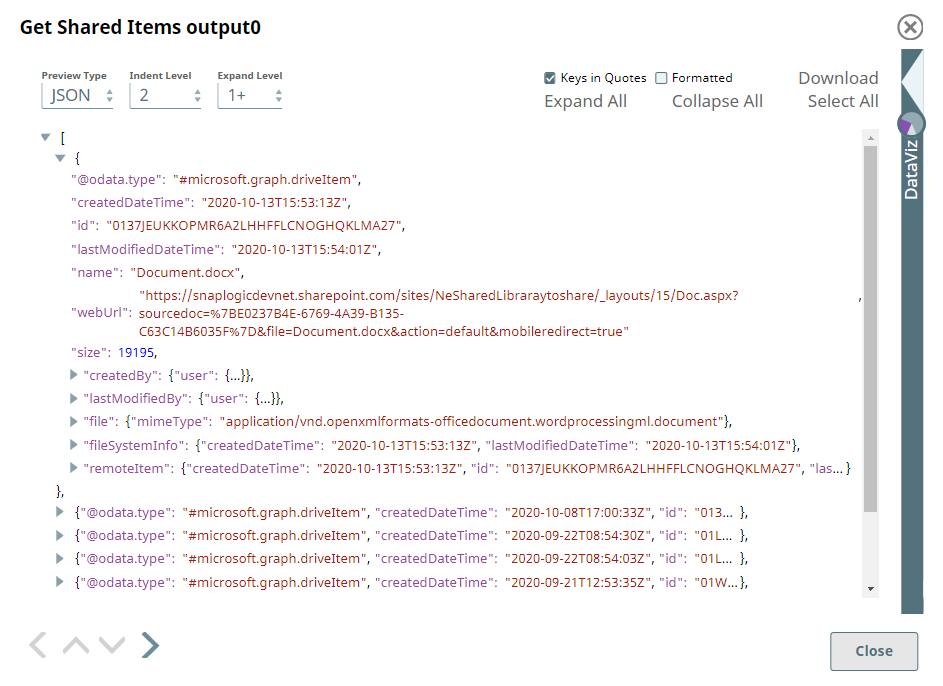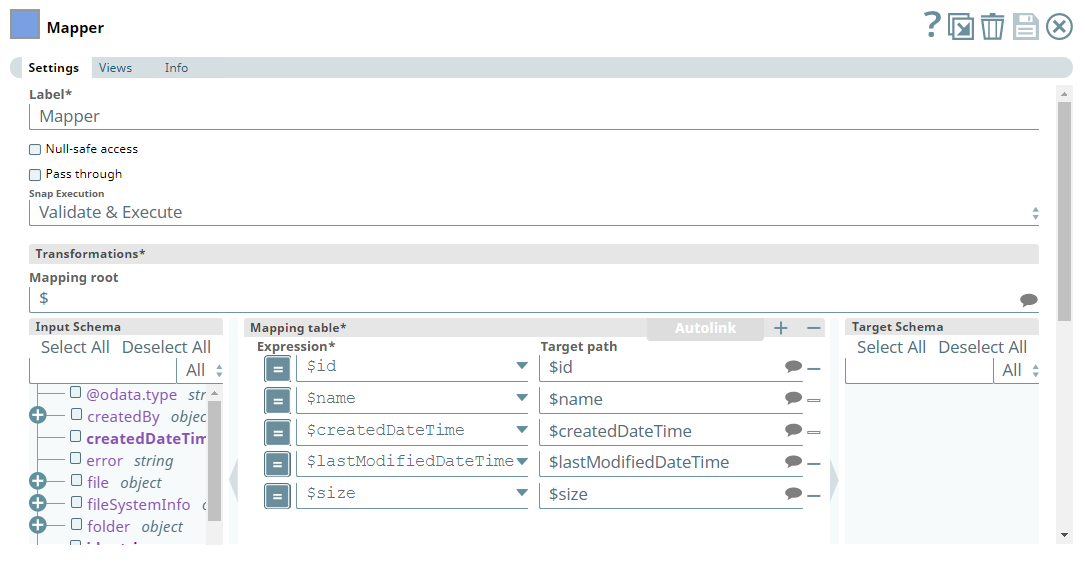In this article
| Table of Contents | ||||
|---|---|---|---|---|
|
Overview
Use this Snap to retrieve the list of driveItems in your OneDrive or Share Library (Document Library) that are being shared (not expired shares) at a given point in time.
Prerequisites
- A valid application in Azure Portal with appropriate permissions.
- A valid Microsoft OneDrive license.
- Read access to the drive.
Support for Ultra Pipelines
Works in Ultra Pipelines.
Limitations
None.
Known Issues
Snaps in the Microsoft OneDrive Snap Pack have an in-built retry mechanism for failing connections and requests; but, a high volume of requests from a client might reach the throttling threshold. In such scenarios, the Microsoft Graph limits further requests from that client for a period of time and returns an HTTP status code 429 (Too many requests), thereby causing the requests to fail. Hence, we recommend you to keep a check on the number of requests emanating from your client instance.
Snap Input and Output
| Input/Output | Type of View | Number of Views | Examples of Upstream and Downstream Snaps | Description |
|---|---|---|---|---|
| Input | Document |
|
| A document containing the drive/shared library identification to retrieve the list of items being shared. |
| Output | Document |
|
| A document containing the list of items being shared in the selected drive or Shared Library location. |
Snap Settings
| Parameter Name | Data Type | Description | Default Value | Example | ||||||||
|---|---|---|---|---|---|---|---|---|---|---|---|---|
| Label | String |
| Get Shared Items | Get Shared Items | ||||||||
| Drive Type | Drop-down list | Required. Select a drive using the following list of permitted driveTypes in this drop-down list (to retrieve the list of shared items in the drive) and specify the corresponding details needed:
| OneDrive | documentLibrary | ||||||||
| User | String/Expression/Suggestion | Required for Drive Type options - OneDrive and All. Not needed for Drive and documentLibrary. Select a user from the suggested list of users to retrieve the list of shared items in that user's OneDrive location.
| N/A | Snap Team:snap@snaplogic.net | ||||||||
| Shared Library | String/Expression/Suggestion | Required for Drive Type option - documentLibrary. Not needed for OneDrive, Drive, and All. Select a Shared Library from the suggested list of libraries to retrieve the list of shared items in that library location.
| N/A | NewSharedLibrary | ||||||||
| Drive | String/Expression/Suggestion | Required for all Drive Type options. Specify the name of the drive to retrieve the list of shared items in it. The suggestions for this field are based on the Snap account and the User or Shared Library selected. For the Drive Type Drive, specify/pass the ID of the drive to retrieve its details, typically from the upstream Snap. For the drive type All, select a drive from the OneDrive or a Shared Library drive. | N/A | OneDrive | ||||||||
| Select Fields | String/Expression | Enter the list of different parameters, separated by a comma, that you want to retrieve the list of shared items in the selected drive.
| N/A | id, email, roles | ||||||||
| Number Of Retries | String/Expression | Specify an integer value to set the maximum number of reconnection attempts that the Snap must perform, in case of connection failure or timeout. | 0 | 3 | ||||||||
| Retry Interval (Seconds) | String/Expression | Enter, in seconds, the duration for which the Snap must wait between two reconnection attempts, until the number of retries is reached. | 1 | 2 | ||||||||
| Snap Execution | Drop-down list | Select one of the three following modes in which the Snap executes:
| Validate & Execute | Execute only |
Troubleshooting
<TBU>
| Error | Reason | Resolution |
|---|---|---|
Examples
Retrieving the list of Shared Items from your OneDrive/Shared Library
This Pipeline demonstrates how you can get the list of items you have shared with other users. It assumes that you have configured your Azure application and the Snap accounts already. The Pipeline uses the following parameters.
We configure the Get Shared Items Snap to get the list of items in one of your Drive (OneDrive or Shared Library), that you shared with your fellow users. You can select the fields you want to display in the results (output of this Snap).
| Get Shared Items Snap |
|---|
| Output |
For this Snap, we also define an error view to handle error scenarios and merge the error records with the Snap's output using a Union Snap. To filter the fields in the output to suit our needs, we can connect a Mapper Snap and define the fields accordingly.
| Mapper Snap |
|---|
| Output |
Downloads
| Note | ||
|---|---|---|
| ||
|
| Attachments | ||
|---|---|---|
|
| Insert excerpt | ||||||
|---|---|---|---|---|---|---|
|
...