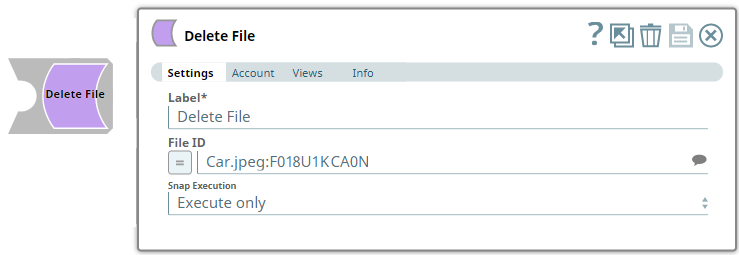In this article
...
Use this Snap to delete a file sent to user/group/channel in the Slack workspace.
Prerequisites
Add Valid valid Slack Scopes based on the intended operation. See Required Slack Scopes below for details.
...
| Input/Output | Type of View | Number of Views | Examples of Upstream and Downstream Snaps | Description |
|---|---|---|---|---|
| Input | Document |
|
| A document containing the file ID of the file to be deleted. |
| Output | Document |
|
| A document containing the success/failure status of each file deleted. |
Snap Settings
| Parameter Name | Data Type | Description | Default Value | Example | ||||||||
|---|---|---|---|---|---|---|---|---|---|---|---|---|
| Label | String |
| Delete File | Delete File | ||||||||
| File ID | String/Expression/Suggestion | Required. Use the Suggestions list to select the file to be deleted from the list of files currently available in the workspace. | N/A | Car.jpeg:F018U1KCA0N | ||||||||
| Snap Execution | Drop-down list | Select one of the three following modes in which the Snap executes:
| Execute only | Validate & Execute |
...
Uploading and Deleting Files
This example demonstrates how we can use the Upload File Snap to share files with one or more recipients. To delete a file that you have sent to another Slack user/Channel/private group, you need to use the Delete File Snap to pass the id of the file to be deleted. The same can be done for multiple files, at once.
In this example, we use the Upload File Snap to upload and share a file with members of a Channel.
...