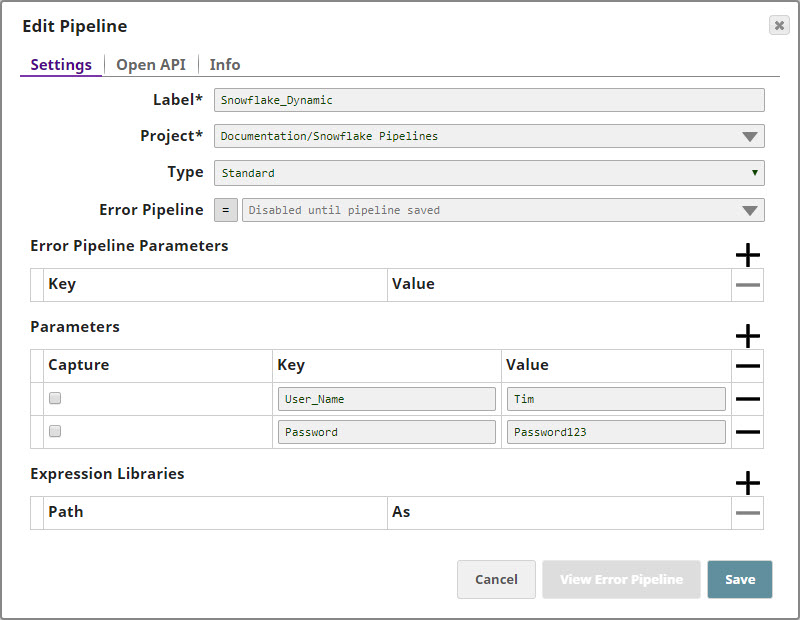Label
| Required. The name for the account. Default value: None. |
|---|
Account properties | Required. The information required to create the account. |
|---|
JDBC jars
| Required. The list of JDBC jars to be loaded (Snowflake JDBC jar 3.0.0 or higher). | Note |
|---|
The Snowflake account has been tested for version 3.12.3 JDBC jar. |
Example: snowflake-jdbc-3.12.3.jar Default value: None. |
|---|
Hostname
| Required. The hostname of the Snowflake server to which you want to connect the new account. Example: demo.snowflake.net Default value: None. |
|---|
Port Number
| Required. The port number associated with the Snowflake database server that you want to use for this account. Default value: 443 |
|---|
Username
| The username that you want to use to connect to the database server. Example: testuser Default value: None. |
|---|
Password
| The password associated with the username specified above. This will be used as the default password while retrieving connections. Default value: None. |
|---|
Database name
| Required. The name of the database to which you want to connect. Example: testdb Default value: None. |
|---|
Warehouse name
| Required. The name of the warehouse to which you want to connect. Example: testwh Default value: None. |
|---|
| JBDC Driver Class | The fully-qualified name of the JDBC driver class to be used for connecting to the server. Example: net.snowflake.client.jdbc.SnowflakeDriver Default value: com.snowflake.client.jdbc.SnowflakeDriver |
|---|
Azure storage account name
| The name of the instance of the Azure storage account. Example: testazurestorage Default value: None. |
|---|
Azure storage account key
| The key needed to connect to the instance of the Azure storage account listed above. You can use either of the two keys available in the Access Key tab of the dashboard in the Azure portal to populate this value. 
Default value: None. |
|---|
Container
| The name of the Azure storage blob container that you want to use for hosting files. Example: Container1 Default value: None. |
|---|
Path
| The location of the folder in the container listed above where you want to host files. Example: Folder1/SubFolder1 Default value: None. |
|---|
| Shared Access Token Signature Method | The method of supplying the SAS token to the Snaps. You can choose between the following two options: User Supplied: Choose this option if you intend to manually enter the shared access token signature. | Note |
|---|
If you opt for the User Supplied option, then you need to ensure that your tokens are valid whenever the pipeline is run; else, the pipelines will fail. For more information, see Generating a SAS Token in Snowflake documentation. |
System Generated: Choose this option if you want Snaps to generate and use the SAS tokens as and when required.
Default value: User Supplied |
|---|
| User token | The shared access token that you want to use to access the Azure storage blob folder specified in the Path above. You can get a valid SAS token from the Azure portal. This property is applicable only when you choose User Supplied in the Shared Access Token Signature Method field above. Default value: None. |
|---|
| Client side encryption | Allows the Snaps to encrypt the blob before being uploaded to Microsoft Azure. You can choose between the following two options: - None: Indicates that you do not want to use client-side encryption.
- Custom_Key: Indicates that you want to use a custom key to access the storage blob.
Default value: None. |
|---|
| Custom key | The custom key that you want to use to access the Azure storage blob. This property is applicable only when you select Custom_Key in the Client side encryption field above. The key should be a 128- or 256-bit Base64-encoded key. Default value: None. |
|---|
| Advanced properties |
|
|---|
URL Properties | Use these fields to configure the URLs associated with this account. | Note |
|---|
| You can grant roles to the SnapLogic Snowflake account by using the role parameter in the URL Properties field set. Ensure that the roles are predefined in your Snowflake account before configuring the SnapLogic Snowflake account. URL Property Name: role URL Property Value: SYSADMIN See Roles and Grant Roles for details. |
|
|---|
URL property name
| The name of the URL property. Default value: None. Example: queryTimeout |
|---|
URL property value
| The URL property value associated with the URL property name. Default value: None. Example: 0 |
|---|
Batch size
| Required. The number of statements that you want to execute at a time. | Note |
|---|
Select queries are not batched. |
| Warning |
|---|
Using a large batch size could use up the JDBC placeholder limit of 2100. |
Default value: 50 |
|---|
Fetch size
| Required. The number of rows you want a query to fetch during each execution. | Warning |
|---|
Large values could cause the server to run out of memory. |
Default value: 100 |
|---|
Min pool size
| Required. The minimum number of idle connections that you want the pool to maintain at a time. Default value: 3 Minimum value: 0 Maximum value: No limit |
|---|
Max pool size
| Required. The maximum number of connections that you want the pool to maintain at a time. | Note |
|---|
Snowflake Bulk Load/Bulk Upsert/S3 Upsert Snap requires a minimum of 2 connections per Snap in a pipeline. For example, if a pipeline has a Snowflake Bulk Load Snap and an S3 Upsert Snap, then the pool size must be greater than or equal to 4 for successful execution. |
Default value: 50 Minimum value: 0 Maximum value: No limit |
|---|
Max life time
| Required. The maximum lifetime of a connection in the pool. Ensure that the value you enter is a few seconds shorter than any database or infrastructure-imposed connection time limit. A value of 0 indicates an infinite lifetime, subject to the Idle Timeout value. An in-use connection is never retired. Connections are removed only after they are closed. Default value: 60 |
|---|
Idle Timeout
| Required. The maximum amount of time a connection is allowed to sit idle in the pool. A value of 0 indicates that idle connections are never removed from the pool. Default value: 5 |
|---|
Checkout timeout
| Required. The number of milliseconds you want the system to wait for a connection to become available when the pool is exhausted. A value of 0 instructs the system to wait forever. For any other value, the system throws an exception after the wait time has expired. Default value: 10000 |
|---|