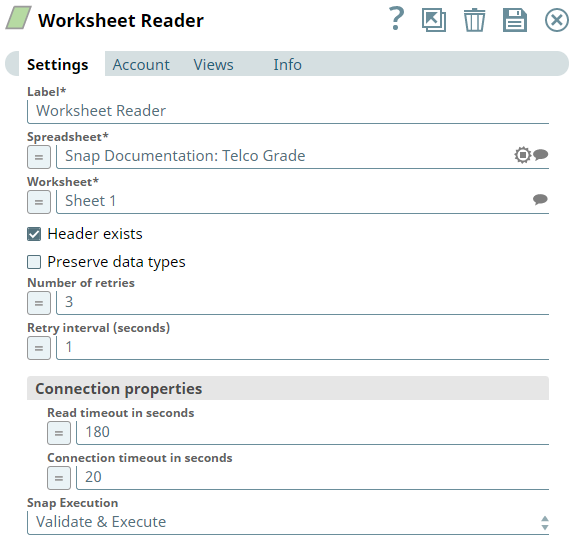On this Page
| Table of Contents | ||||
|---|---|---|---|---|
|
Overview
You can use this Snap to read a worksheet in a spreadsheet and writes the data to the output view.
| Note | ||||
|---|---|---|---|---|
| ||||
Enhances the Google Spreadsheet Snap Pack by migrating from v3 to v4 API as Google announces sunsetting the v3 API on June 8, 2021. For more information, see Migrating Google Spreadsheet Pipelines from V3 to V4. |
Read
Description:
This Snap reads a worksheet in a spreadsheet and writes the data to the output view.
- Expected upstream Snaps: [None]
- Expected downstream Snaps: File Writer or any Transform Snap.
- Expected input: The name of the worksheet to be read, including the base folder and spreadsheet information.
- Expected output: The data of the provided worksheet.
[None]
Support and limitations:Prerequisites
A valid Google Spreadsheet account.
Support for Ultra Pipelines
Works in Ultra
TaskLimitations
- If the spreadsheet or worksheet that you want to read contains one or more leading or trailing spaces, the Worksheet Reader Snap throws an error.
Workaround: Enclose the names of the spreadsheet and worksheet in quotes (") and enable expressions for both Spreadsheet and Worksheet fields. For example, "Sheet 1." - If you select Preserve Data Types and name the worksheet similar to the Google spreadsheet column-row range; for example, AB123, then you may receive a bad request error.
Multiexcerpt include macro name ME_GS_V3toV4 page Spreadsheets Browser
Known Issue
:| Multiexcerpt include macro | ||||
|---|---|---|---|---|
|
This Snap uses account references created on the Accounts page of SnapLogic Manager to handle access to this endpoint. This Snap uses a Google OAuth2 Account (Client ID, Client Secret, and so on) or Google Dynamic OAuth2 Account (Access Token). See Configuring Google Sheets Accounts for more information.
| Input | This Snap has at most one document input view. |
|---|---|
| Output | This Snap has exactly one document output view. |
| Error | This Snap has at most one document error view and produces zero or more documents in the view. |
Settings
Label
Required. TheSnap Input and Output
| Input/Output | Type of View | Number of Views | Examples of Upstream and Downstream Snaps | Description |
|---|---|---|---|---|
| Input | Document |
|
| The name of the worksheet to be read, including the base folder and spreadsheet information. |
| Output | Document |
|
| The data of the provided worksheet. |
Snap Settings
Field Name | Field Dependency | Description | |
|---|---|---|---|
Label* | N/A | Specify the name for the Snap. You can modify this to be more specific, especially if you have more than one of the same Snap in your | |
Pipeline. Default Name: Worksheet Reader | |
Spreadsheet | |
|---|---|
* | N/A | Specify the name of the spreadsheet containing the worksheet to be read. It is suggestible based on the base folder. | |
|---|---|---|---|
Example: My Google Sheet
Default value: [None] | |
Worksheet | |
|---|---|
* | N/A | Specify the name of the worksheet to be read. It is suggestible based on the spreadsheet.
| |||
|---|---|---|---|---|---|
Default value: None | |||
| Header exists | N/A | Select this | |
|---|---|---|---|
checkbox if the worksheet's first row is a header. Default value: Selected | |||||
| Preserve data types | N/A | This Snap converts all input data types to strings. Select this check box to preserve the data type of the data coming into this Snap.
Default value: Not selected | |||
|---|---|---|---|---|---|
| Number of | |||||
| Retries | N/A | Specify the maximum number of retry attempts that the Snap must make to read the worksheet. Default value: 3 | |
|---|---|---|---|
| Retry | |||
| Interval (seconds) | N/A | Specify the time interval in seconds for each retry attempt. Default value: 1 | |
|---|---|---|---|
| Connection properties | N/A | Configure the connection properties to specify the read timeout and connection timeouts. | |
| Read timeout in seconds | |||
| N/A | Specify the time in seconds. In the event of a connection failure, the Snaps stops trying to read the data after the specified time. Default value: 180 | ||
| Connection timeout in seconds | |||
| N/A | Specify the time in seconds. In the event of a connection failure, the Snaps stops a connection attempt after the specified time. For example, if the HTTP timeout is set to 30 seconds, and the Snap fails to establish a connection until 30 seconds, the pipeline logs a timeout exception and aborts execution. Default value: 20 | |
Snap Execution |
|---|
| N/A |
| |||||||
| Insert excerpt | ||||||
|---|---|---|---|---|---|---|
|