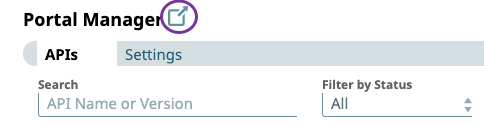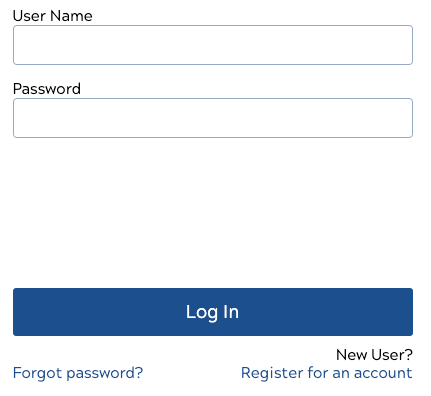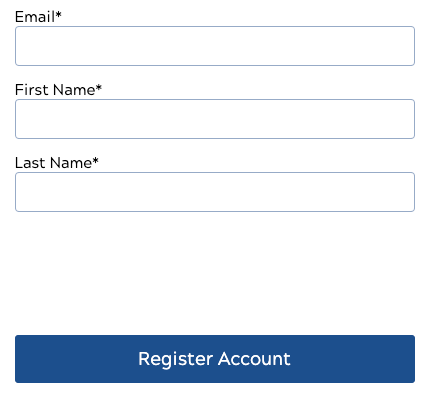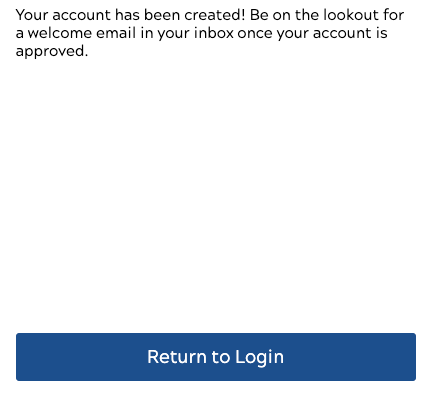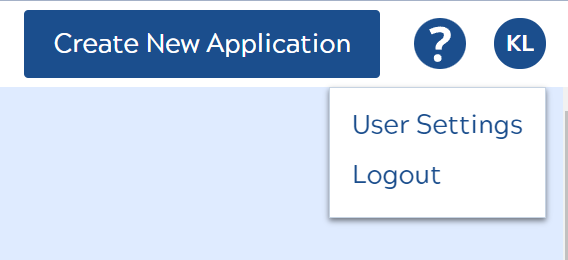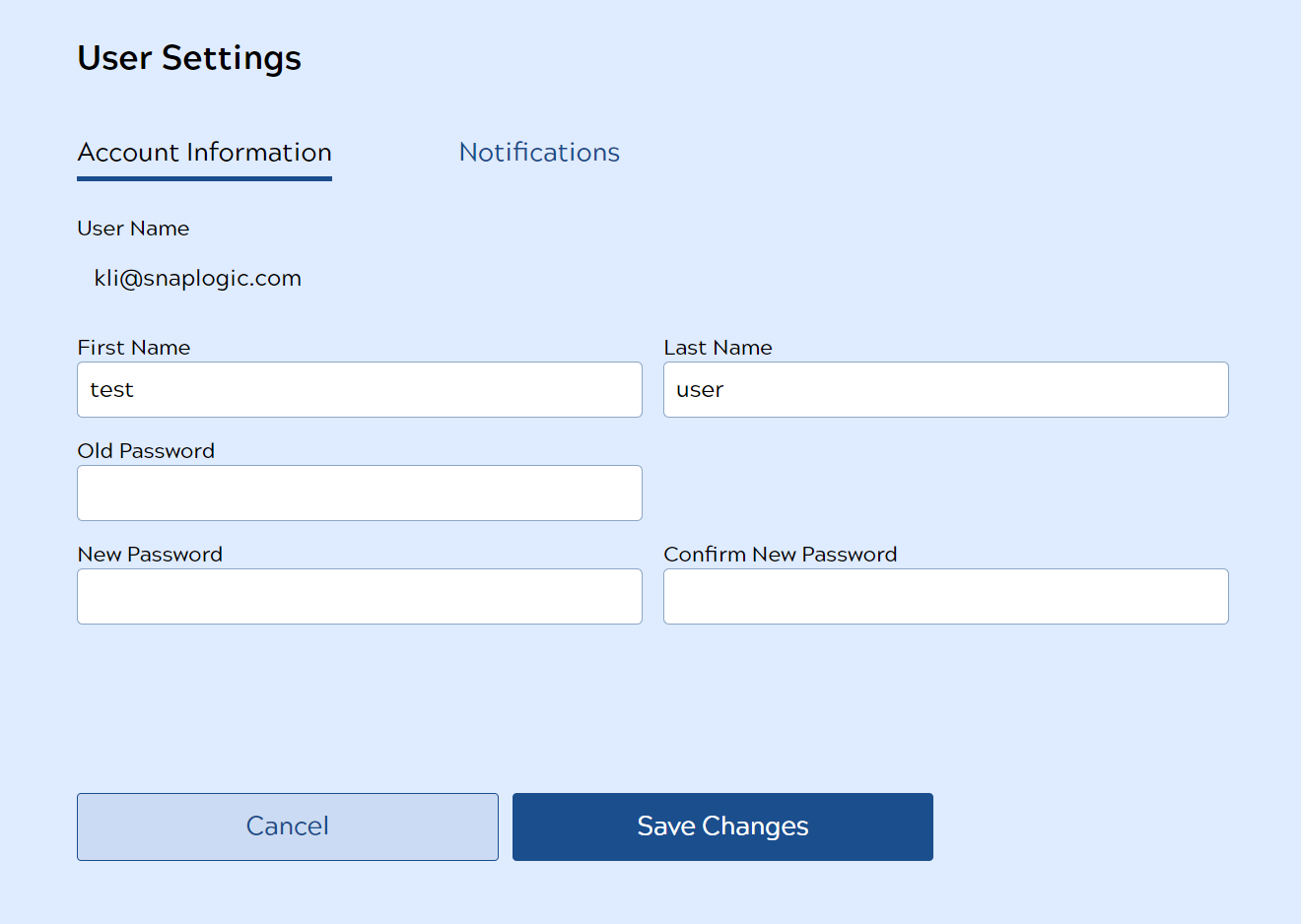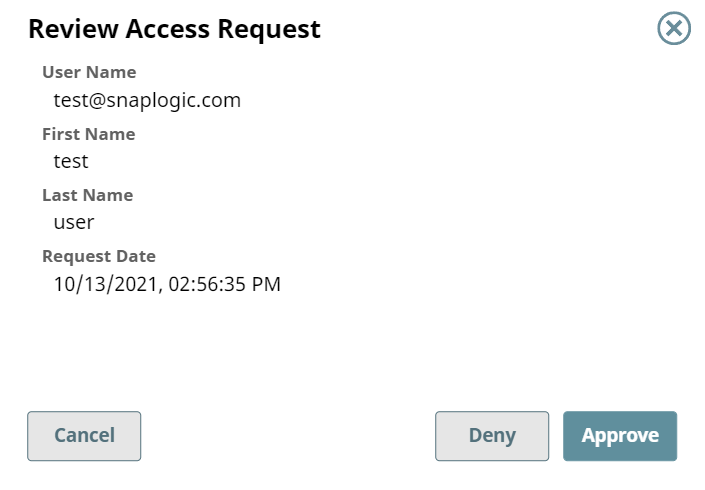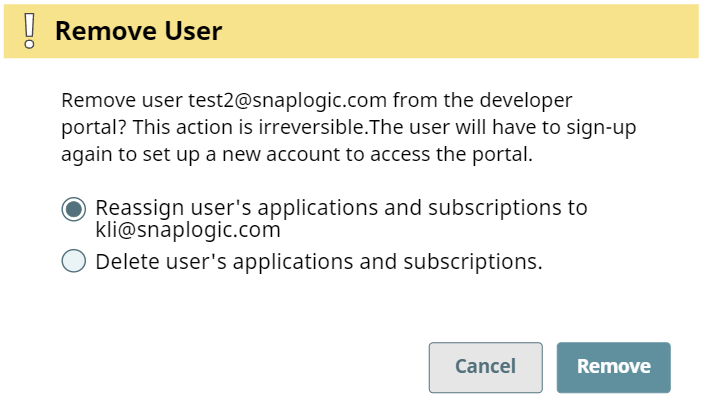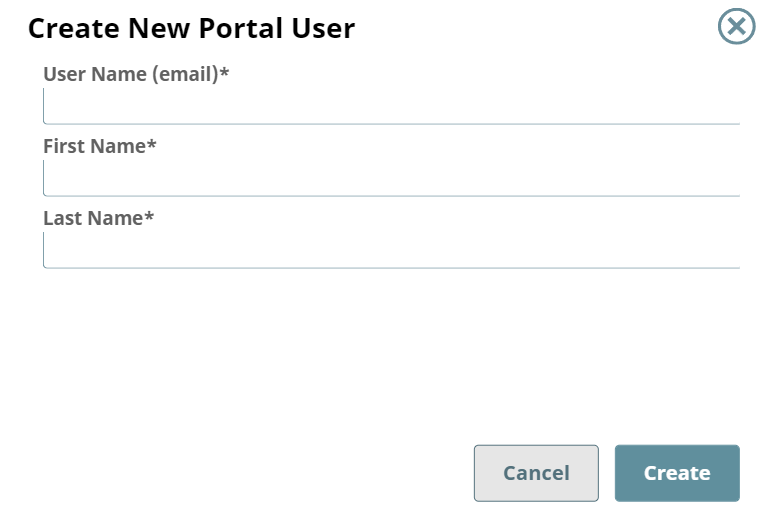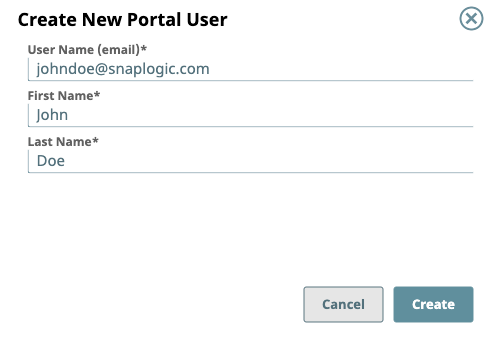...
- Go to Manager > Portal Manager and click the highlighted icon to access the Developer Portal.
- On the Developer Portal login page, click Register for an account.
- Enter your Email, email address and first and last namenames. You will see a message communicating that your account has been created.
- You Click Return to Login. You will receive a confirmation email once your account is approved by an Org admin. Click Return to Login.
Configure Your User Settings
...
- Click your profile icon in the top right corner and click User Settings.
- You can change your first and last name, and names and your password in the Account Information tab. Once you are finished, click Save Changes. You will see a message confirming that your changes have been saved. Click Ok.
...
You can view your email notification settings in this tab, but tab but cannot change them. In the example below, you receive email notifications when your subscription is approved, revoked, or updated.
...
You can navigate to the User Access tab by clicking Manager > API Management > Subscription Manager > User Access.
| Note |
|---|
Only Org admins can see access the Subscription Manager. |
...
- To review new user requests, click Review. You will see the following dialog box and can either In the Review Access Request dialog, you can Deny or Approve the request. After approving a request, the user's profile is created and they will receive the user receives a confirmation email.
- You can also To remove approved users by clicking , click Remove.
- You can reassign the user's applications and subscriptions to yourself, or you can delete the user and all their applications and subscriptions. Click Remove to confirm your choice.
...
- In the User Access tab of the Subscription Manager, click the plus icon to open the Create New Portal User dialog.
- Enter the first and last name names of the new user and their email. Click Create. The user will get gets an email notification with steps to log in to the Developer Portal.
Known Issue
User accounts created in the Developer Portal do not appear in the User Access tab of the Subscription Manager. To avoid this issue, follow the steps in the Create New Portal User section above.
...