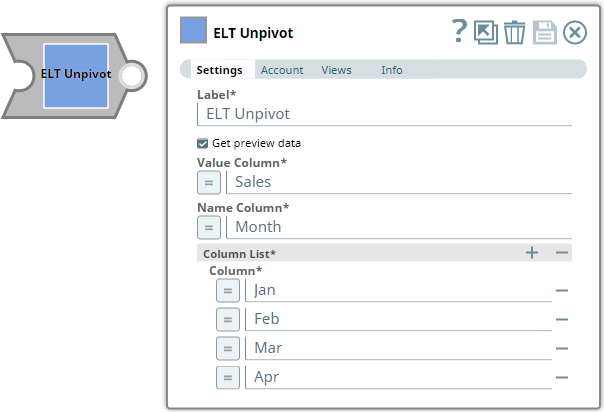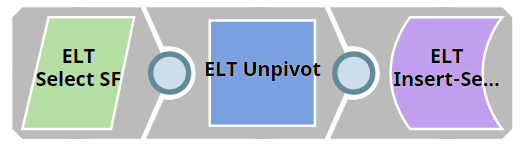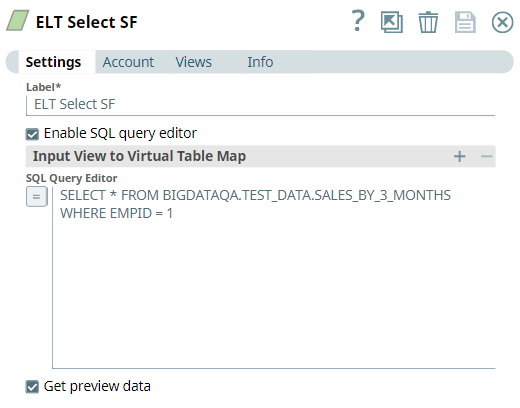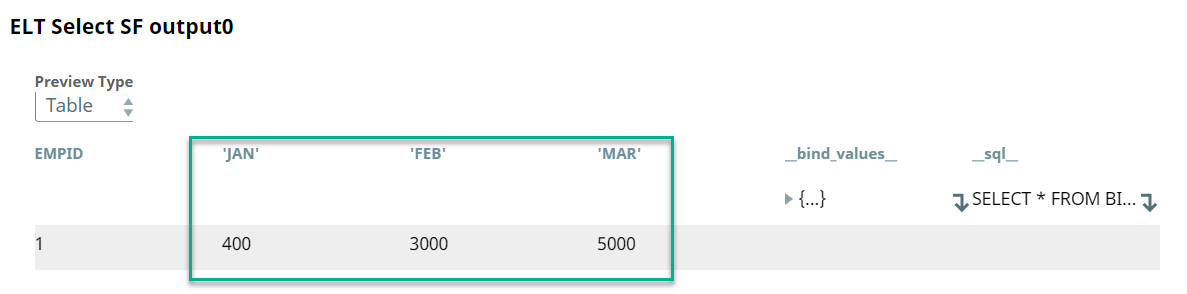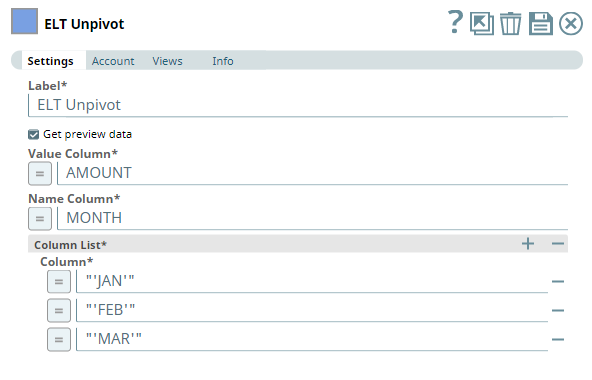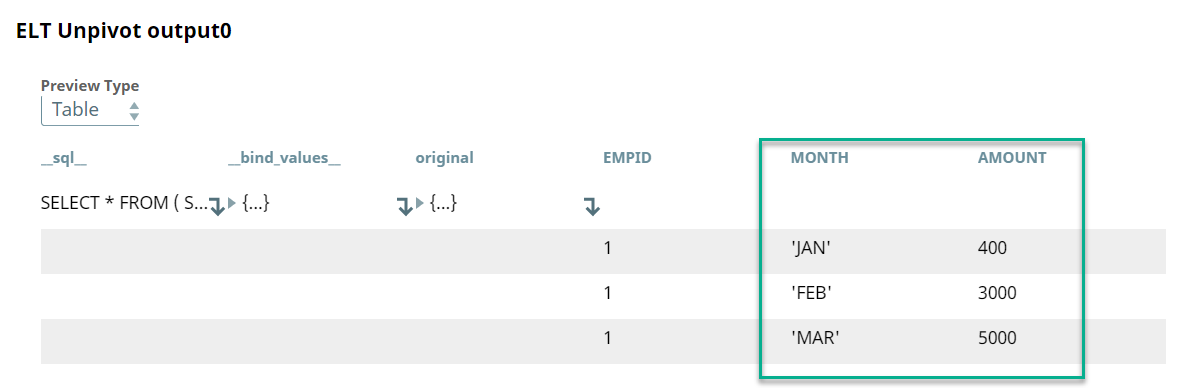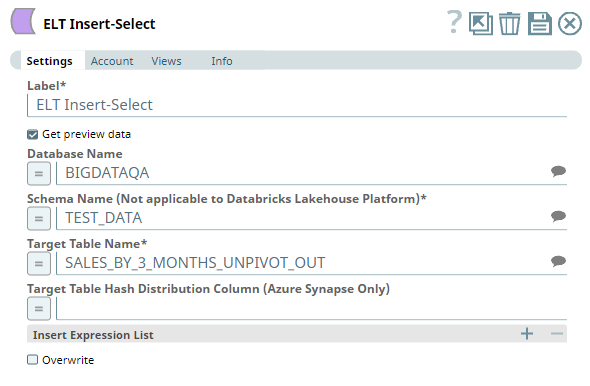...
...
...
...
...
...
...
...
...
...
...
...
...
...
In this article
| Table of Contents | ||||
|---|---|---|---|---|
|
| Multiexcerpt include | ||||||||
|---|---|---|---|---|---|---|---|---|
|
Overview
An UNPIVOT operation converts columns into rows. You can use this Snap to add the UNPIVOT operation to an incoming SQL query for Snowflake, Redshift, Azure Synapse, Databricks Lakehouse Platform (DLP), and BigQuery databases. Azure Synapse and Databricks Lakehouse Platform (DLP) do not support Pivot/Unpivot operations natively, but the Snap supports them internally through a series of rewrite mechanisms.
Prerequisites
None.
Limitation
| Multiexcerpt include macro | ||||
|---|---|---|---|---|
|
Known Issues
| Multiexcerpt include macro | ||||
|---|---|---|---|---|
|
Snap Input and Output
| Input/Output | Type of View | Number of Views | Examples of Upstream and Downstream Snaps | Description |
|---|---|---|---|---|
| Input | Document |
|
| The SQL query in which to add the UNPIVOT function. Typically, it is a SELECT query reading the source table. |
| Output | Document |
|
| The incoming SQL query with the UNPIVOT function. |
Snap Settings
| Info | ||
|---|---|---|
| ||
You can use the SQL Expressions and Functions supported for ELT to define your Snap or Account settings with the Expression symbol = enabled, where available. This list is common to all target CDWs supported. You can also use other expressions/functions that your target CDW supports. |
| Parameter Name | Data Type | Description | Default Value | Example | ||||||||
|---|---|---|---|---|---|---|---|---|---|---|---|---|
| Label | String |
| ELT Unpivot | Sales Data | ||||||||
| Get preview data | Checkbox |
| Not selected | Selected | ||||||||
| Value Column | String | Required. Enter the name for the generated column that shows the values corresponding to the columns specified in the Column List field set. | N/A | Sales | ||||||||
| Name Column | String | Required. Enter the name for the generated column that shows the names corresponding to the columns specified in the Column List field set. | N/A | Month | ||||||||
Column List | Required. Use this field set to specify the columns in the source table to convert into rows. You must add each column in a separate row. Click to add a row. This field set contains the Column field. | |||||||||||
| Column | String | Required. Enter the names of the columns to convert into rows. | N/A | Jan Feb Mar | ||||||||
Troubleshooting
None.
Example
Consolidating Quarterly Sales of an Employee
We want to consolidate the quarterly sales of an employee. The source table that captures the sales data is organized by month, meaning that the employee's sales are recorded in a single row, where the months are organized as columns. We need to first convert the column data into row data and then write this modified data into another table. This Pipeline demonstrates how we can use the ELT Unpivot Snap to accomplish this task.
First, we build a SELECT query to read the target table. To do so, we use the ELT Select Snap. Sales data is maintained in the table SALES_BY_3_MONTHS. We want to retrieve the sales data for the employee with ID 1. We configure the ELT Select Snap to read this table. Additionally, we also configure the Snap to show a preview of the SELECT query's execution:
A preview of the output from the ELT Select Snap is shown below:
As seen from the above screenshot, the sales data is organized by months. Each month is a separate column. Therefore, we use the ELT Unpivot Snap and configure it to change the columns into rows as shown below:
A preview of the output from the ELT Unpivot Snap is shown below:
Based on the ELT Unpivot Snap's configuration, the month-based columns are turned into rows under a new column MONTH. Similarly, the sales amounts for each of these months are placed under the AMOUNT column.
We use an ELT Insert-Select Snap to write the above output into another table as shown below:
We can now use the data in the new table SALES_BY_3_MONTHS_UNPIVOT_OUT to conduct further analysis and processing.
Downloads
| Note | ||
|---|---|---|
| ||
|
| Attachments | ||
|---|---|---|
|
| Insert excerpt | ||||||
|---|---|---|---|---|---|---|
|