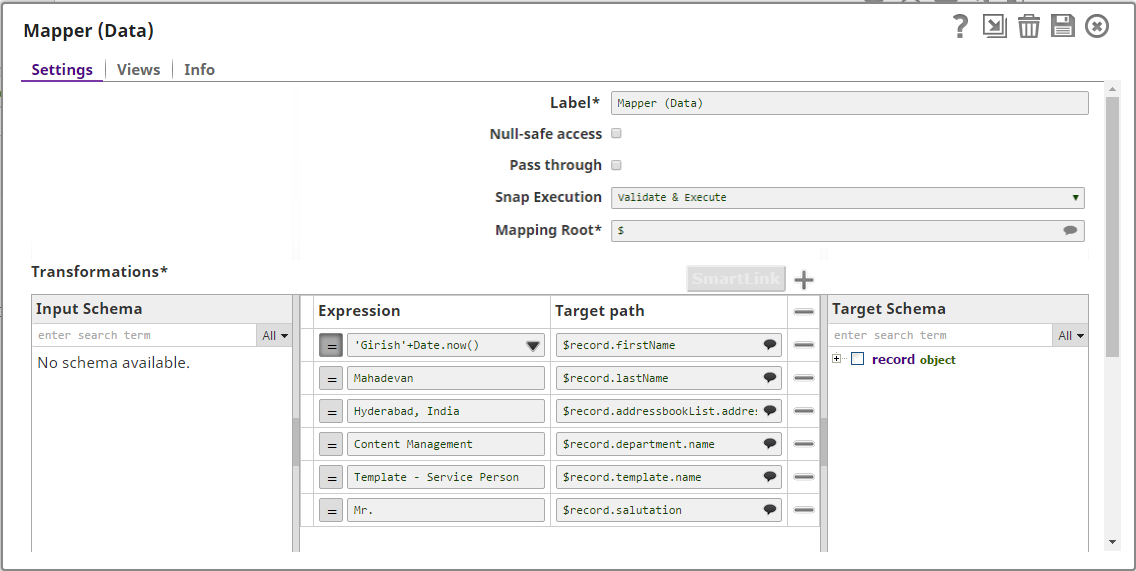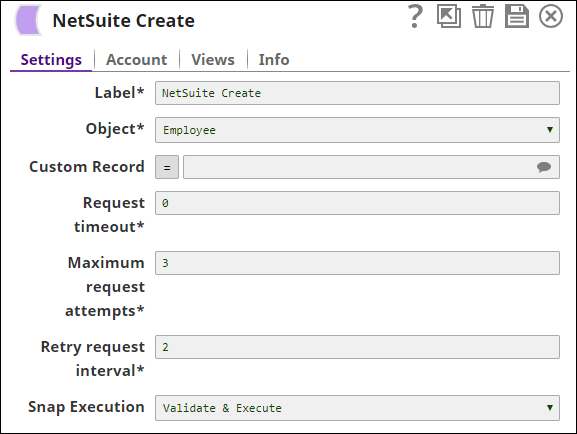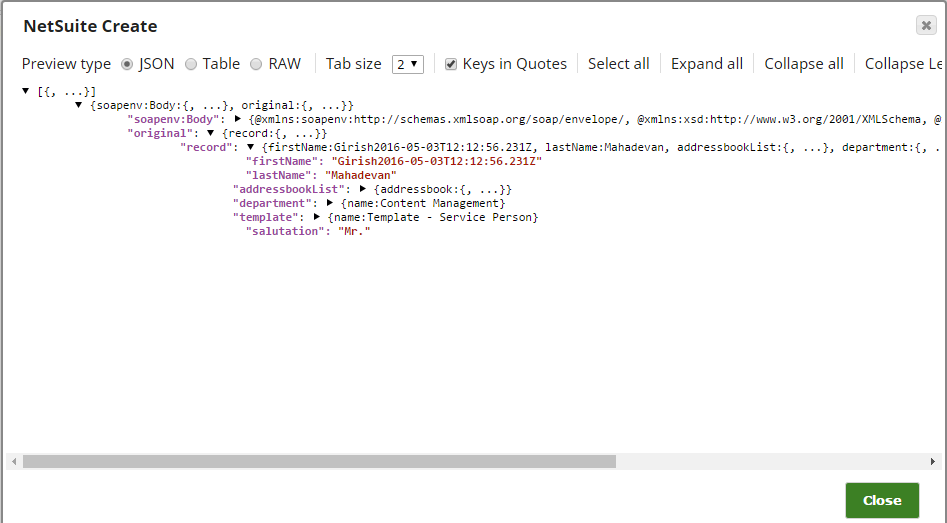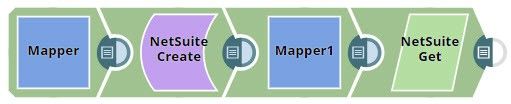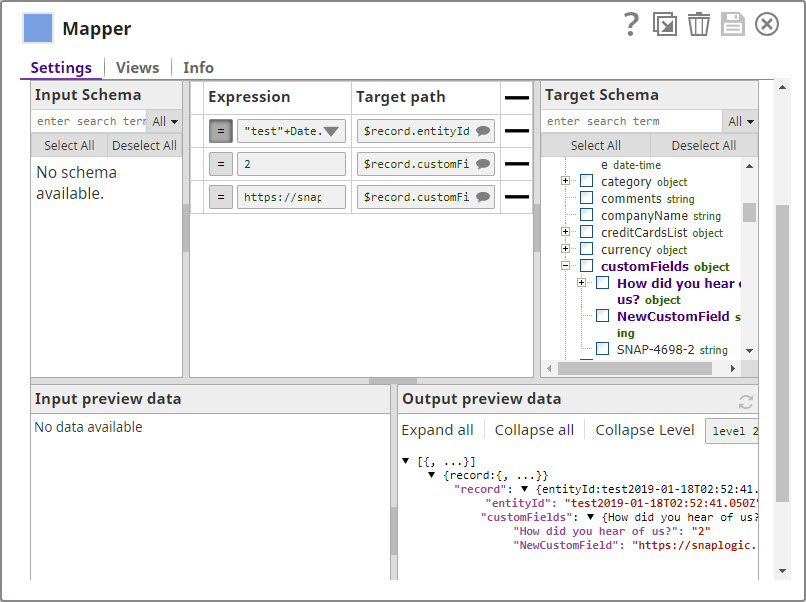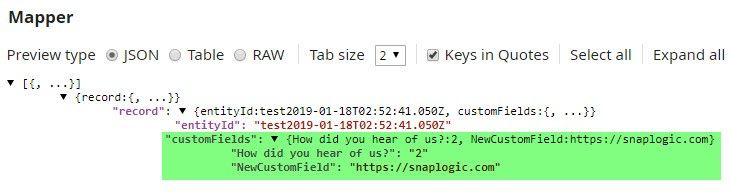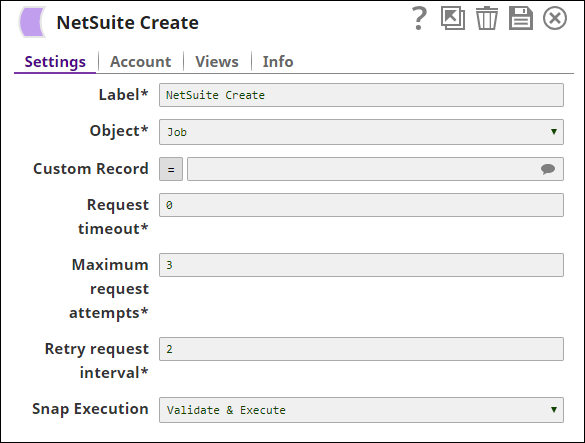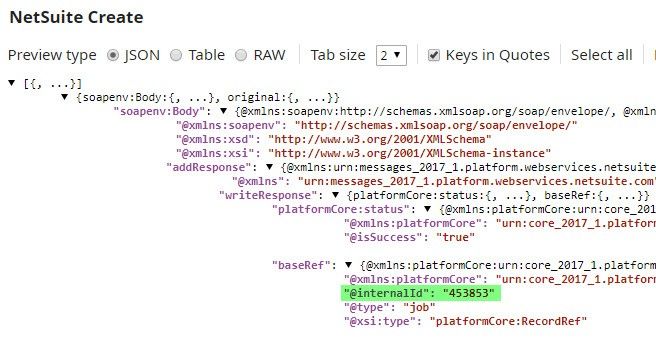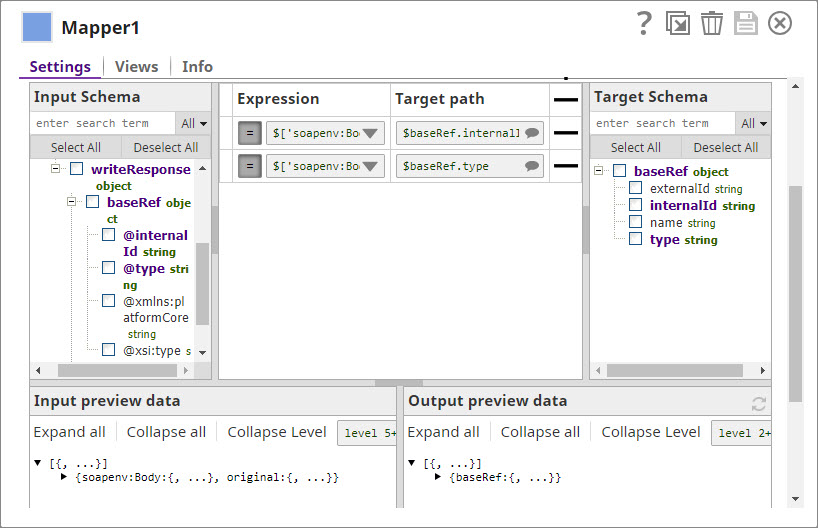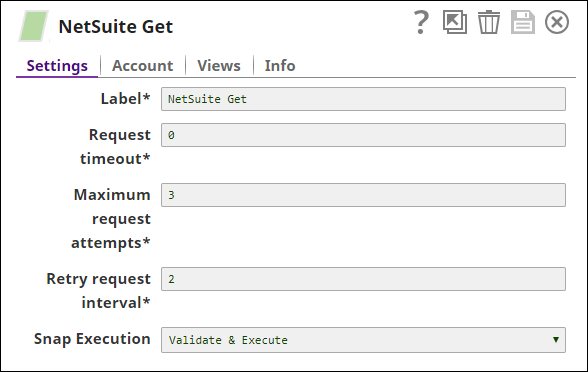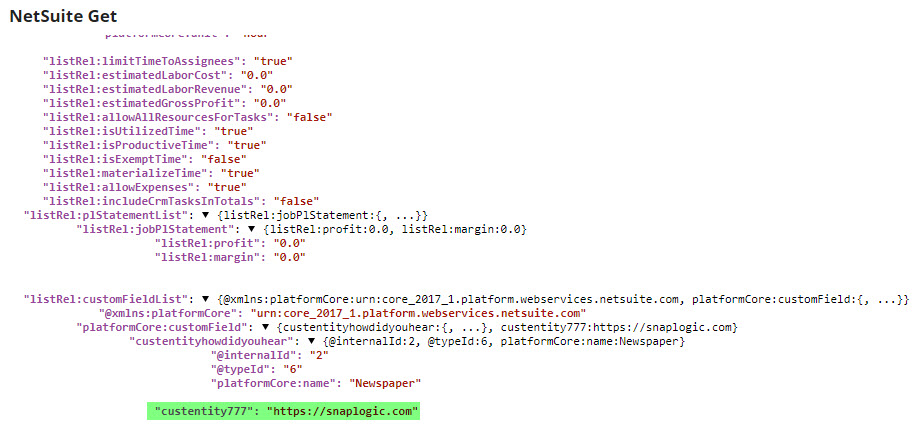On this Page
| Table of Contents | ||||
|---|---|---|---|---|
|
Snap type: | Write | |||||||||||||
|---|---|---|---|---|---|---|---|---|---|---|---|---|---|---|
Description: | This Snap provides the ability to create records in NetSuite by defining an object. The fields that can be set on the object are provided on the input view of the Snap and can be mapped using an upstream Mapper or Structure Snap.
| |||||||||||||
| Prerequisites: | [None] | |||||||||||||
| Support and limitations: |
| |||||||||||||
| Account: | This Snap uses account references created on the Accounts page of SnapLogic Manager to handle access to this endpoint. See Configuring NetSuite Accounts for information on setting up this type of account.
| |||||||||||||
| Views: |
| |||||||||||||
Settings | ||||||||||||||
Label | Required.The name for the Snap. You can modify this to be more specific, especially if you have more than one of the same Snap in your pipeline. | |||||||||||||
Object | Required. The NetSuite object type to create the records on. This is a suggestible field. Example: Account Default value: Account | |||||||||||||
Custom record | Conditional. This is applicable and required only if CustomRecord is selected for an Object from the suggestible list. | |||||||||||||
Request timeout | Required. The timeout for the web service call (in seconds). 0 indicates no timeout. Example: 0 | |||||||||||||
Maximum request attempts | Required. Specifies the maximum number of attempts to be made to receive a response. The request is terminated if the attempts do not result in a response. Default value: 3 | |||||||||||||
Retry request interval | Required. Specifies the interval (in seconds) between two successive requests. A retry happens only when the previous attempt resulted in an exception. Default value: 2 | |||||||||||||
|
| |||||||||||||
Troubleshooting
| Multiexcerpt include macro | ||||
|---|---|---|---|---|
|
Examples
Creating an Employee Record Using the NetSuite Create Snap
The following example illustrates the usage of the Create Snap. In this example, we create an employee record. The sample pipeline looks as shown below:
| Expand | ||
|---|---|---|
| ||
Mapper (Data) Snap maps the employee details to the input fields of NetSuite Create Snap: NetSuite Create Snap creates an employee record using the Employee object: |
| Excerpt | |||||
|---|---|---|---|---|---|
Creating and Updating Customer Records in NetSuite Using Custom ObjectsNetSuite enables you to create custom objects, and you can use the NetSuite Create Snap to update these records. This example demonstrates how you can do so. Download this pipeline.
|
| Attachments | ||||||
|---|---|---|---|---|---|---|
|
| Insert excerpt | ||||||
|---|---|---|---|---|---|---|
|
.png?version=1&modificationDate=1490272980008&cacheVersion=1&api=v2&width=194)