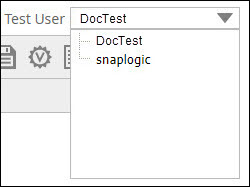In this Page
Table of Contents maxLevel 3 absoluteUrl true
The SnapLogic Toolbar
The SnapLogic toolbar in Manager enables you to perform basic tasks associated with your SnapLogic account, such as managing application settings and contacting our Customer Support team.
The toolbar appears at the top-right of the SnapLogic Manager interface, and enables you to perform the following tasks:
| Button | Description | ||
|---|---|---|---|
| View service-related notifications from SnapLogic. For example, you can access all system-maintenance-related updates using this button. | |||
Email customer support.
| |||
| Access SnapLogic Help. | |||
| Log out of SnapLogic. | |||
| <Your Display Name> | View and edit your profile. For more details on performing this task see Changing Your User Information. | ||
| <Org Name> | If your SnapLogic instance is configured with multiple organizations and you are a part of more than one org, click the Org name displayed in the top-right section of the page. From the drop-down list displayed, select the Org in which you want to work. |
The Project Toolbar
...