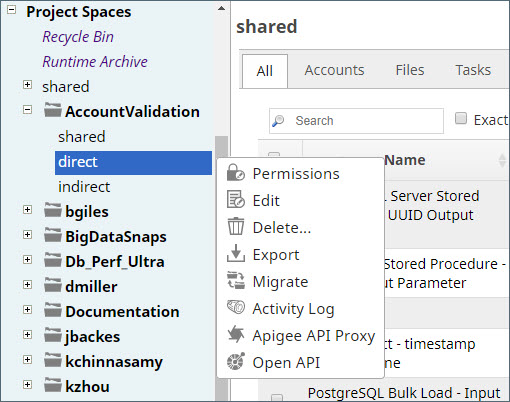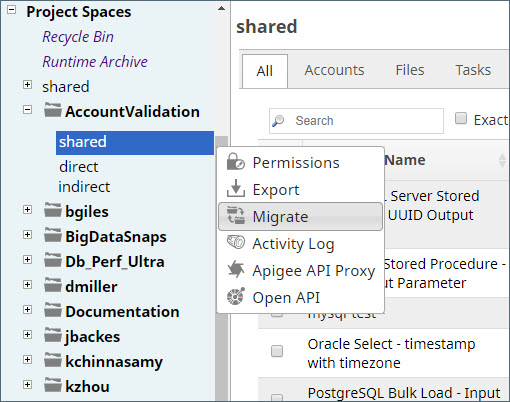You need to be an Org admin or have Write permissions to be able to create and delete assets within a Project, including Snaplexes and Snap Packs. Only the Project owner or Org admin can assign permissions for a Project.
Similarly, the actions available in the shared folder depend on your permissions for that Project Space.
To view available Project Space or Project options, click the dropdown arrow next to its name:
The Project Space dropdown menu provides the following options:
The Project dropdown menu provides the following options:
Project Space permissions determine which options are available to you for Projects and shared Assets. Learn more about Project Space options and Project options.