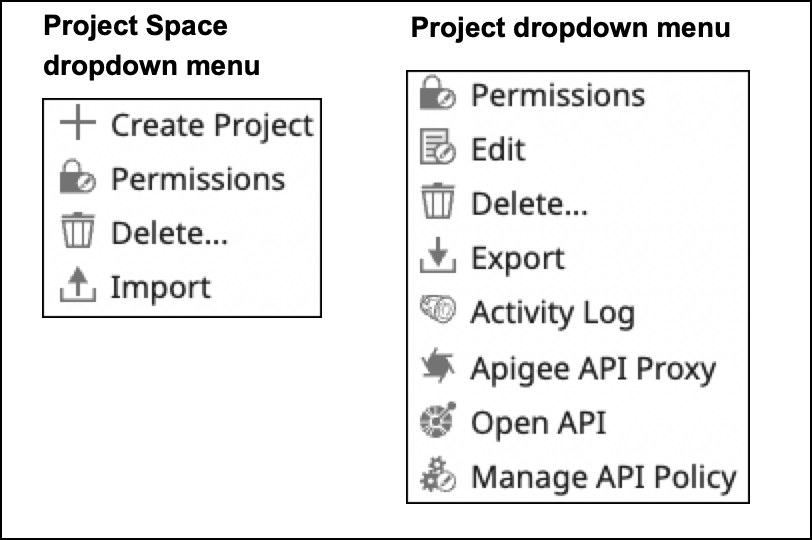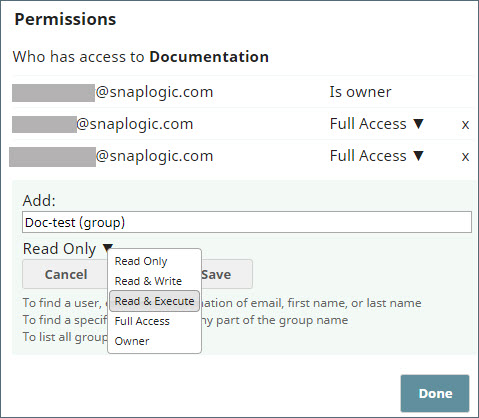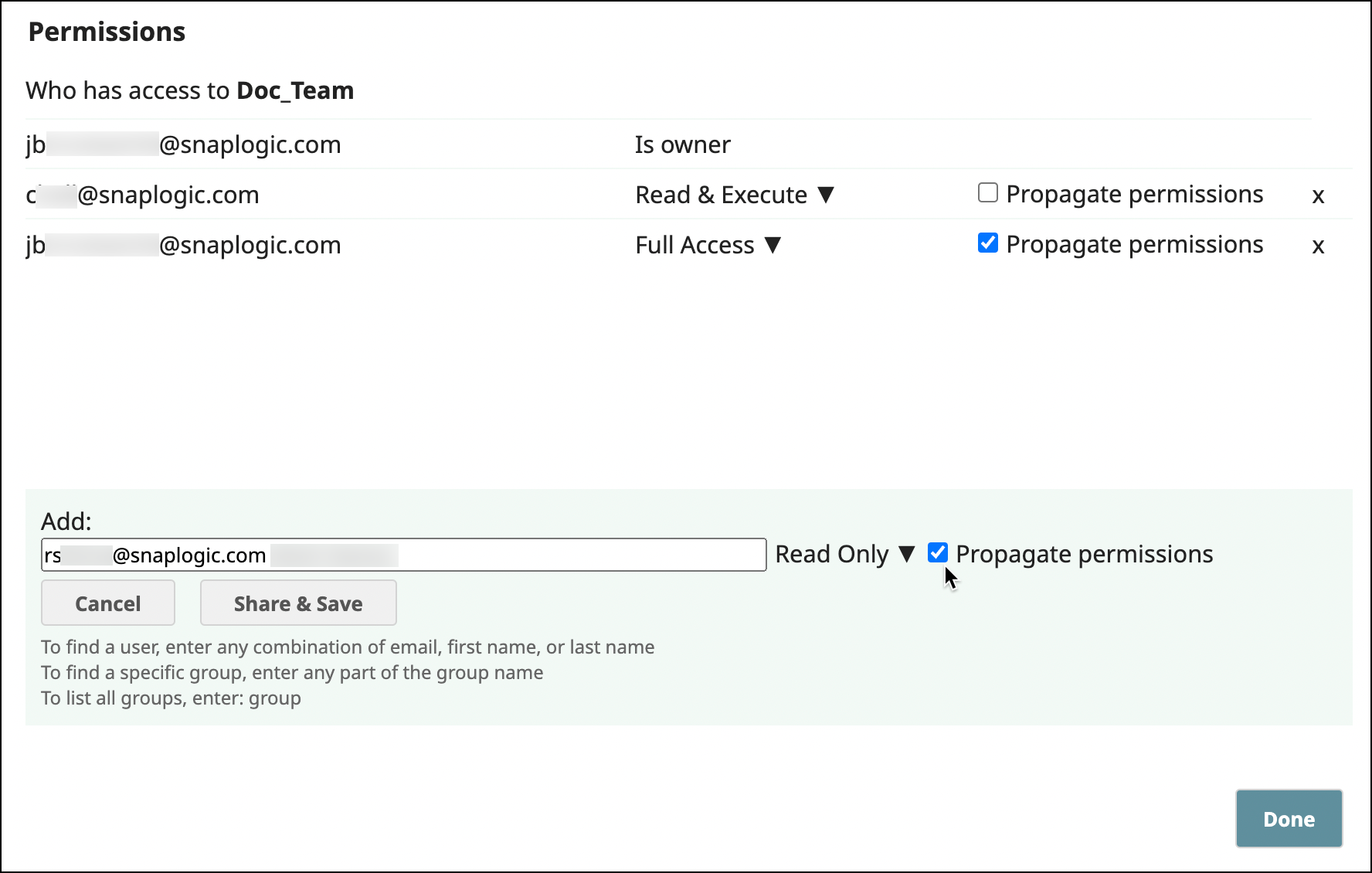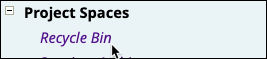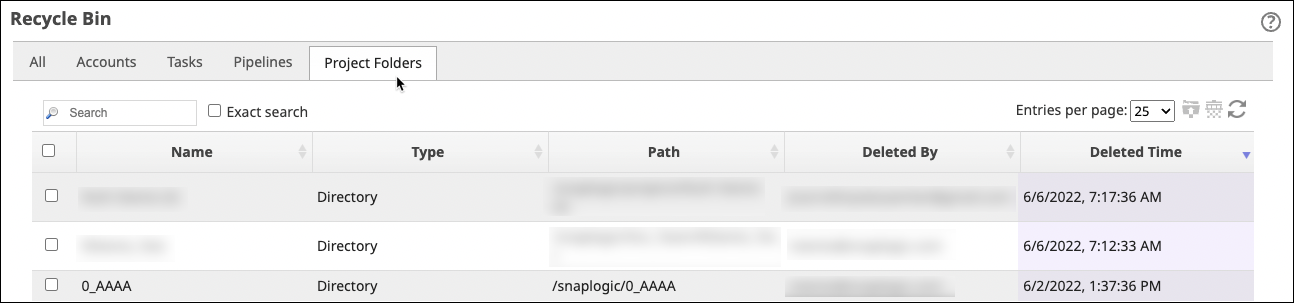In this article
| Table of Contents | ||||
|---|---|---|---|---|
|
Overview
Project Spaces provide a way to group related Projects and set permissions for them. Each Project Space has a shared folder and can contain multiple Projects. In Manager, the left navigation pane displays the Project Spaces tree. The shared folder under Project Spaces contains Assets that are accessible from all Project Spaces and Projects in the Org. The shared folder in a Project Space contains Assets that are accessible from all Projects in that Space.
...
Org admins create and manage Project Spaces. They set permissions for users and groups at the Project Space, shared folder, and Project level. The following permission levels are available:
Read Only: View Assets.
Read & Execute: Read and execute Assets.
Full Access: Read, write, and execute Assets.
Owner: Modify permissions on a Project, change the ownership to another user, plus all of the above. The Project creator has Owner permissions.
| Info |
|---|
When a user or group has different permissions at different levels, the least permission takes precedence. For example, if a user might have Full Access to a Project Space, but if it contains a Project with Read Only permission, the user only has Read Only permission for all Assets in that Project. |
Users added to the top-level Projects Spaces > shared folder with Full Access automatically have read and execute permissions for folder Assets. When assigning a user permission to a Project Space, Org admins can choose to propagate the same level to all Projects in the Space. To assign read, write, and execute permissions to a an individual Project Space shared folder, the Org admin must can also explicitly assign full accessFull Access to the user for that Project Space.
Your permissions determine the actions you can perform in a Project Space or Project. Write permission enables you to create or import a Project in a Project Space and to create Assets in a shared folder or Project Learn more about permission types.
Creating a Project Space
...
| Info |
|---|
More than 1000 project spaces in an Org or more than 1000 projects in each project space can create performance and usability issues. |
Assigning Permissions
...
As an Org admin, you can assign the following permissions to users and groups at the Project Space or the Project level:
Read Only: View Assets.
Read & Execute: Read and execute Assets.
Full Access: Read, write, and execute Assets.
Owner: Modify permissions on a Project, change the ownership to another user, plus all of the above. The Project creator has Owner permissions.
| Info |
|---|
When a user or group has different permissions at different levels, the least permission takes precedence. For example, if a user might have Full Access to a Project Space, but if it contains a Project with Read Only permission, the user only has Read Only permission for all Assets in that Project. |
...
for a Project Space or Project
As an Org admin assign permissions at the Project Space or Project level as follows:
Click the dropdown arrow for the Project Space or the Project:
Click Permissions:
From the Add dropdown list, select a user or a group.
If you are setting permissions at the Project Space level, check Propagate permissions to give a user or group the same permission for every Project in the Project Space:
From the permissions dropdown menu, select the permission level.
Click Save.
Add more permissions, or if finished, click Done.
...
From the left navigation, select Recycle Bin:
Click Project Folders to list deleted Project Spaces and Projects:
Select the item to restore.
In the toolbar, click Restore:
In the confirmation dialog, click Restore.
...